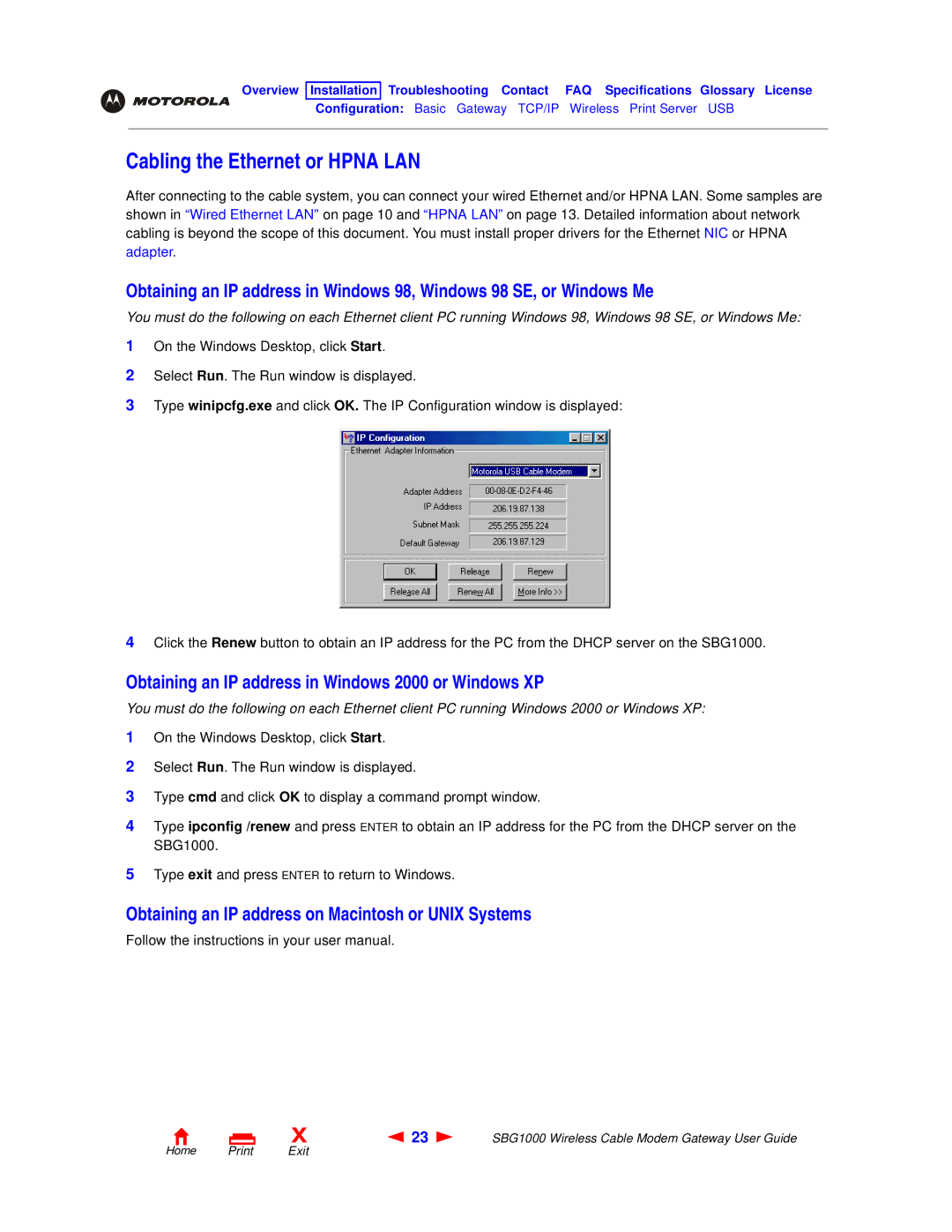Overview Installation Troubleshooting Contact FAQ Specifications Glossary License
Configuration: Basic Gateway TCP/IP Wireless Print Server USB
Cabling the Ethernet or HPNA LAN
After connecting to the cable system, you can connect your wired Ethernet and/or HPNA LAN. Some samples are shown in “Wired Ethernet LAN” on page 10 and “HPNA LAN” on page 13. Detailed information about network cabling is beyond the scope of this document. You must install proper drivers for the Ethernet NIC or HPNA adapter.
Obtaining an IP address in Windows 98, Windows 98 SE, or Windows Me
You must do the following on each Ethernet client PC running Windows 98, Windows 98 SE, or Windows Me:
1On the Windows Desktop, click Start.
2Select Run. The Run window is displayed.
3Type winipcfg.exe and click OK. The IP Configuration window is displayed:
4Click the Renew button to obtain an IP address for the PC from the DHCP server on the SBG1000.
Obtaining an IP address in Windows 2000 or Windows XP
You must do the following on each Ethernet client PC running Windows 2000 or Windows XP:
1On the Windows Desktop, click Start.
2Select Run. The Run window is displayed.
3Type cmd and click OK to display a command prompt window.
4Type ipconfig /renew and press ENTER to obtain an IP address for the PC from the DHCP server on the SBG1000.
5Type exit and press ENTER to return to Windows.
Obtaining an IP address on Macintosh or UNIX Systems
Follow the instructions in your user manual.
X | 23 | SBG1000 Wireless Cable Modem Gateway User Guide |