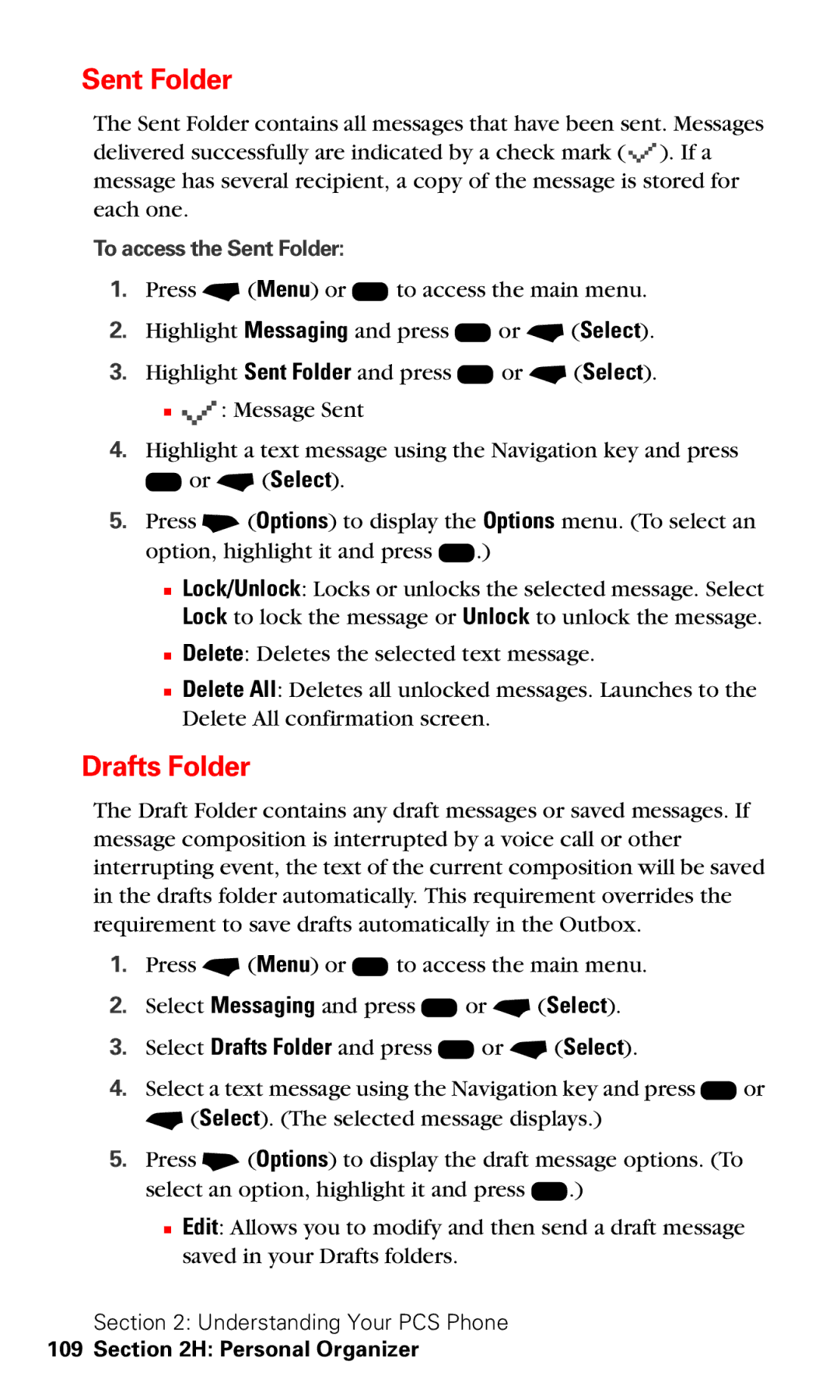Sent Folder
The Sent Folder contains all messages that have been sent. Messages delivered successfully are indicated by a check mark ( ![]()
![]()
![]() ). If a message has several recipient, a copy of the message is stored for each one.
). If a message has several recipient, a copy of the message is stored for each one.
To access the Sent Folder:
1.Press - (Menu) or K to access the main menu.
2.Highlight Messaging and press K or - (Select).
3.Highlight Sent Folder and press K or - (Select).
■![]()
![]()
![]() : Message Sent
: Message Sent
4.Highlight a text message using the Navigation key and press
K or - (Select).
5.Press + (Options) to display the Options menu. (To select an option, highlight it and press K.)
■Lock/Unlock: Locks or unlocks the selected message. Select Lock to lock the message or Unlock to unlock the message.
■Delete: Deletes the selected text message.
■Delete All: Deletes all unlocked messages. Launches to the Delete All confirmation screen.
Drafts Folder
The Draft Folder contains any draft messages or saved messages. If message composition is interrupted by a voice call or other interrupting event, the text of the current composition will be saved in the drafts folder automatically. This requirement overrides the requirement to save drafts automatically in the Outbox.
1.Press - (Menu) or K to access the main menu.
2.Select Messaging and press K or - (Select).
3.Select Drafts Folder and press K or - (Select).
4.Select a text message using the Navigation key and press K or - (Select). (The selected message displays.)
5.Press + (Options) to display the draft message options. (To select an option, highlight it and press K.)
■Edit: Allows you to modify and then send a draft message saved in your Drafts folders.
Section 2: Understanding Your PCS Phone