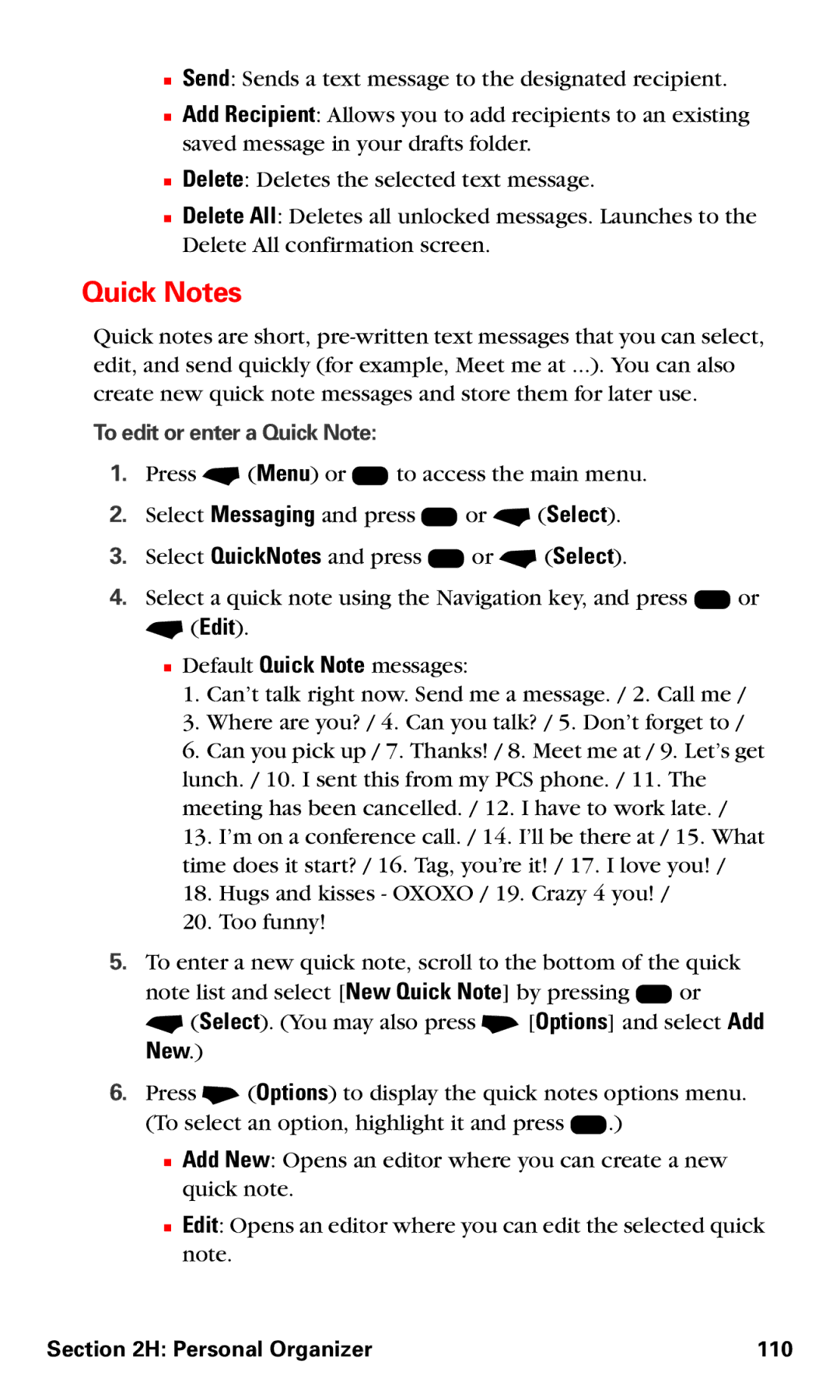■Send: Sends a text message to the designated recipient.
■Add Recipient: Allows you to add recipients to an existing saved message in your drafts folder.
■Delete: Deletes the selected text message.
■Delete All: Deletes all unlocked messages. Launches to the Delete All confirmation screen.
Quick Notes
Quick notes are short,
To edit or enter a Quick Note:
1.Press - (Menu) or K to access the main menu.
2.Select Messaging and press K or - (Select).
3.Select QuickNotes and press K or - (Select).
4.Select a quick note using the Navigation key, and press K or
- (Edit).
■Default Quick Note messages:
1.Can’t talk right now. Send me a message. / 2. Call me /
3.Where are you? / 4. Can you talk? / 5. Don’t forget to /
6.Can you pick up / 7. Thanks! / 8. Meet me at / 9. Let’s get lunch. / 10. I sent this from my PCS phone. / 11. The meeting has been cancelled. / 12. I have to work late. /
13.I’m on a conference call. / 14. I’ll be there at / 15. What time does it start? / 16. Tag, you’re it! / 17. I love you! /
18.Hugs and kisses - OXOXO / 19. Crazy 4 you! /
20.Too funny!
5.To enter a new quick note, scroll to the bottom of the quick note list and select [New Quick Note] by pressing K or
- (Select). (You may also press + [Options] and select Add New.)
6.Press + (Options) to display the quick notes options menu. (To select an option, highlight it and press K.)
■Add New: Opens an editor where you can create a new quick note.
■Edit: Opens an editor where you can edit the selected quick note.
Section 2H: Personal Organizer | 110 |