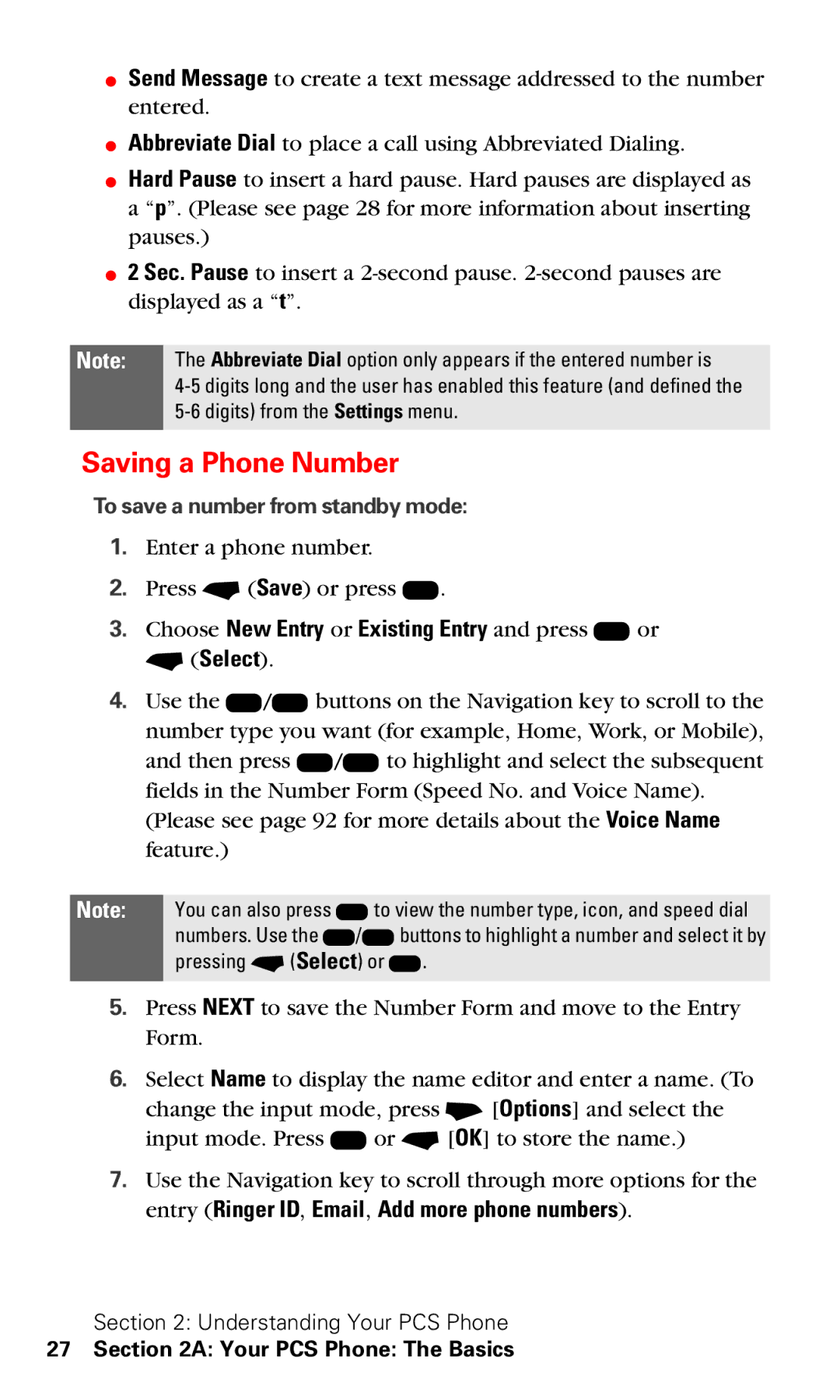⬤Send Message to create a text message addressed to the number entered.
⬤Abbreviate Dial to place a call using Abbreviated Dialing.
⬤Hard Pause to insert a hard pause. Hard pauses are displayed as a “p”. (Please see page 28 for more information about inserting pauses.)
⬤2 Sec. Pause to insert a
Note: The Abbreviate Dial option only appears if the entered number is
Saving a Phone Number
To save a number from standby mode:
1.Enter a phone number.
2.Press - (Save) or press K.
3.Choose New Entry or Existing Entry and press K or - (Select).
4.Use the L/R buttons on the Navigation key to scroll to the number type you want (for example, Home, Work, or Mobile), and then press U/D to highlight and select the subsequent fields in the Number Form (Speed No. and Voice Name).
(Please see page 92 for more details about the Voice Name feature.)
Note: You can also press K to view the number type, icon, and speed dial numbers. Use the U/Dbuttons to highlight a number and select it by pressing - (Select) or K.
5.Press NEXT to save the Number Form and move to the Entry Form.
6.Select Name to display the name editor and enter a name. (To change the input mode, press + [Options] and select the input mode. Press K or - [OK] to store the name.)
7.Use the Navigation key to scroll through more options for the entry (Ringer ID, Email, Add more phone numbers).
Section 2: Understanding Your PCS Phone