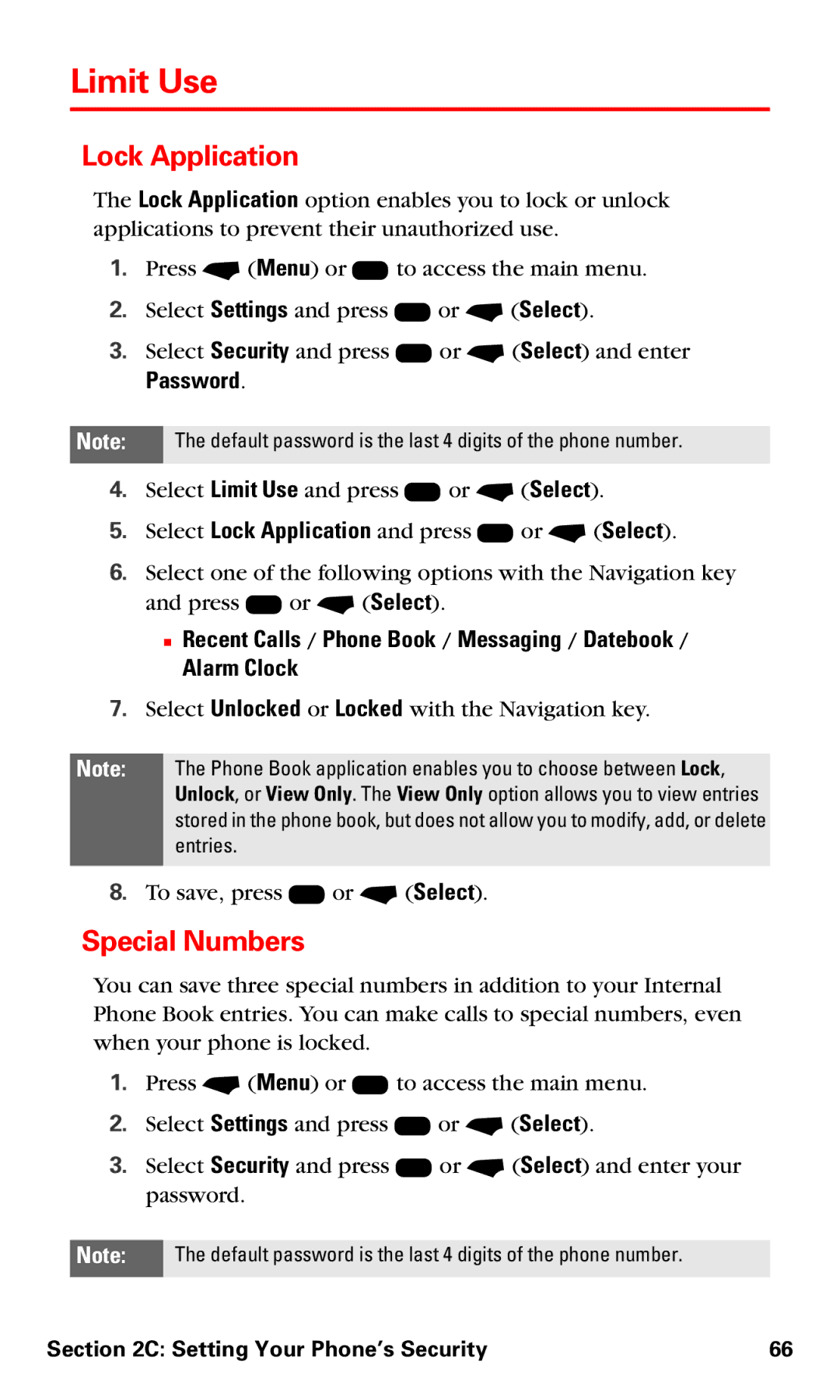User’s Guide
Software Copyright Notice
Table of Contents
2B. Controlling Your Phone’s Settings
2C. Setting Your Phone’s Security
2I. Using Your Phone’s Voice Record
Index
Welcome and thank you for choosing Sprint
Welcome to Sprint
Introduction
Getting Started
Setting Up Service
Setting Up Service
Getting Started With PCS Service
Determining if Your Phone is Already Activated
Unlocking Your Phone
Setting Up Your Voicemail
PCS Account Passwords
Account Password Voicemail Password
PCS Vision Password
Receiving Automated Usage and Invoicing Information
Reaching PCS Customer SolutionsSM
Getting Help
Visiting Our Website
PCS Directory Assistance
PCS Operator Services
Understanding Your PCS Phone
Your PCS Phone The Basics
Your PCS Phone The Basics
Front View of Your Phone
Alternating red/green incoming call
Functions
Your PCS Phone The Basics
Viewing the Display Screen
Features of Your PCS Phone
Turning Your Phone Off
Power-Save Mode
Turning Your Phone On and Off
Turning Your Phone On
Your Phone’s Battery
Battery Capacity
Installing the Battery
Using the Travel Charger
Charging the Battery
Battery Use
Replacing the Convertible Covers
Displaying Your Phone Number
Select Settings
Making Calls
Making and Answering Calls
Answering a Roam Call With Call Guard Enabled
Answering Calls
Ending a Call
Unknown Caller
Redialing a Number
Caller ID
Returning an Unanswered Call
+ Ignore
Emergency Callback Mode
Dialing an Emergency Number
Terminating an Incoming Call
Dialing With Speed Dial
Prepend Dialing
Abbreviated Dialing
Additional Dialing Features
Dialing a Number in a Text Message
Call or Roam Call to place a call
Choose New Entry or Existing Entry and press K or Select
Saving a Phone Number
Dialing and Saving Phone Numbers With Pauses
Finding a Phone Number
Dialing From the Phone Book
Using Features While On a Call
Using Call Waiting
Answering a Voice Call While Viewing or Composing a Message
Receiving a Message While in a Voice Call
Additional On-Call Features
Selecting a Character Input Mode
Entering Text
+ Options
Character Chart
Tap Method
General Text Entry Rules
Your PCS Phone The Basics
Predictive Text Entry With iTAP Software
Adding a Word to the iTAP Software Dictionary
Entering Numbers
Select
Using the Browse Function
Entering Symbols
Outgoing calls / Missed calls
Punctuation and Other Characters
Deleting Text
Capitalization
Controlling Your Phone’s Settings
Controlling Your Phone’s Settings
Voice Volume
Sound Settings
Volume
Ringer Volume
Select Alarm Volume
Headset Volume
Alarm Volume
Select Headset Volume
Auto Volume
Ringer Types
Selecting Ringer Types for Voice Calls
Selecting Ringer Types for Messages
Selecting Ringer Types for Alarm
Minute Beep
Service Alerts
Alerts
Roam Ringer
Messaging Alerts
Voicemail Alerts
Tone Length
Power Up Tone
Tones
Call Lost Alerts
Power Down Tone
My Tones
Help Displays the My Tone User Guide
Editing a Tone
Display Settings
Menu Display
Standby Display
Navigation Icons
Wallpaper
Softkeys
Assign Keys
Navigation Key
Smart Key
Select Backlight Control and press K or Select
Backlight Control
Greetings
Contrast
Time and Date
Font Size
Sleep Mode
Location Settings
Anykey Answer
Other Settings
Language
Answer Options
Open to Answer
Speed Dial
Auto Redial
Abbreviated Dial
TTY Settings
Airplane Mode
Important 911 Emergency Calling
Phone Book Match
Version
Phone Information
My Phone Number
Icon Glossary
Setting Your Phone’s Security
Setting Your Phone’s Security
Setting Your Phone’s Security
Changing the Lock Code
Setting Your Phone’s Security
Password
Locking Your Phone
Outgoing Calls
Locking Your Phone Book
Erasing Your Phone Book
Restricting Calls
Incoming Calls
Limit Use
Lock Application
Special Numbers
Master Reset
Master Clear
Special #1, Special #2, or Special #3
Controlling Your Roaming Experience
Controlling Your Roaming Experience
Roaming on Analog Networks
Understanding Roaming
Recognizing Icons on the Display
Roaming on Digital Networks
Controlling Your Roaming Experience
Set Mode
Setting Your Phone’s Roam Mode
Controlling Roaming Charges Using Call Guard
Escape from Zone of Silence
Call Timer
Emergency Callback Mode
Standby Display Reminder
Digital Precedence When Originating Calls in Dual Mode
Navigating Through Menus
Menu Navigation Menu Structure
Navigating Through Menus
Menu Navigation
Viewing the Menus
Menu Structure
Selecting Menu Items
Backing Up Within a Menu
Tools
Voice Record Shortcuts Settings
Voicemail
Games
DD/MM/YY/2. MM/DD/YY
ESN
Managing Recent Calls
Viewing History
Managing Recent Calls
Outgoing Calls Incoming Calls Missed Calls Erase History
Viewing Call History
Incoming Calls
Outgoing Calls
View
Missed Calls
All Calls
Erasing Call History
Using the Internal Phone Book
Using the Internal Phone Book
Adding a New Internal Phone Book Entry
To store the entry, press Done. Saved will be displayed
Find Name
Finding Internal Phone Book Entries
Using the Internal Phone Book
Speed Dial Numbers
My Phone Number
Voice Names
Making a Call Using Voice Dial
Long Phone Numbers
Dialing PCS Services
Erasing the Phone Book
Phone Book Status
Personal Organizer
Personal Organizer
Hour, 6 hours, 12 hours, 1 day, and 3 days
Setting Up the Datebook
Datebook
Adding a Datebook Event
None, Daily, Weekly, Monthly Day, Monthly Date, and Yearly
Changing Event Information
Go to Today New Edit Delete Copy Setup
Changing Alarm Information
Alarm Clock
Personal Organizer 100
Calculator
Calculator Options
Example
Personal Organizer 102
World Time
Stopwatch
Select Stopwatch
Timer control
Timer
Personal Organizer 104
Messaging
Receiving Messages
Options
Read/Unread
Locked State
Composing Text Messages
Personal Organizer 106
Send Message
Inbox
Personal Organizer 108
Outbox
Drafts Folder
Sent Folder
Personal Organizer 110
Quick Notes
Display Pop-up
Settings
Overwrite
Delete All Messages
Personal Organizer 112
Using Your Phone’s Voice Record 113
Using Your Phone’s Voice Record
Recording a Voice Record
Using Your Phone’s Voice Record 114
Moving the Playback Forward
Using Your Phone’s Voice Record
Playing a Voice Record
Rewinding the Playback
Deleting a Voice Record
Using Your Phone’s Voice Record 116
Using Your Phone’s Shortcuts
Creating a Shortcut Editing a Shortcut Using Shortcuts
Using Your Phone’s Shortcuts 117
Creating a Shortcut
Using Your Phone’s Shortcuts 118
Editing a Shortcut
Using Your Phone’s Shortcuts
Using Shortcuts
Using Your Phone’s Shortcuts 120
Deleting a Shortcut
Using PCS Service Features
PCS Service Features The Basics 122
PCS Service Features The Basics
Voicemail Notification
Using Voicemail
Setting Up Your Voicemail
PCS Service Features The Basics
Using a Phone Other Than Your PCS Phone to Access Messages
PCS Service Features The Basics 124
Retrieving Your Voicemail Messages
Voicemail Key Guide
Using Expert Mode
Setting Up Group Distribution Lists
Voicemail Options
Voicemail-to-Voicemail Message Reply
PCS Service Features The Basics 126
PCS Callback
Voicemail-to-Voicemail Message
Continue Recording
Clearing the Message Icon
Voicemail Menu Key
Voicemail-to-Voicemail Receipt Request
PCS Service Features The Basics 128
Responding to Call Waiting
Using Caller ID
Making a Three-Way Call
PCS Service Features The Basics 130
Using Call Forwarding
PCS Voice CommandSM 132
PCS Voice CommandSM
Getting Started With PCS Voice Command
PCS Voice CommandSM
It’s Easy to Get Started
Creating Your Own Address Book
PCS Voice CommandSM 134
Making a Call With PCS Voice Command
Safety Terms & Conditions
Safety 137
Safety
Safety and General Information
Operational Precautions
Exposure To Radio Frequency RF Energy
RF Energy Interference/Compatibility
Operational Warnings
Use While Driving
Repetitive Motion Injuries
Seizures/Blackouts
Safety 142
Do wireless phones pose a health hazard?
Consumer Information on Wireless Phones from the FDA
Safety 144
What about children using wireless phones?
Safety 146
Specific Absorption Rate Data
Safety 148
Terms & Conditions and Manufacturer’s Warranty 149
Terms & Conditions and Manufacturer’s Warranty
Motorola Limited Warranty for the United States and Canada
What Does this Warranty Cover?
Products Covered Length of Coverage
Software
Terms & Conditions and Manufacturer’s Warranty
Who is Covered?
What Will Motorola Do?
How to Obtain Warranty Service or Other Information
What Other Limitations Are There?
152
Terms & Conditions and Manufacturer’s Warranty
Terms and Conditions of Services
Terms & Conditions and Manufacturer’s Warranty 154
Terms and Conditions
Terms & Conditions and Manufacturer’s Warranty
Terms & Conditions and Manufacturer’s Warranty 156
Terms & Conditions and Manufacturer’s Warranty
Terms & Conditions and Manufacturer’s Warranty 158
Terms & Conditions and Manufacturer’s Warranty
Terms & Conditions and Manufacturer’s Warranty 160
Terms & Conditions and Manufacturer’s Warranty
Terms & Conditions and Manufacturer’s Warranty 162
Terms & Conditions and Manufacturer’s Warranty
Terms & Conditions and Manufacturer’s Warranty 164
Terms & Conditions and Manufacturer’s Warranty
RF Energy Interference
Terms & Conditions and Manufacturer’s Warranty 166
Product Registration
Export Law Assurances
Wireless The New Recyclable
Index 168
Index
Index 169