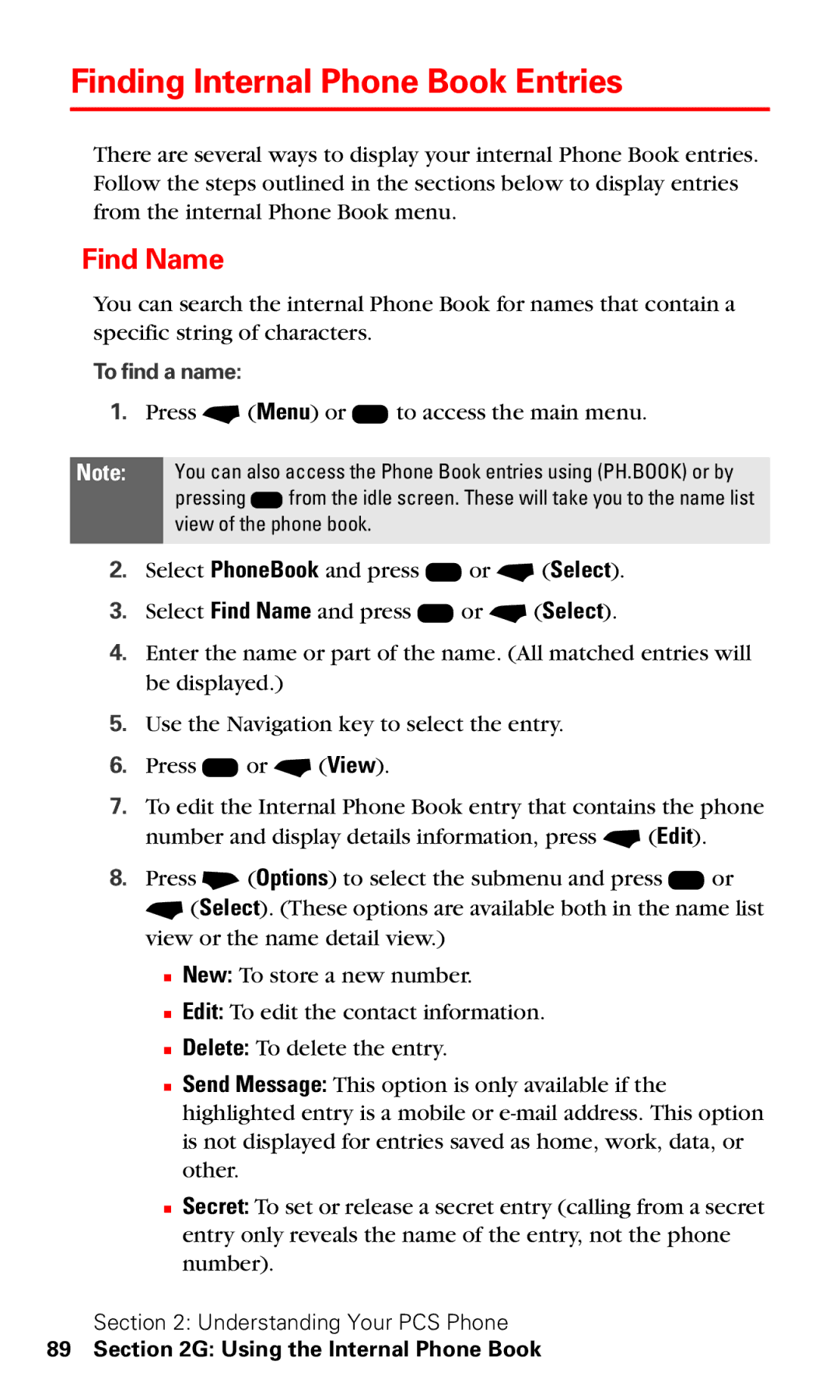Finding Internal Phone Book Entries
There are several ways to display your internal Phone Book entries. Follow the steps outlined in the sections below to display entries from the internal Phone Book menu.
Find Name
You can search the internal Phone Book for names that contain a specific string of characters.
To find a name:
1.Press - (Menu) or K to access the main menu.
Note: You can also access the Phone Book entries using (PH.BOOK) or by pressing D from the idle screen. These will take you to the name list view of the phone book.
2.Select PhoneBook and press K or - (Select).
3.Select Find Name and press K or - (Select).
4.Enter the name or part of the name. (All matched entries will be displayed.)
5.Use the Navigation key to select the entry.
6.Press K or - (View).
7.To edit the Internal Phone Book entry that contains the phone number and display details information, press - (Edit).
8.Press + (Options) to select the submenu and press K or - (Select). (These options are available both in the name list view or the name detail view.)
■New: To store a new number.
■Edit: To edit the contact information.
■Delete: To delete the entry.
■Send Message: This option is only available if the highlighted entry is a mobile or
■Secret: To set or release a secret entry (calling from a secret entry only reveals the name of the entry, not the phone number).
Section 2: Understanding Your PCS Phone