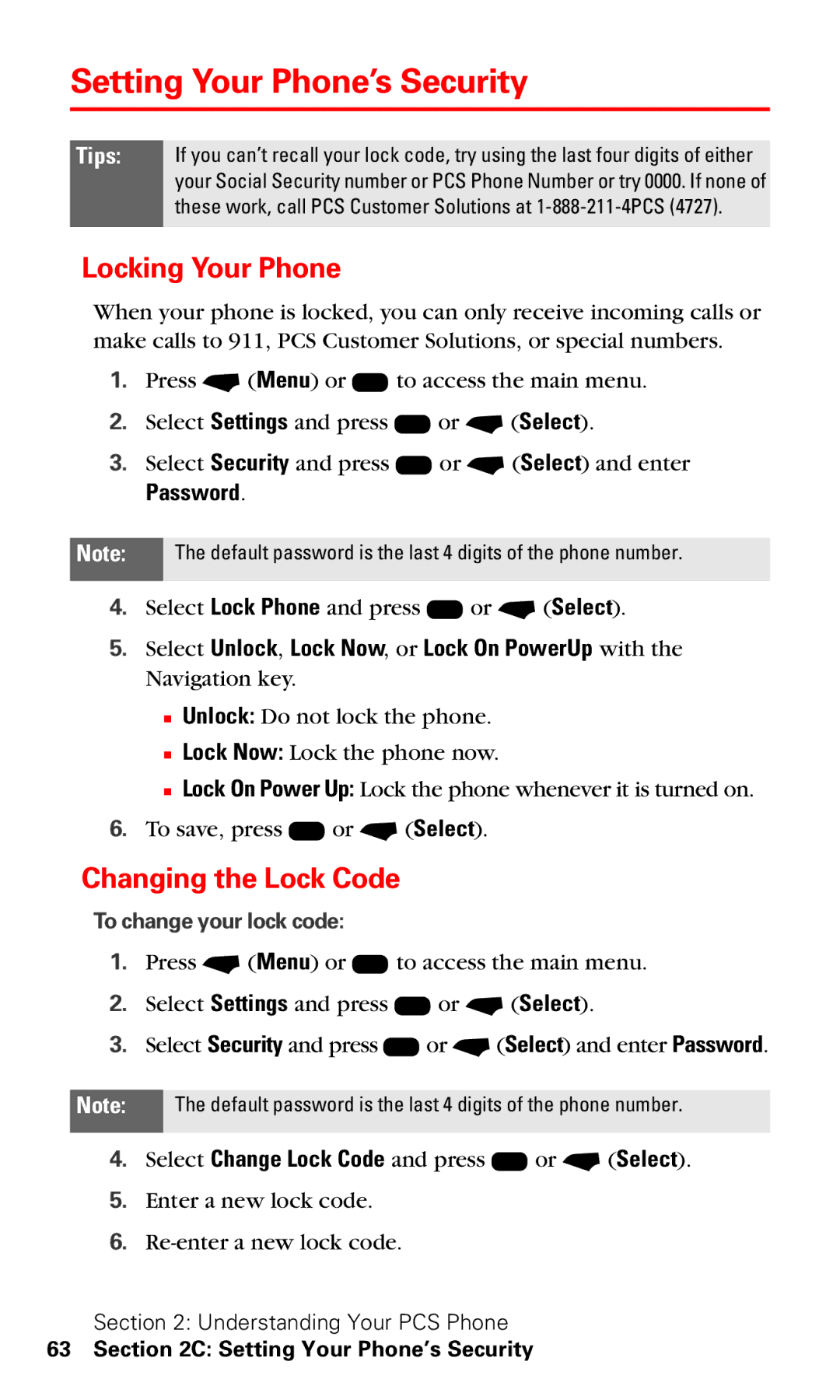Setting Your Phone’s Security
Tips: If you can’t recall your lock code, try using the last four digits of either your Social Security number or PCS Phone Number or try 0000. If none of these work, call PCS Customer Solutions at
Locking Your Phone
When your phone is locked, you can only receive incoming calls or make calls to 911, PCS Customer Solutions, or special numbers.
1.Press - (Menu) or K to access the main menu.
2.Select Settings and press K or - (Select).
3.Select Security and press K or - (Select) and enter
Password.
Note: The default password is the last 4 digits of the phone number.
4.Select Lock Phone and press K or - (Select).
5.Select Unlock, Lock Now, or Lock On PowerUp with the Navigation key.
■Unlock: Do not lock the phone.
■Lock Now: Lock the phone now.
■Lock On Power Up: Lock the phone whenever it is turned on.
6.To save, press K or - (Select).
Changing the Lock Code
To change your lock code:
1.Press - (Menu) or K to access the main menu.
2.Select Settings and press K or - (Select).
3.Select Security and press K or - (Select) and enter Password.
Note: The default password is the last 4 digits of the phone number.
4.Select Change Lock Code and press K or - (Select).
5.Enter a new lock code.
6.
Section 2: Understanding Your PCS Phone