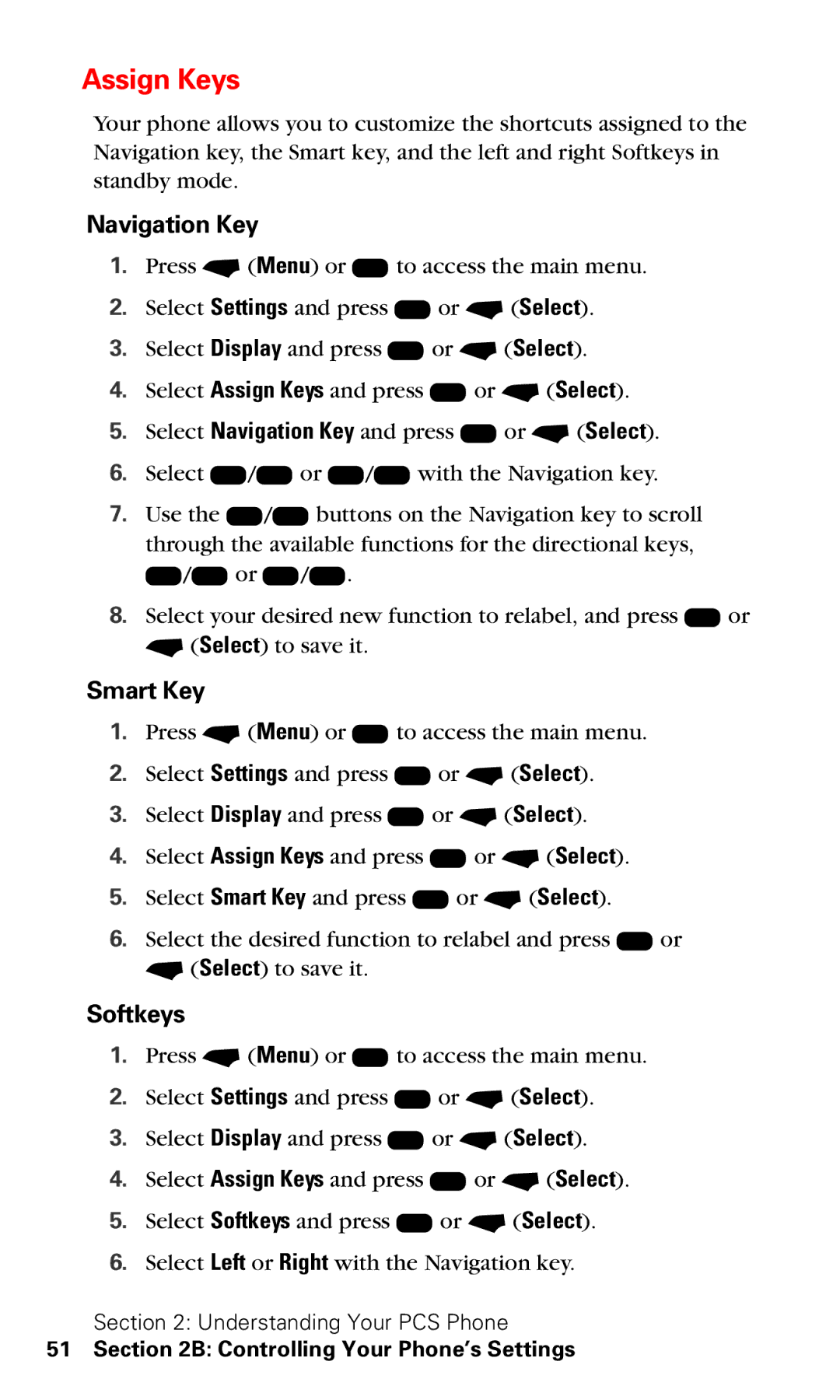Assign Keys
Your phone allows you to customize the shortcuts assigned to the Navigation key, the Smart key, and the left and right Softkeys in standby mode.
Navigation Key
1.Press - (Menu) or K to access the main menu.
2.Select Settings and press K or - (Select).
3.Select Display and press K or - (Select).
4.Select Assign Keys and press K or - (Select).
5.Select Navigation Key and press K or - (Select).
6.Select U/D or L/R with the Navigation key.
7.Use the L/R buttons on the Navigation key to scroll through the available functions for the directional keys, U/D or L/R.
8.Select your desired new function to relabel, and press K or - (Select) to save it.
Smart Key
1.Press - (Menu) or K to access the main menu.
2.Select Settings and press K or - (Select).
3.Select Display and press K or - (Select).
4.Select Assign Keys and press K or - (Select).
5.Select Smart Key and press K or - (Select).
6.Select the desired function to relabel and press K or - (Select) to save it.
Softkeys
1.Press - (Menu) or K to access the main menu.
2.Select Settings and press K or - (Select).
3.Select Display and press K or - (Select).
4.Select Assign Keys and press K or - (Select).
5.Select Softkeys and press K or - (Select).
6.Select Left or Right with the Navigation key.
Section 2: Understanding Your PCS Phone