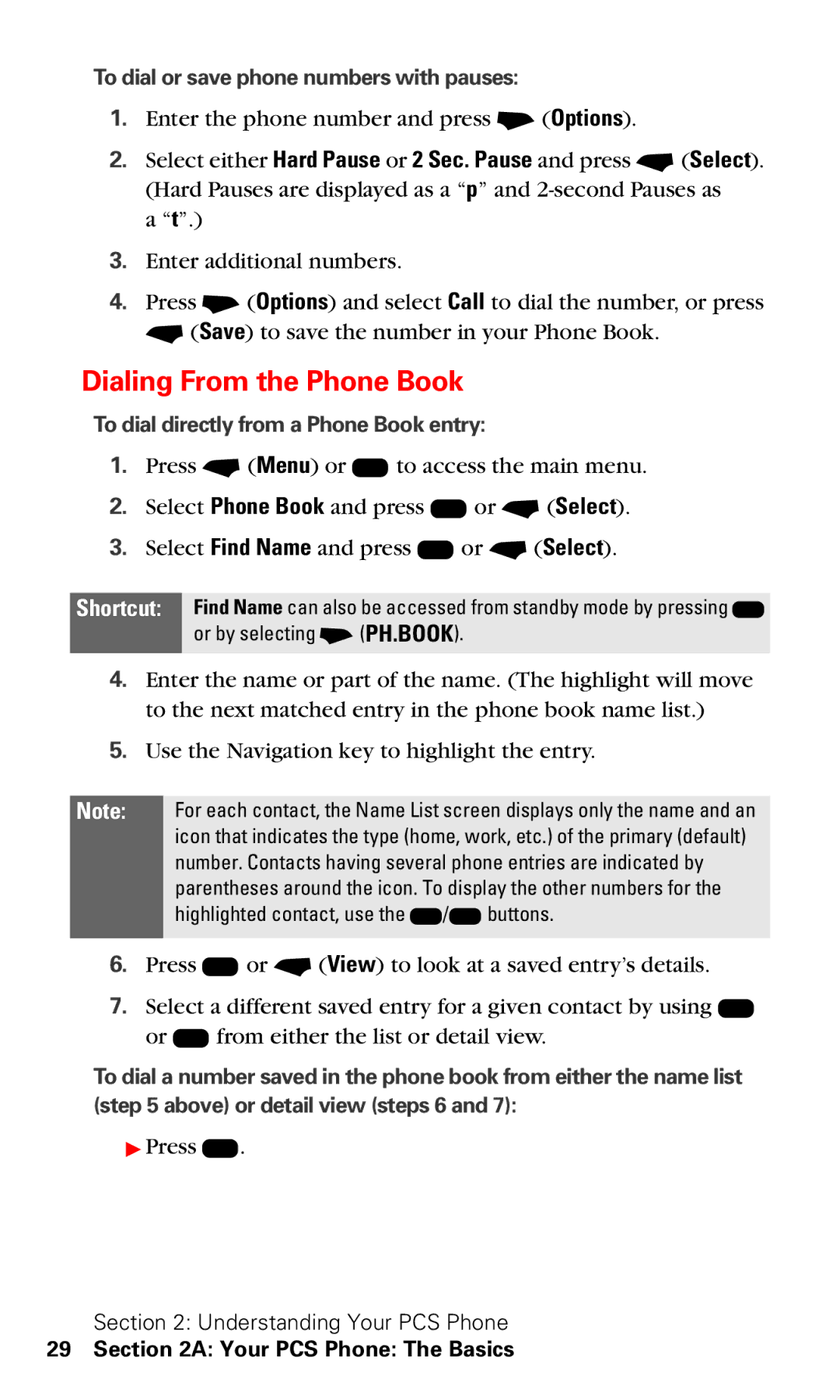To dial or save phone numbers with pauses:
1.Enter the phone number and press + (Options).
2.Select either Hard Pause or 2 Sec. Pause and press - (Select). (Hard Pauses are displayed as a “p” and
a “t”.)
3.Enter additional numbers.
4.Press + (Options) and select Call to dial the number, or press - (Save) to save the number in your Phone Book.
Dialing From the Phone Book
To dial directly from a Phone Book entry:
1.Press - (Menu) or K to access the main menu.
2.Select Phone Book and press K or - (Select).
3.Select Find Name and press K or - (Select).
Shortcut: Find Name can also be accessed from standby mode by pressing D or by selecting + (PH.BOOK).
4.Enter the name or part of the name. (The highlight will move to the next matched entry in the phone book name list.)
5.Use the Navigation key to highlight the entry.
Note: For each contact, the Name List screen displays only the name and an icon that indicates the type (home, work, etc.) of the primary (default) number. Contacts having several phone entries are indicated by parentheses around the icon. To display the other numbers for the highlighted contact, use the L/R buttons.
6.Press K or - (View) to look at a saved entry’s details.
7.Select a different saved entry for a given contact by using L or R from either the list or detail view.
To dial a number saved in the phone book from either the name list (step 5 above) or detail view (steps 6 and 7):
▶Press N.
Section 2: Understanding Your PCS Phone