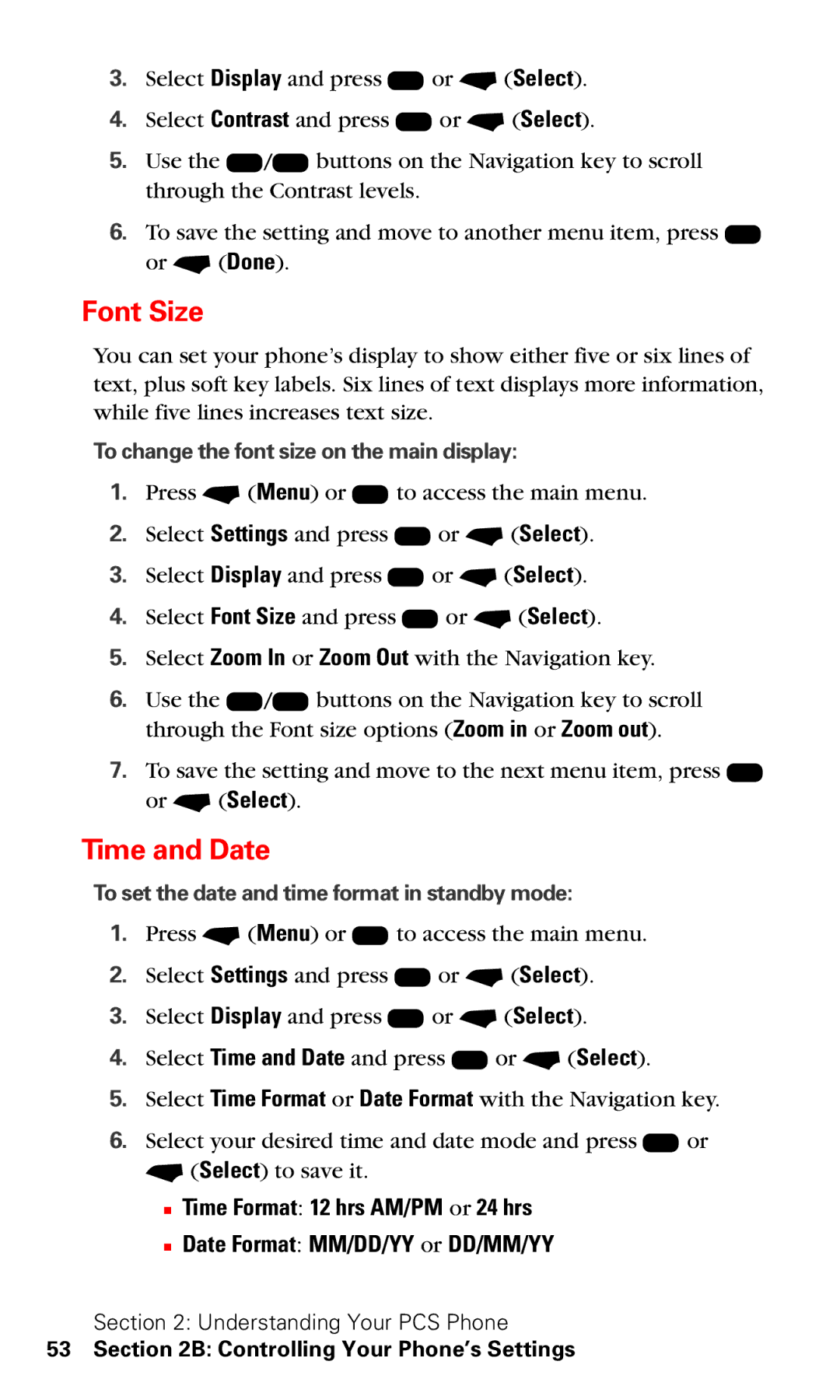3.Select Display and press K or - (Select).
4.Select Contrast and press K or - (Select).
5.Use the L/R buttons on the Navigation key to scroll through the Contrast levels.
6.To save the setting and move to another menu item, press K or - (Done).
Font Size
You can set your phone’s display to show either five or six lines of text, plus soft key labels. Six lines of text displays more information, while five lines increases text size.
To change the font size on the main display:
1.Press - (Menu) or K to access the main menu.
2.Select Settings and press K or - (Select).
3.Select Display and press K or - (Select).
4.Select Font Size and press K or - (Select).
5.Select Zoom In or Zoom Out with the Navigation key.
6.Use the L/R buttons on the Navigation key to scroll through the Font size options (Zoom in or Zoom out).
7.To save the setting and move to the next menu item, press K or - (Select).
Time and Date
To set the date and time format in standby mode:
1.Press - (Menu) or K to access the main menu.
2.Select Settings and press K or - (Select).
3.Select Display and press K or - (Select).
4.Select Time and Date and press K or - (Select).
5.Select Time Format or Date Format with the Navigation key.
6.Select your desired time and date mode and press K or - (Select) to save it.
■Time Format: 12 hrs AM/PM or 24 hrs
■Date Format: MM/DD/YY or DD/MM/YY
Section 2: Understanding Your PCS Phone