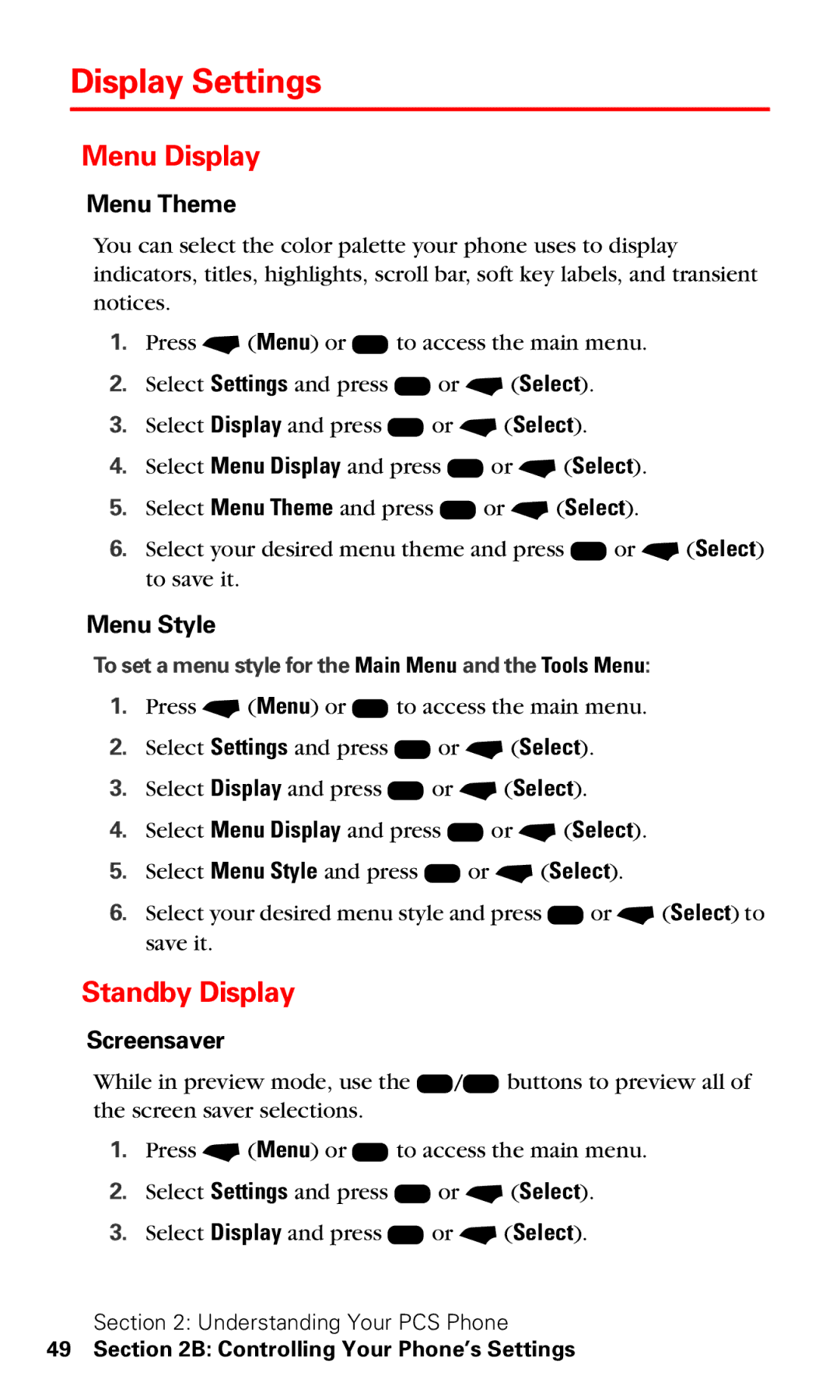Display Settings
Menu Display
Menu Theme
You can select the color palette your phone uses to display indicators, titles, highlights, scroll bar, soft key labels, and transient notices.
1.Press - (Menu) or K to access the main menu.
2.Select Settings and press K or - (Select).
3.Select Display and press K or - (Select).
4.Select Menu Display and press K or - (Select).
5.Select Menu Theme and press K or - (Select).
6.Select your desired menu theme and press K or - (Select) to save it.
Menu Style
To set a menu style for the Main Menu and the Tools Menu:
1.Press - (Menu) or K to access the main menu.
2.Select Settings and press K or - (Select).
3.Select Display and press K or - (Select).
4.Select Menu Display and press K or - (Select).
5.Select Menu Style and press K or - (Select).
6.Select your desired menu style and press K or - (Select) to save it.
Standby Display
Screensaver
While in preview mode, use the U/D buttons to preview all of the screen saver selections.
1.Press - (Menu) or K to access the main menu.
2.Select Settings and press K or - (Select).
3.Select Display and press K or - (Select).
Section 2: Understanding Your PCS Phone