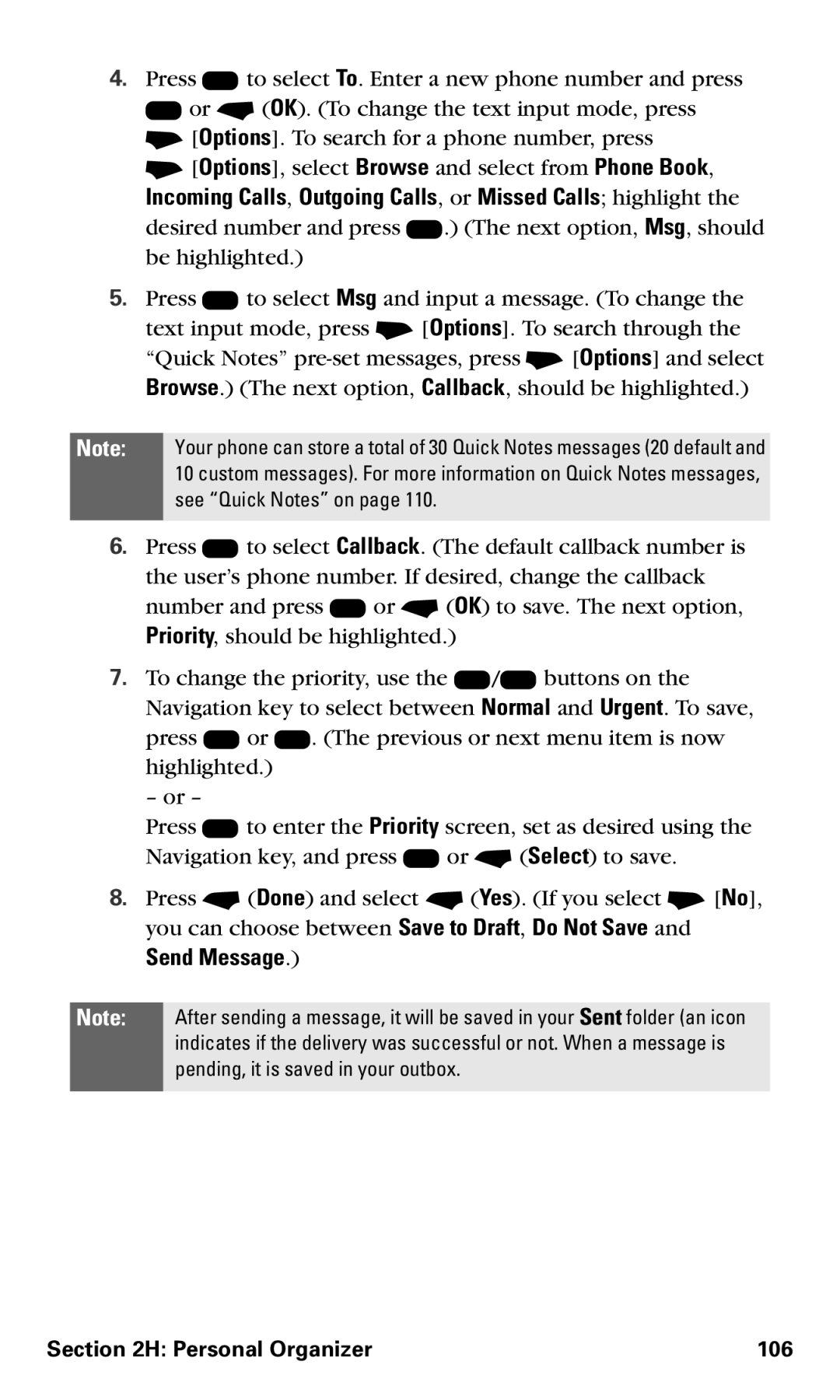4.Press K to select To. Enter a new phone number and press K or - (OK). (To change the text input mode, press
+[Options]. To search for a phone number, press
+[Options], select Browse and select from Phone Book,
Incoming Calls, Outgoing Calls, or Missed Calls; highlight the desired number and press K.) (The next option, Msg, should be highlighted.)
5.Press K to select Msg and input a message. (To change the text input mode, press + [Options]. To search through the “Quick Notes”
Note: Your phone can store a total of 30 Quick Notes messages (20 default and 10 custom messages). For more information on Quick Notes messages, see “Quick Notes” on page 110.
6.Press K to select Callback. (The default callback number is the user’s phone number. If desired, change the callback number and press K or - (OK) to save. The next option, Priority, should be highlighted.)
7.To change the priority, use the L/R buttons on the Navigation key to select between Normal and Urgent. To save,
press U or D. (The previous or next menu item is now highlighted.)
– or –
Press K to enter the Priority screen, set as desired using the Navigation key, and press K or - (Select) to save.
8.Press - (Done) and select - (Yes). (If you select + [No], you can choose between Save to Draft, Do Not Save and
Send Message.)
Note: After sending a message, it will be saved in your Sent folder (an icon indicates if the delivery was successful or not. When a message is pending, it is saved in your outbox.
Section 2H: Personal Organizer | 106 |