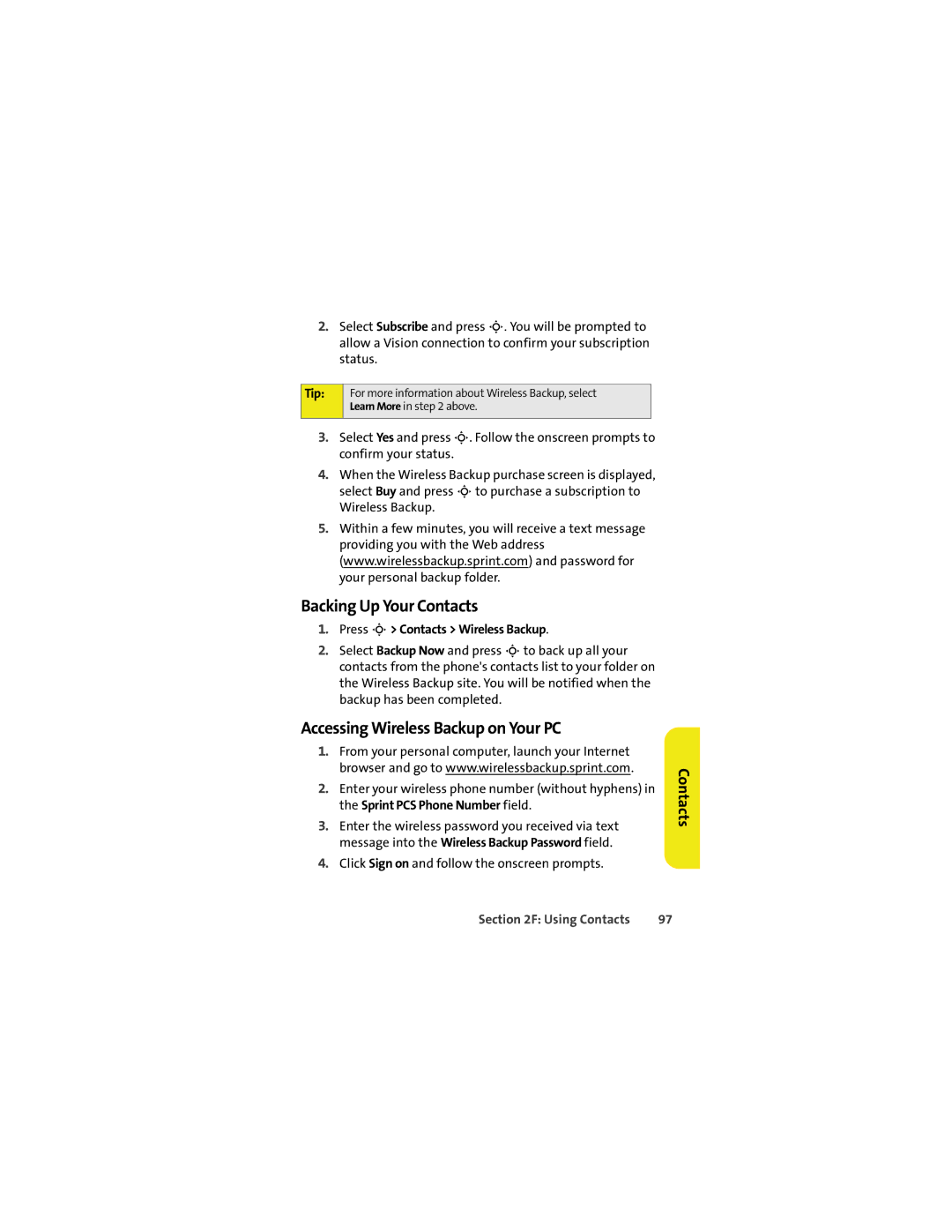2.Select Subscribe and press S. You will be prompted to allow a Vision connection to confirm your subscription status.
Tip: | For more information about Wireless Backup, select |
| Learn More in step 2 above. |
|
|
3.Select Yes and press S. Follow the onscreen prompts to confirm your status.
4.When the Wireless Backup purchase screen is displayed, select Buy and press Sto purchase a subscription to Wireless Backup.
5.Within a few minutes, you will receive a text message providing you with the Web address (www.wirelessbackup.sprint.com) and password for your personal backup folder.
Backing Up Your Contacts
1.Press S> Contacts > Wireless Backup.
2.Select Backup Now and press Sto back up all your contacts from the phone's contacts list to your folder on the Wireless Backup site. You will be notified when the backup has been completed.
Accessing Wireless Backup on Your PC
1.From your personal computer, launch your Internet browser and go to www.wirelessbackup.sprint.com.
2.Enter your wireless phone number (without hyphens) in the Sprint PCS Phone Number field.
3.Enter the wireless password you received via text message into the Wireless Backup Password field.
4.Click Sign on and follow the onscreen prompts.
Contacts
Section 2F: Using Contacts | 97 |