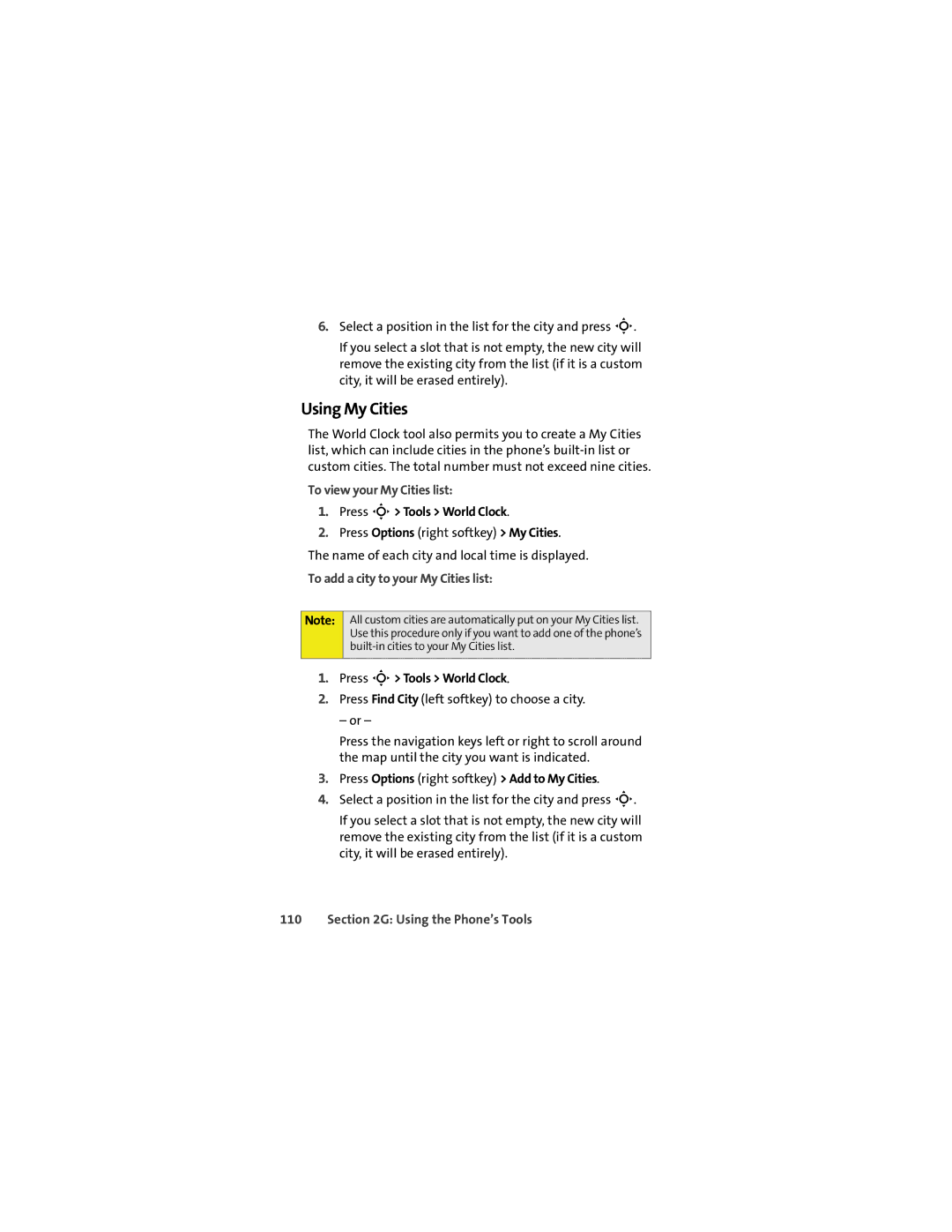6.Select a position in the list for the city and press S.
If you select a slot that is not empty, the new city will remove the existing city from the list (if it is a custom city, it will be erased entirely).
Using My Cities
The World Clock tool also permits you to create a My Cities list, which can include cities in the phone’s
To view your My Cities list:
1.Press S> Tools > World Clock.
2.Press Options (right softkey) > My Cities. The name of each city and local time is displayed.
To add a city to your My Cities list:
Note:
All custom cities are automatically put on your My Cities list. Use this procedure only if you want to add one of the phone’s
1.Press S> Tools > World Clock.
2.Press Find City (left softkey) to choose a city.
– or –
Press the navigation keys left or right to scroll around the map until the city you want is indicated.
3.Press Options (right softkey) > Add to My Cities.
4.Select a position in the list for the city and press S.
If you select a slot that is not empty, the new city will remove the existing city from the list (if it is a custom city, it will be erased entirely).