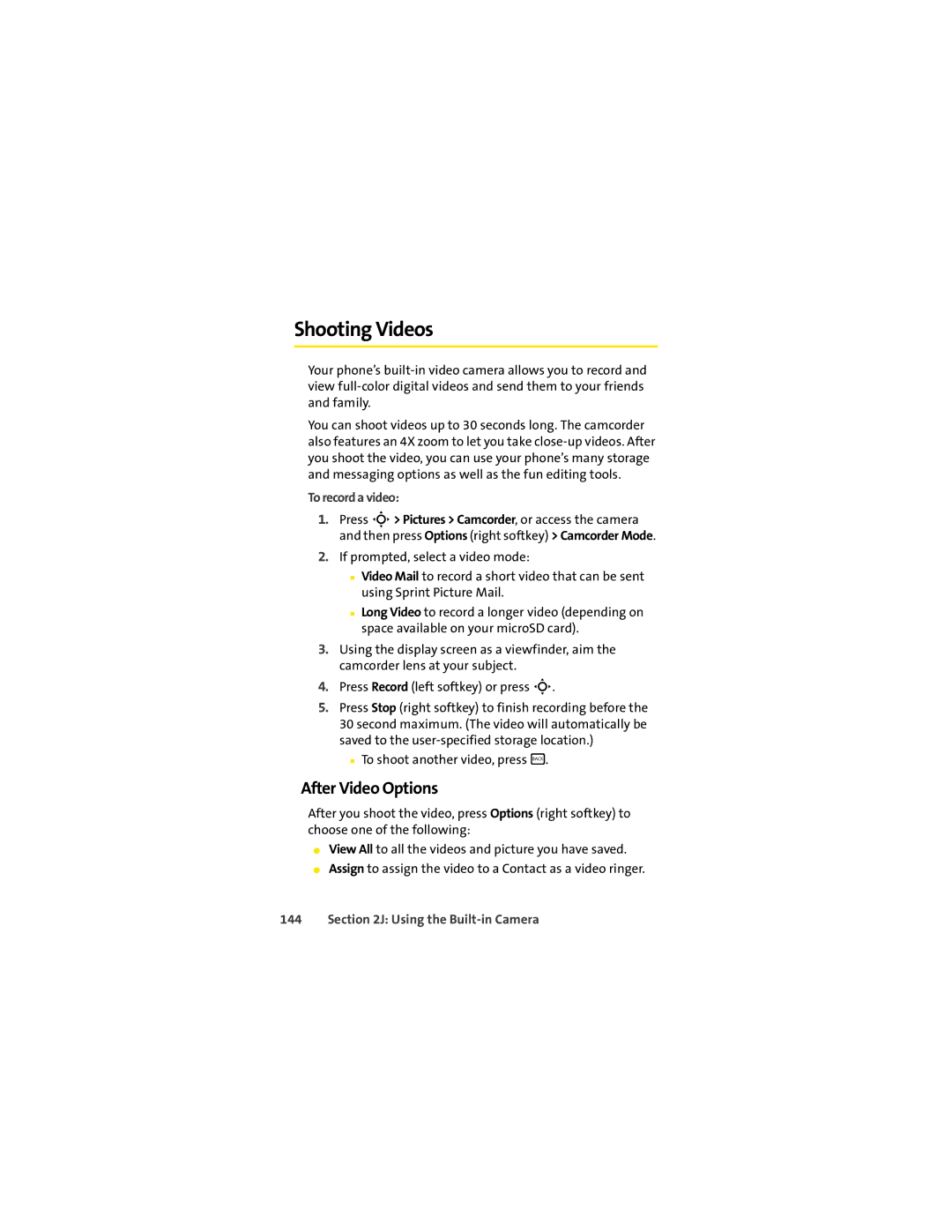Shooting Videos
Your phone’s
You can shoot videos up to 30 seconds long. The camcorder also features an 4X zoom to let you take
To record a video:
1.Press S> Pictures > Camcorder, or access the camera and then press Options (right softkey) > Camcorder Mode.
2.If prompted, select a video mode:
■Video Mail to record a short video that can be sent using Sprint Picture Mail.
■Long Video to record a longer video (depending on space available on your microSD card).
3.Using the display screen as a viewfinder, aim the camcorder lens at your subject.
4.Press Record (left softkey) or press S.
5.Press Stop (right softkey) to finish recording before the 30 second maximum. (The video will automatically be saved to the
■To shoot another video, press B.
After Video Options
After you shoot the video, press Options (right softkey) to choose one of the following:
⬤View All to all the videos and picture you have saved.
⬤Assign to assign the video to a Contact as a video ringer.