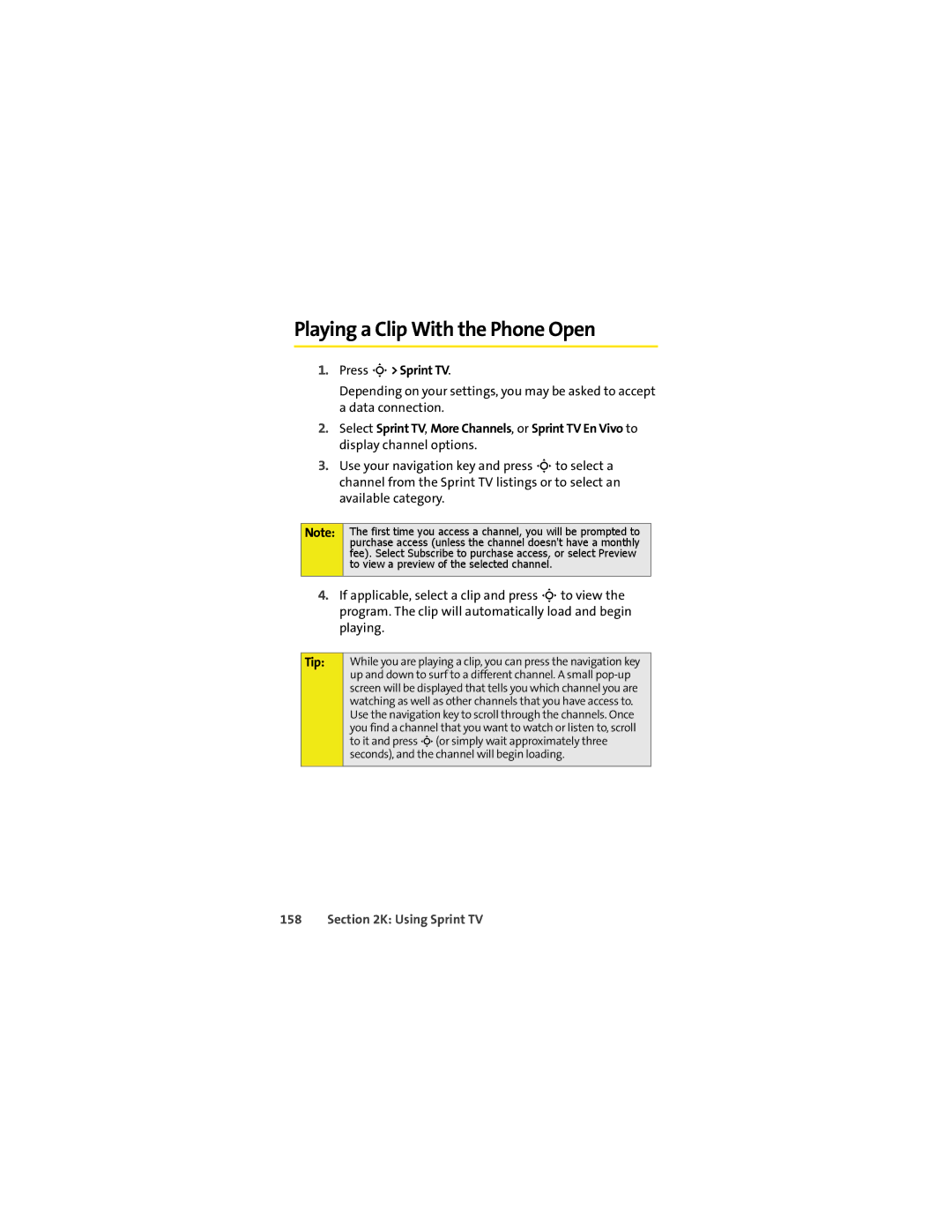Playing a Clip With the Phone Open
1.Press S> Sprint TV.
Depending on your settings, you may be asked to accept a data connection.
2.Select Sprint TV, More Channels, or Sprint TV En Vivo to display channel options.
3.Use your navigation key and press Sto select a channel from the Sprint TV listings or to select an available category.
Note:
The first time you access a channel, you will be prompted to purchase access (unless the channel doesn't have a monthly fee). Select Subscribe to purchase access, or select Preview to view a preview of the selected channel.
4.If applicable, select a clip and press Sto view the program. The clip will automatically load and begin playing.
Tip:
While you are playing a clip, you can press the navigation key up and down to surf to a different channel. A small