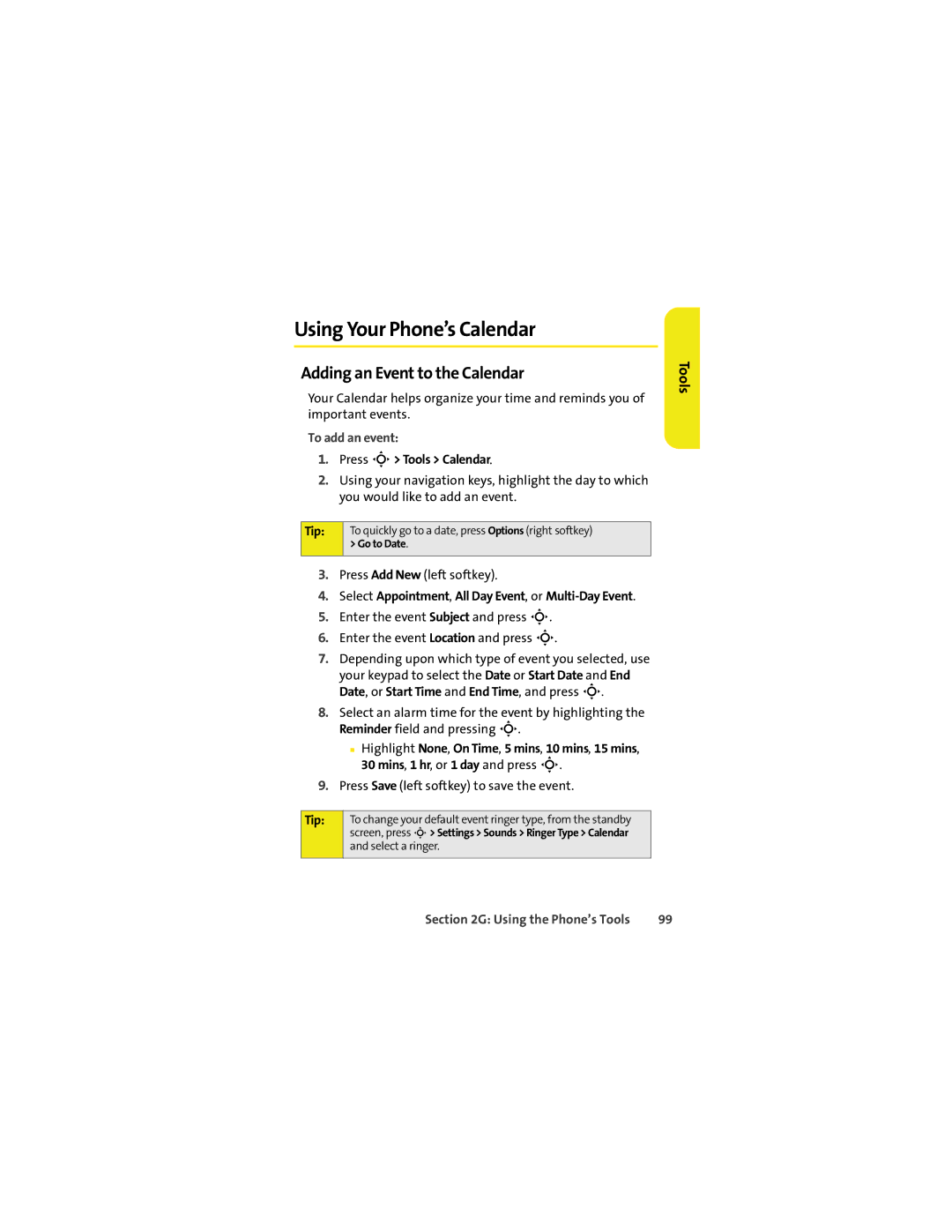Using Your Phone’s Calendar
Adding an Event to the Calendar
Your Calendar helps organize your time and reminds you of important events.
To add an event:
1.Press S> Tools > Calendar.
2.Using your navigation keys, highlight the day to which you would like to add an event.
Tip: | To quickly go to a date, press Options (right softkey) |
>Go to Date.
3.Press Add New (left softkey).
4.Select Appointment, All Day Event, or Multi-Day Event.
5.Enter the event Subject and press S.
6.Enter the event Location and press S.
7.Depending upon which type of event you selected, use
your keypad to select the Date or Start Date and End Date, or Start Time and End Time, and press S.
8.Select an alarm time for the event by highlighting the Reminder field and pressing S.
■Highlight None, On Time, 5 mins, 10 mins, 15 mins, 30 mins, 1 hr, or 1 day and press S.
9.Press Save (left softkey) to save the event.
Tip: | To change your default event ringer type, from the standby |
| screen, press S> Settings > Sounds > Ringer Type > Calendar |
| and select a ringer. |
|
|
Tools
Section 2G: Using the Phone’s Tools | 99 |