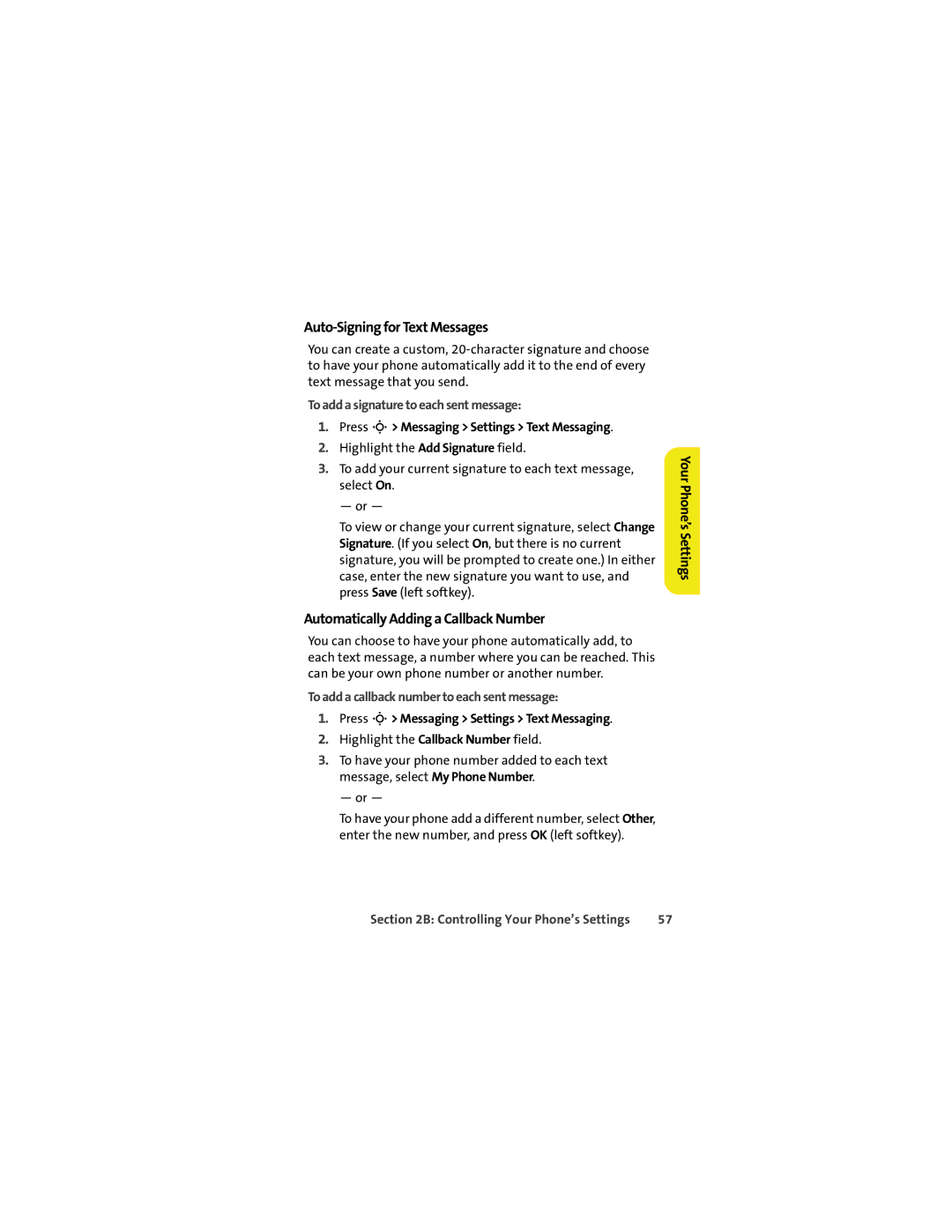Auto-Signing for Text Messages
You can create a custom,
To add a signature to each sent message:
1.Press S> Messaging > Settings > Text Messaging.
2.Highlight the Add Signature field.
3.To add your current signature to each text message, select On.
— or —
To view or change your current signature, select Change Signature. (If you select On, but there is no current signature, you will be prompted to create one.) In either case, enter the new signature you want to use, and press Save (left softkey).
Automatically Adding a Callback Number
You can choose to have your phone automatically add, to each text message, a number where you can be reached. This can be your own phone number or another number.
To add a callback number to each sent message:
1.Press S> Messaging > Settings > Text Messaging.
2.Highlight the Callback Number field.
3.To have your phone number added to each text message, select My Phone Number.
— or —
To have your phone add a different number, select Other, enter the new number, and press OK (left softkey).
Your Phone’s Settings
Section 2B: Controlling Your Phone’s Settings | 57 |