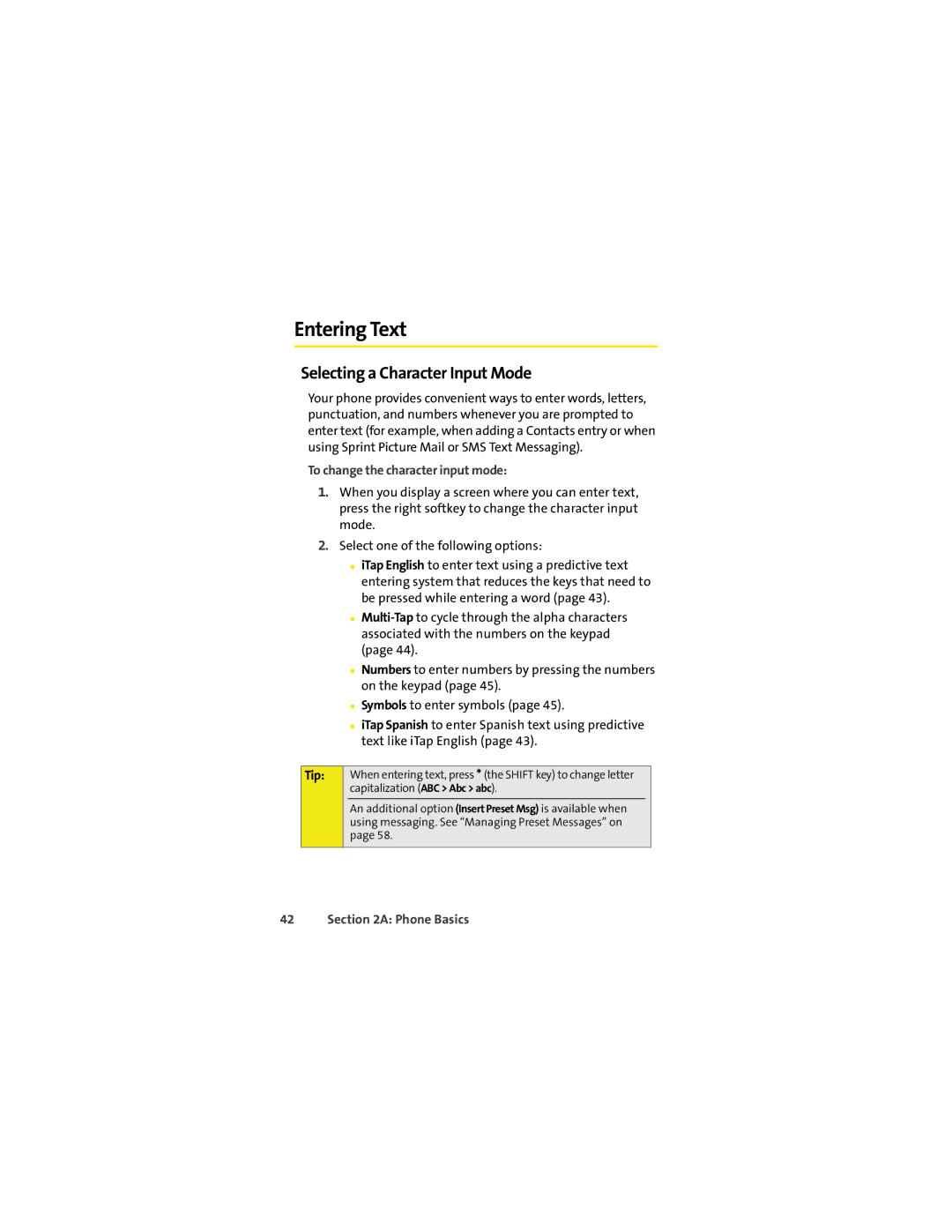Entering Text
Selecting a Character Input Mode
Your phone provides convenient ways to enter words, letters, punctuation, and numbers whenever you are prompted to enter text (for example, when adding a Contacts entry or when using Sprint Picture Mail or SMS Text Messaging).
To change the character input mode:
1.When you display a screen where you can enter text, press the right softkey to change the character input mode.
2.Select one of the following options:
■iTap English to enter text using a predictive text entering system that reduces the keys that need to be pressed while entering a word (page 43).
■
■Numbers to enter numbers by pressing the numbers on the keypad (page 45).
■Symbols to enter symbols (page 45).
■iTap Spanish to enter Spanish text using predictive text like iTap English (page 43).
Tip: | When entering text, press * (the SHIFT key) to change letter | |
| capitalization (ABC > Abc > abc). | |
| An additional option (Insert Preset Msg) is available when |
|
| using messaging. See “Managing Preset Messages” on | |
| page 58. | |
|
|
|