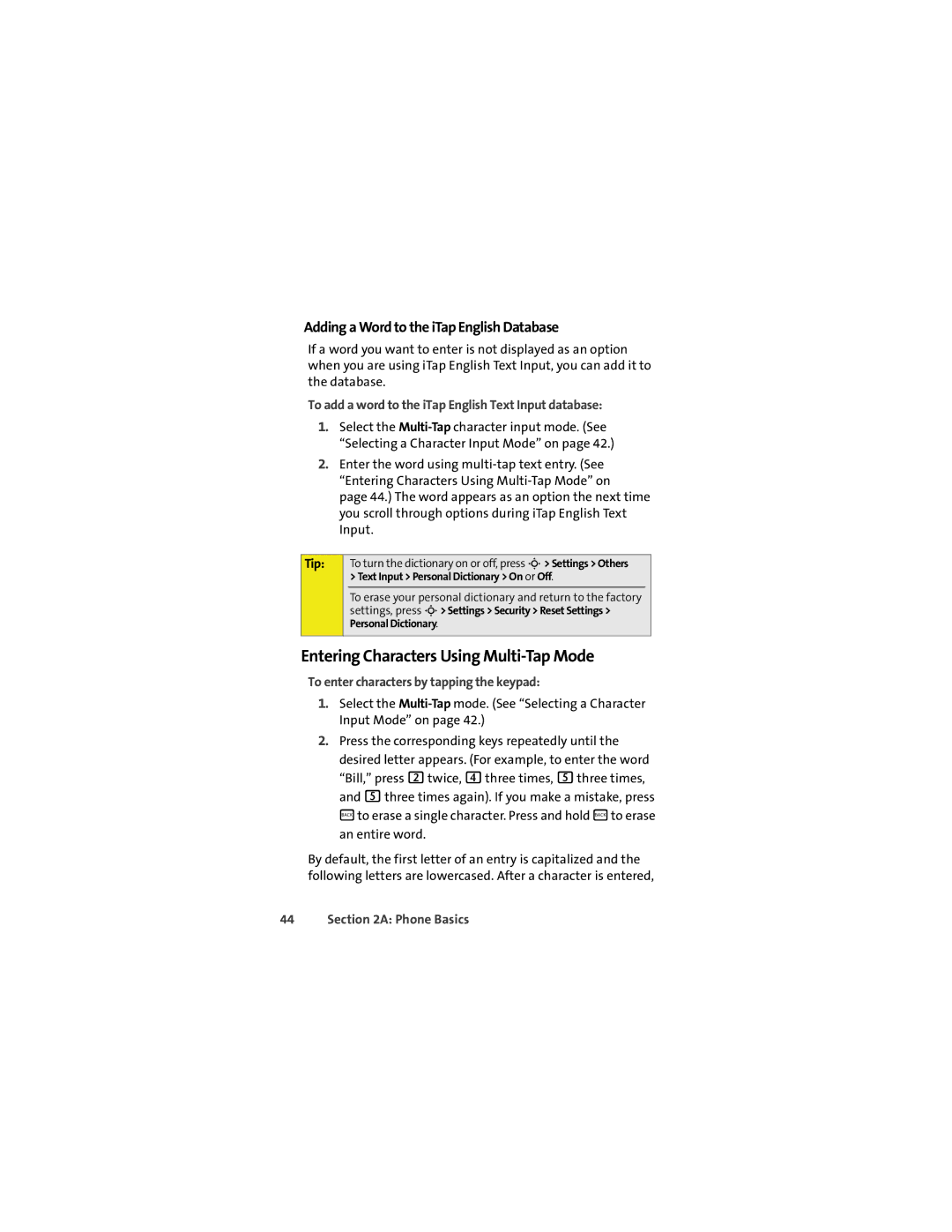Adding a Word to the iTap English Database
If a word you want to enter is not displayed as an option when you are using iTap English Text Input, you can add it to the database.
To add a word to the iTap English Text Input database:
1.Select the
2.Enter the word using
Tip:
To turn the dictionary on or off, press S> Settings > Others > Text Input > Personal Dictionary > On or Off.
To erase your personal dictionary and return to the factory settings, press S> Settings > Security > Reset Settings > Personal Dictionary.
Entering Characters Using Multi-Tap Mode
To enter characters by tapping the keypad:
1.Select the
2.Press the corresponding keys repeatedly until the desired letter appears. (For example, to enter the word “Bill,” press 2twice, 4three times, 5three times, and 5three times again). If you make a mistake, press Bto erase a single character. Press and hold Bto erase an entire word.
By default, the first letter of an entry is capitalized and the following letters are lowercased. After a character is entered,