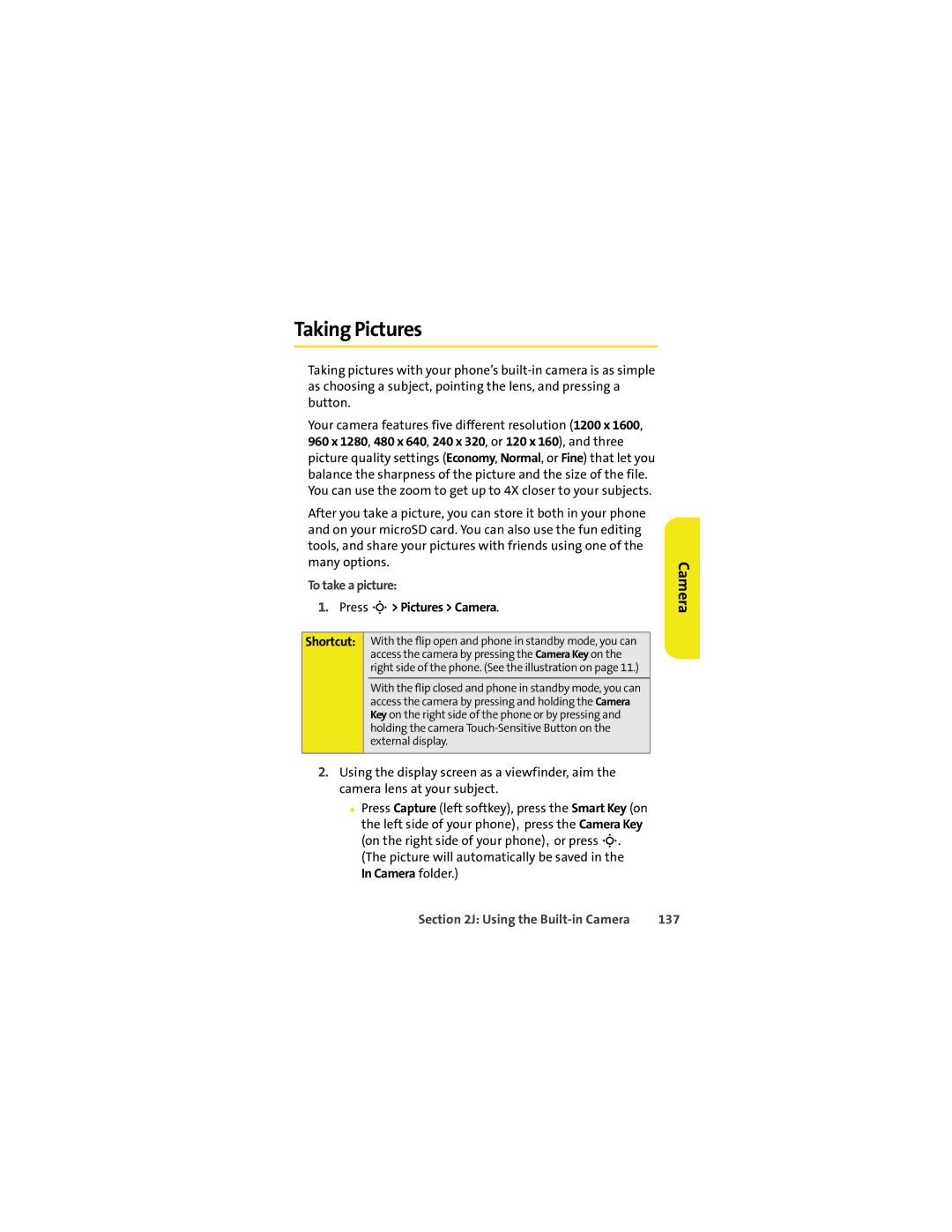Taking Pictures
Taking pictures with your phone’s
Your camera features five different resolution (1200 x 1600, 960 x 1280, 480 x 640, 240 x 320, or 120 x 160), and three picture quality settings (Economy, Normal, or Fine) that let you balance the sharpness of the picture and the size of the file. You can use the zoom to get up to 4X closer to your subjects.
After you take a picture, you can store it both in your phone and on your microSD card. You can also use the fun editing tools, and share your pictures with friends using one of the many options.
To take a picture:
1.Press S> Pictures > Camera.
Shortcut: With the flip open and phone in standby mode, you can access the camera by pressing the Camera Key on the right side of the phone. (See the illustration on page 11.)
With the flip closed and phone in standby mode, you can access the camera by pressing and holding the Camera Key on the right side of the phone or by pressing and holding the camera
2.Using the display screen as a viewfinder, aim the camera lens at your subject.
■Press Capture (left softkey), press the Smart Key (on the left side of your phone), press the Camera Key (on the right side of your phone), or press S.
(The picture will automatically be saved in the In Camera folder.)
Camera
Section 2J: Using the | 137 |