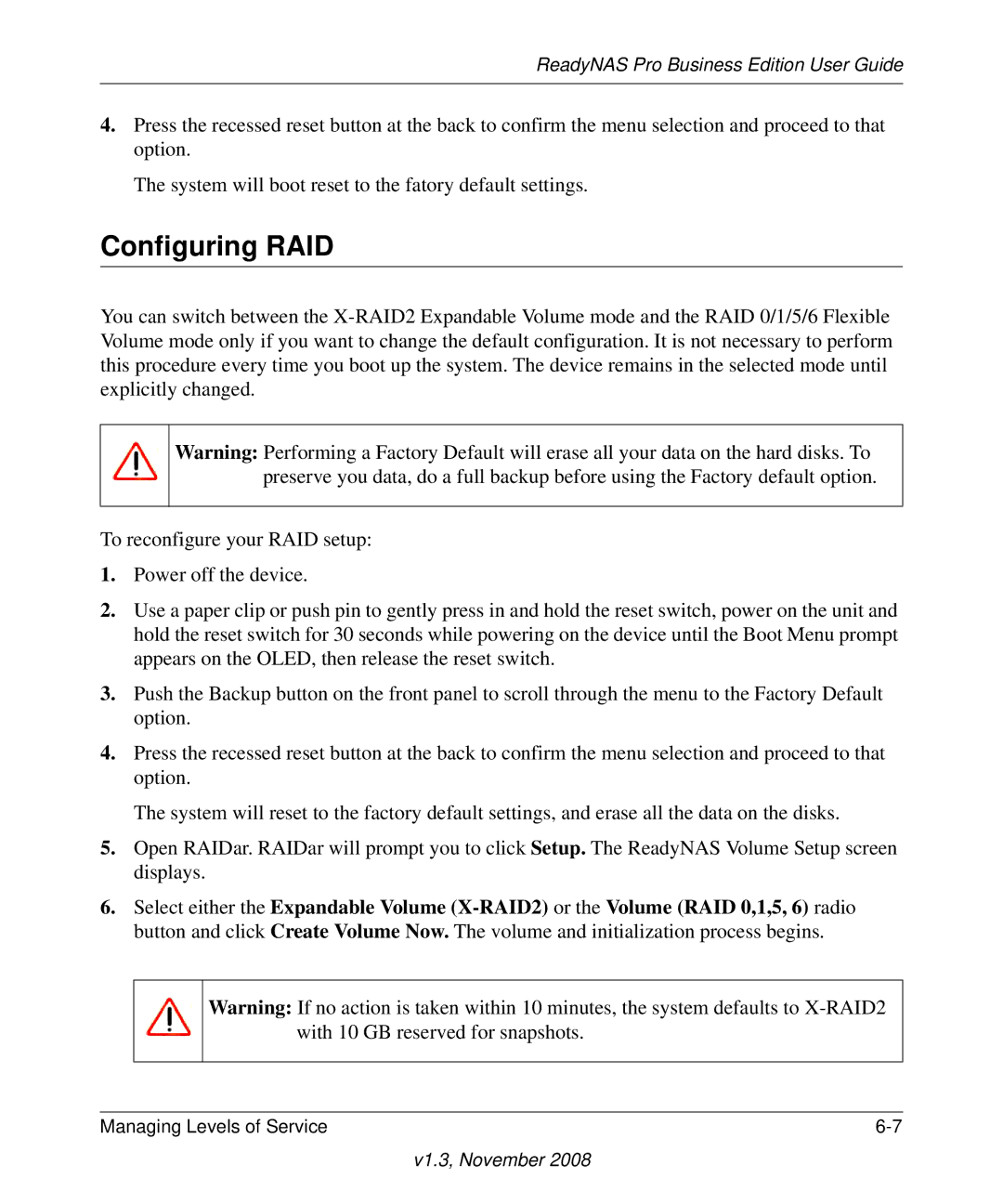ReadyNAS Pro Business Edition User Guide
4.Press the recessed reset button at the back to confirm the menu selection and proceed to that option.
The system will boot reset to the fatory default settings.
Configuring RAID
You can switch between the
Warning: Performing a Factory Default will erase all your data on the hard disks. To preserve you data, do a full backup before using the Factory default option.
To reconfigure your RAID setup:
1.Power off the device.
2.Use a paper clip or push pin to gently press in and hold the reset switch, power on the unit and hold the reset switch for 30 seconds while powering on the device until the Boot Menu prompt appears on the OLED, then release the reset switch.
3.Push the Backup button on the front panel to scroll through the menu to the Factory Default option.
4.Press the recessed reset button at the back to confirm the menu selection and proceed to that option.
The system will reset to the factory default settings, and erase all the data on the disks.
5.Open RAIDar. RAIDar will prompt you to click Setup. The ReadyNAS Volume Setup screen displays.
6.Select either the Expandable Volume
Warning: If no action is taken within 10 minutes, the system defaults to
Managing Levels of Service |