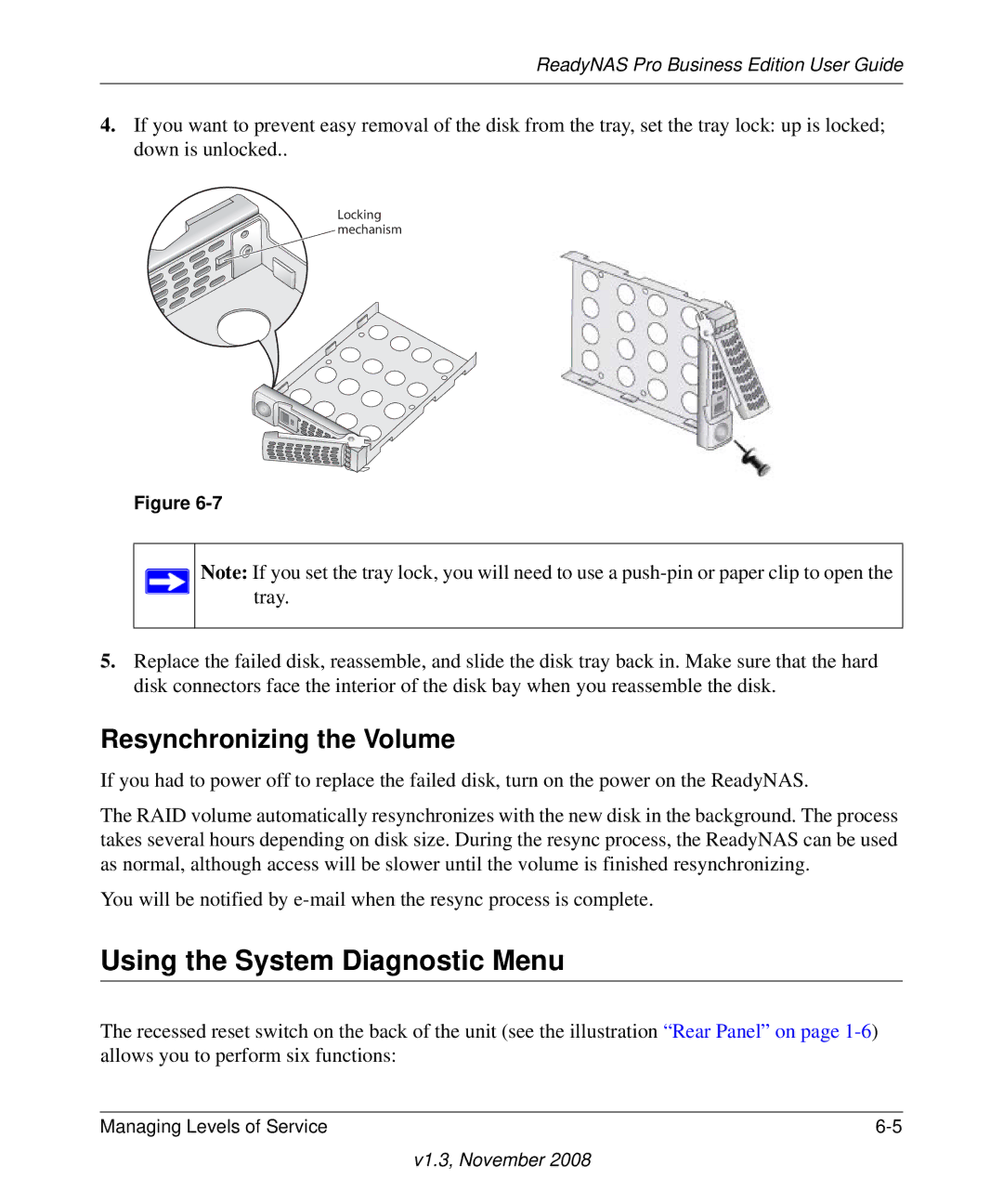ReadyNAS Pro Business Edition User Guide
4.If you want to prevent easy removal of the disk from the tray, set the tray lock: up is locked; down is unlocked..
Locking mechanism
Figure
Note: If you set the tray lock, you will need to use a
5.Replace the failed disk, reassemble, and slide the disk tray back in. Make sure that the hard disk connectors face the interior of the disk bay when you reassemble the disk.
Resynchronizing the Volume
If you had to power off to replace the failed disk, turn on the power on the ReadyNAS.
The RAID volume automatically resynchronizes with the new disk in the background. The process takes several hours depending on disk size. During the resync process, the ReadyNAS can be used as normal, although access will be slower until the volume is finished resynchronizing.
You will be notified by
Using the System Diagnostic Menu
The recessed reset switch on the back of the unit (see the illustration “Rear Panel” on page
Managing Levels of Service |