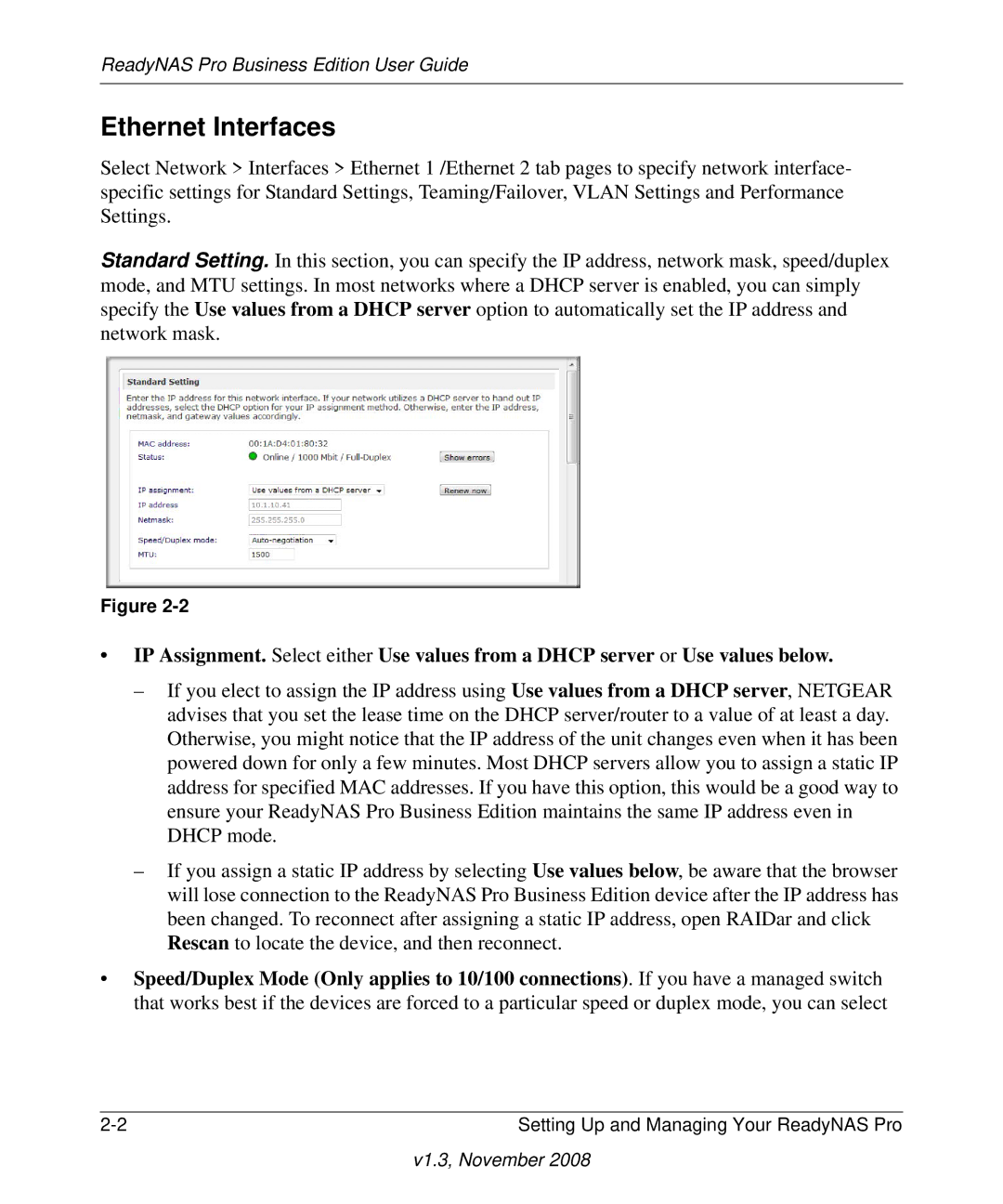ReadyNAS Pro Business Edition User Guide
Ethernet Interfaces
Select Network > Interfaces > Ethernet 1 /Ethernet 2 tab pages to specify network interface- specific settings for Standard Settings, Teaming/Failover, VLAN Settings and Performance Settings.
Standard Setting. In this section, you can specify the IP address, network mask, speed/duplex mode, and MTU settings. In most networks where a DHCP server is enabled, you can simply specify the Use values from a DHCP server option to automatically set the IP address and network mask.
Figure
•IP Assignment. Select either Use values from a DHCP server or Use values below.
–If you elect to assign the IP address using Use values from a DHCP server, NETGEAR advises that you set the lease time on the DHCP server/router to a value of at least a day. Otherwise, you might notice that the IP address of the unit changes even when it has been powered down for only a few minutes. Most DHCP servers allow you to assign a static IP address for specified MAC addresses. If you have this option, this would be a good way to ensure your ReadyNAS Pro Business Edition maintains the same IP address even in DHCP mode.
–If you assign a static IP address by selecting Use values below, be aware that the browser will lose connection to the ReadyNAS Pro Business Edition device after the IP address has been changed. To reconnect after assigning a static IP address, open RAIDar and click Rescan to locate the device, and then reconnect.
•Speed/Duplex Mode (Only applies to 10/100 connections). If you have a managed switch that works best if the devices are forced to a particular speed or duplex mode, you can select
Setting Up and Managing Your ReadyNAS Pro |