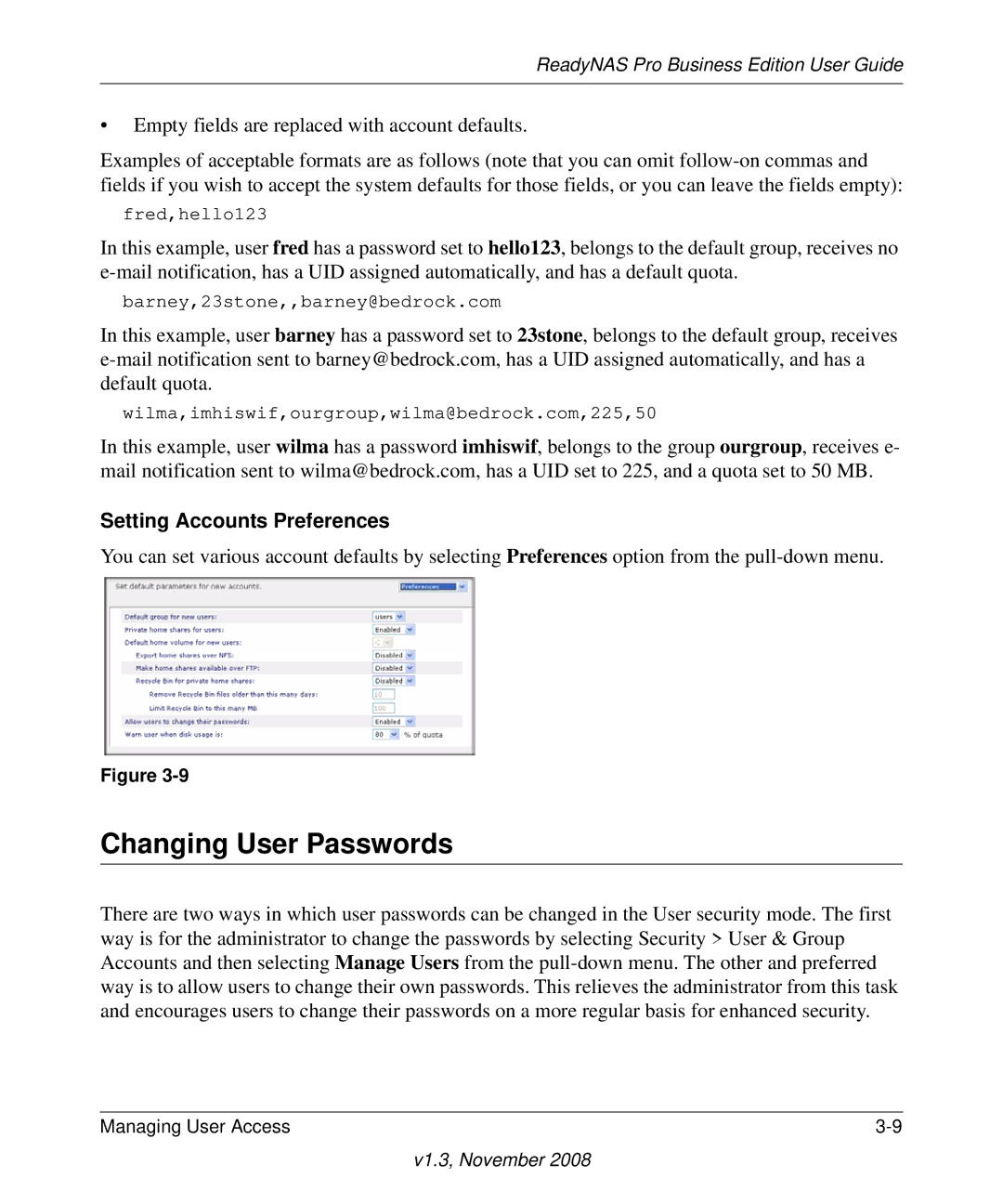ReadyNAS Pro Business Edition User Guide
•Empty fields are replaced with account defaults.
Examples of acceptable formats are as follows (note that you can omit
fred,hello123
In this example, user fred has a password set to hello123, belongs to the default group, receives no
barney,23stone,,barney@bedrock.com
In this example, user barney has a password set to 23stone, belongs to the default group, receives
wilma,imhiswif,ourgroup,wilma@bedrock.com,225,50
In this example, user wilma has a password imhiswif, belongs to the group ourgroup, receives e- mail notification sent to wilma@bedrock.com, has a UID set to 225, and a quota set to 50 MB.
Setting Accounts Preferences
You can set various account defaults by selecting Preferences option from the
Figure
Changing User Passwords
There are two ways in which user passwords can be changed in the User security mode. The first way is for the administrator to change the passwords by selecting Security > User & Group Accounts and then selecting Manage Users from the
Managing User Access |