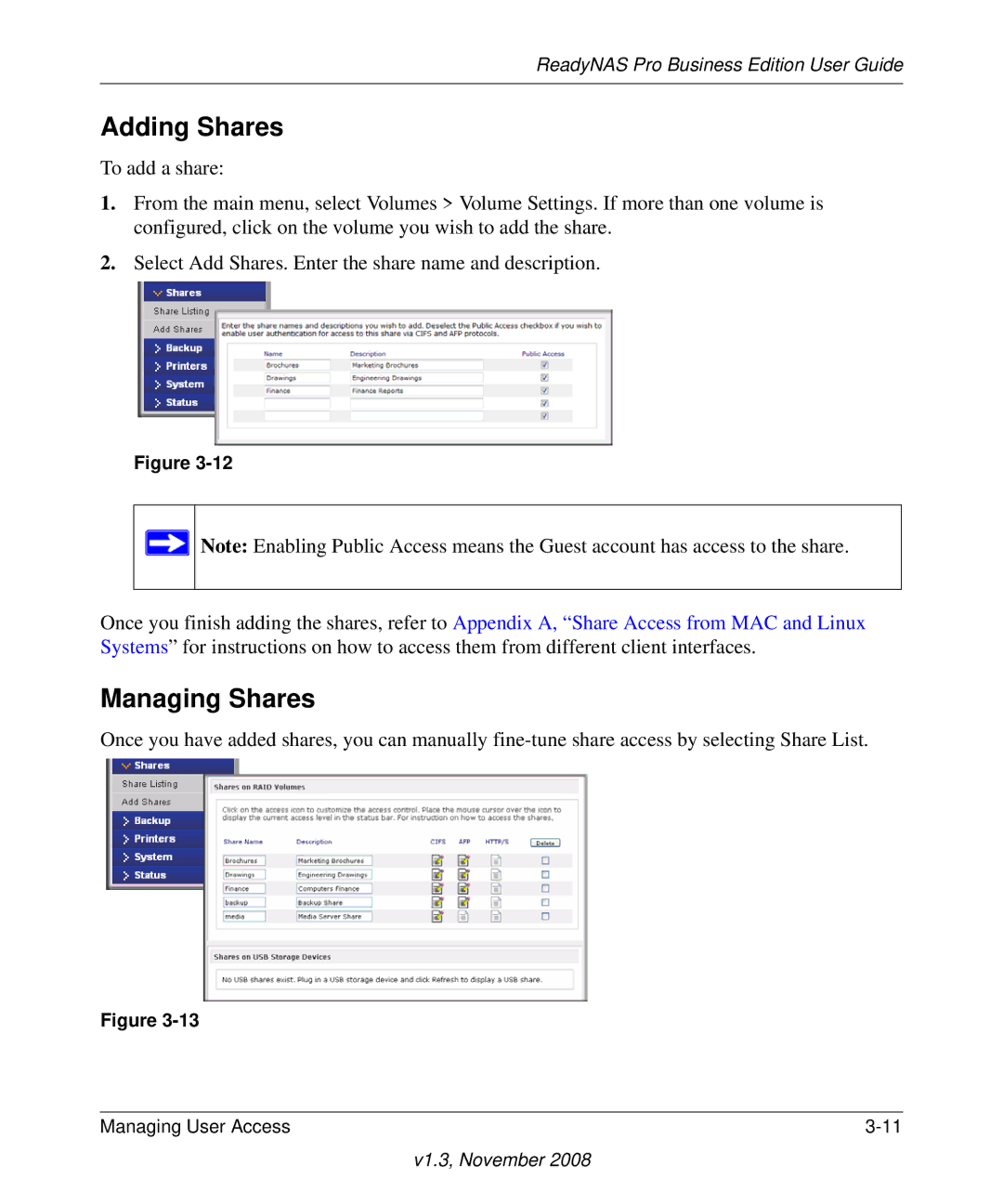ReadyNAS Pro Business Edition User Guide
Adding Shares
To add a share:
1.From the main menu, select Volumes > Volume Settings. If more than one volume is configured, click on the volume you wish to add the share.
2.Select Add Shares. Enter the share name and description.
Figure
![]() Note: Enabling Public Access means the Guest account has access to the share.
Note: Enabling Public Access means the Guest account has access to the share.
Once you finish adding the shares, refer to Appendix A, “Share Access from MAC and Linux Systems” for instructions on how to access them from different client interfaces.
Managing Shares
Once you have added shares, you can manually
Figure
Managing User Access |