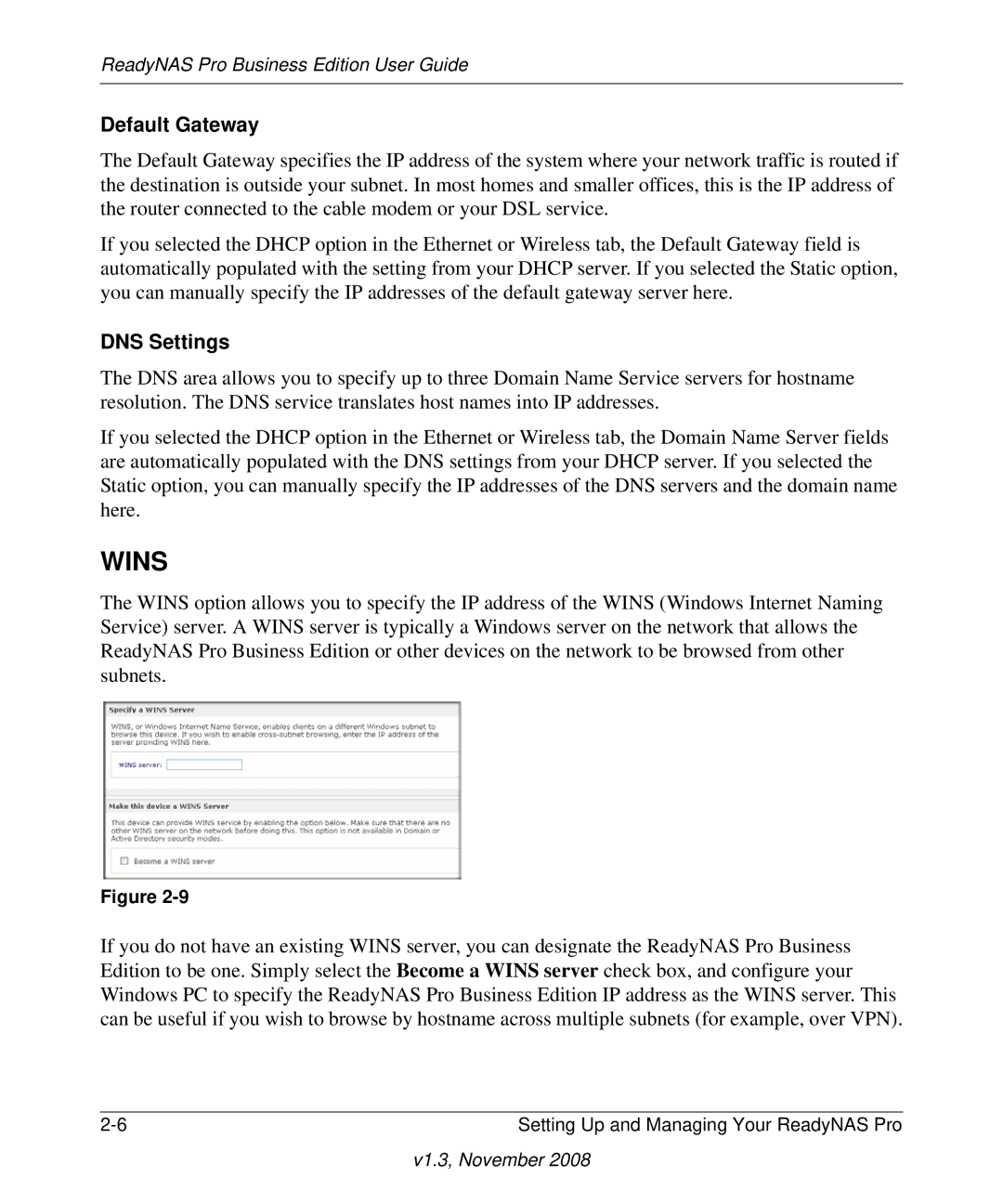ReadyNAS Pro Business Edition User Guide
Default Gateway
The Default Gateway specifies the IP address of the system where your network traffic is routed if the destination is outside your subnet. In most homes and smaller offices, this is the IP address of the router connected to the cable modem or your DSL service.
If you selected the DHCP option in the Ethernet or Wireless tab, the Default Gateway field is automatically populated with the setting from your DHCP server. If you selected the Static option, you can manually specify the IP addresses of the default gateway server here.
DNS Settings
The DNS area allows you to specify up to three Domain Name Service servers for hostname resolution. The DNS service translates host names into IP addresses.
If you selected the DHCP option in the Ethernet or Wireless tab, the Domain Name Server fields are automatically populated with the DNS settings from your DHCP server. If you selected the Static option, you can manually specify the IP addresses of the DNS servers and the domain name here.
WINS
The WINS option allows you to specify the IP address of the WINS (Windows Internet Naming Service) server. A WINS server is typically a Windows server on the network that allows the ReadyNAS Pro Business Edition or other devices on the network to be browsed from other subnets.
Figure
If you do not have an existing WINS server, you can designate the ReadyNAS Pro Business Edition to be one. Simply select the Become a WINS server check box, and configure your Windows PC to specify the ReadyNAS Pro Business Edition IP address as the WINS server. This can be useful if you wish to browse by hostname across multiple subnets (for example, over VPN).
Setting Up and Managing Your ReadyNAS Pro |