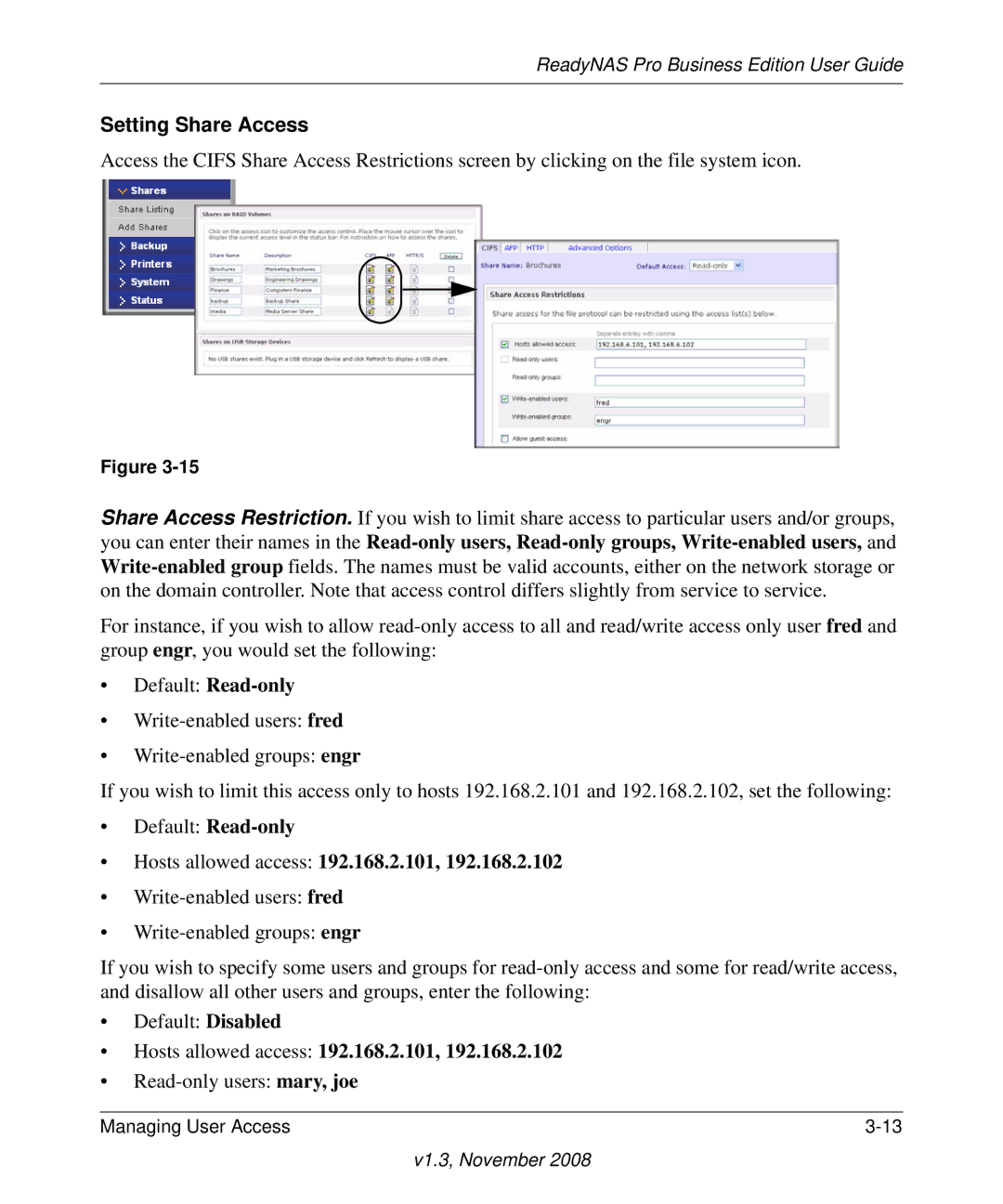ReadyNAS Pro Business Edition User Guide
Setting Share Access
Access the CIFS Share Access Restrictions screen by clicking on the file system icon.
Figure
Share Access Restriction. If you wish to limit share access to particular users and/or groups, you can enter their names in the
For instance, if you wish to allow
•Default:
•
•
If you wish to limit this access only to hosts 192.168.2.101 and 192.168.2.102, set the following:
•Default:
•Hosts allowed access: 192.168.2.101, 192.168.2.102
•
•
If you wish to specify some users and groups for
•Default: Disabled
•Hosts allowed access: 192.168.2.101, 192.168.2.102
•
Managing User Access |