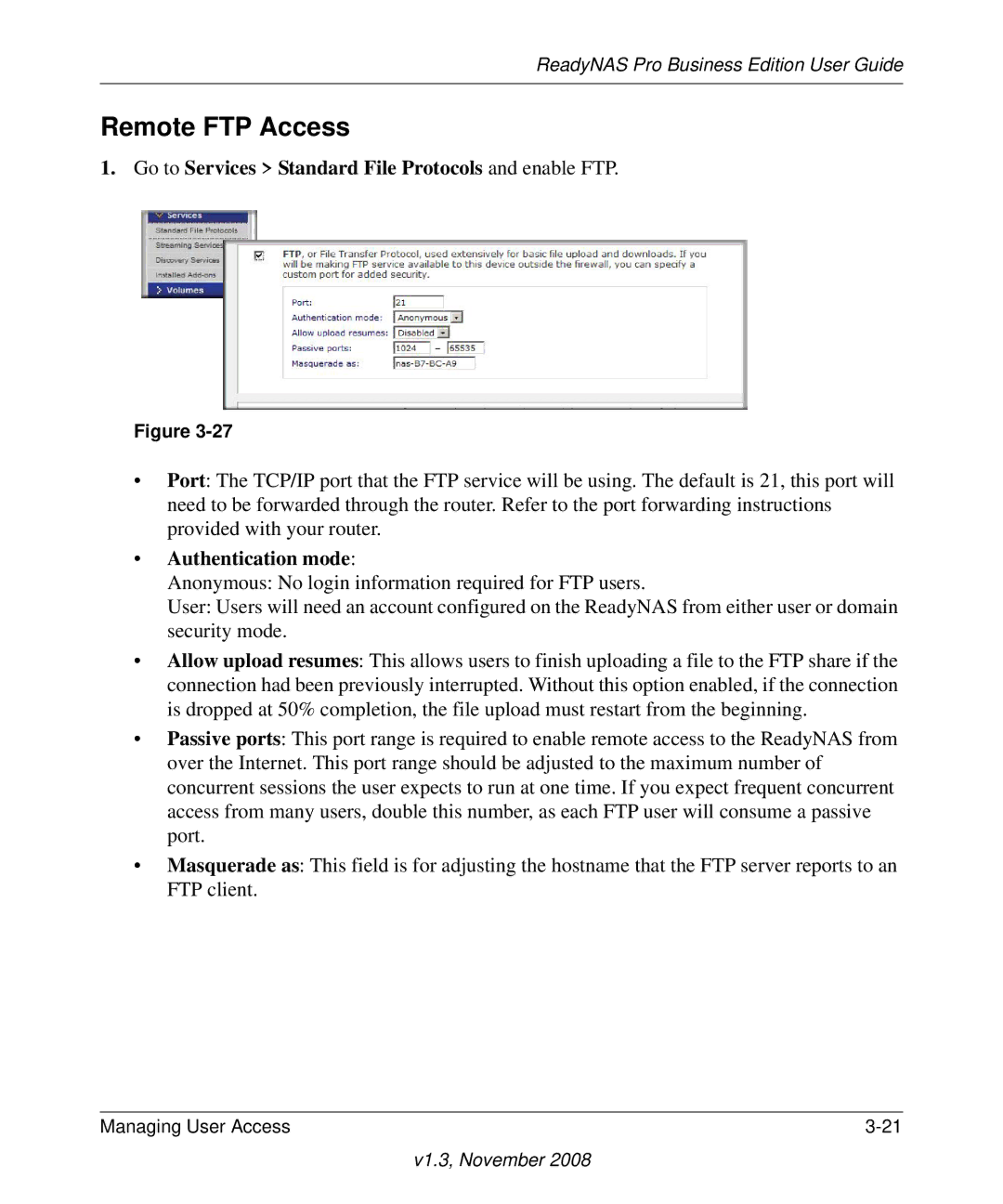ReadyNAS Pro Business Edition User Guide
Remote FTP Access
1. Go to Services > Standard File Protocols and enable FTP.
Figure
•Port: The TCP/IP port that the FTP service will be using. The default is 21, this port will need to be forwarded through the router. Refer to the port forwarding instructions provided with your router.
•Authentication mode:
Anonymous: No login information required for FTP users.
User: Users will need an account configured on the ReadyNAS from either user or domain security mode.
•Allow upload resumes: This allows users to finish uploading a file to the FTP share if the connection had been previously interrupted. Without this option enabled, if the connection is dropped at 50% completion, the file upload must restart from the beginning.
•Passive ports: This port range is required to enable remote access to the ReadyNAS from over the Internet. This port range should be adjusted to the maximum number of concurrent sessions the user expects to run at one time. If you expect frequent concurrent access from many users, double this number, as each FTP user will consume a passive port.
•Masquerade as: This field is for adjusting the hostname that the FTP server reports to an FTP client.
Managing User Access |