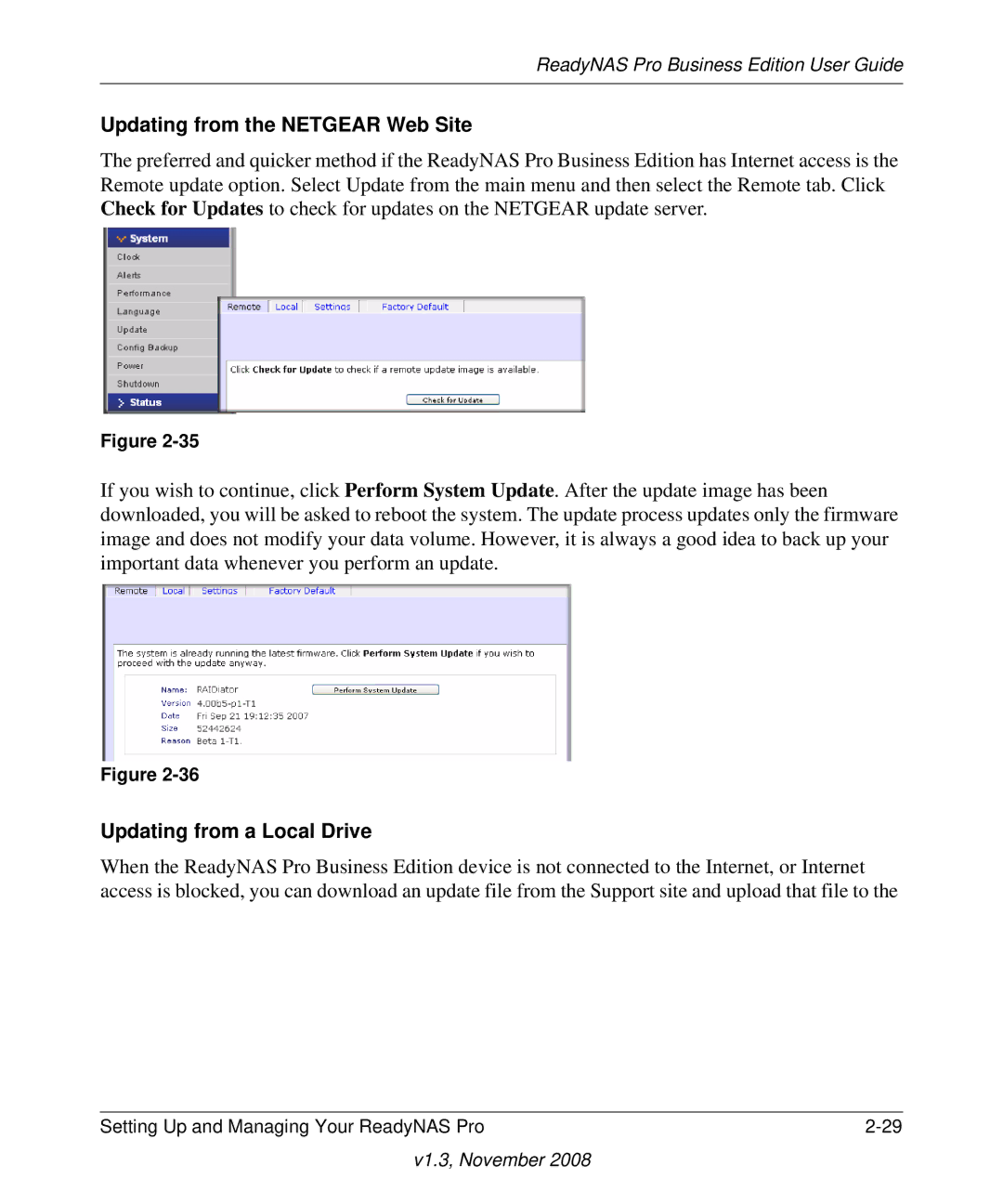ReadyNAS Pro Business Edition User Guide
Updating from the NETGEAR Web Site
The preferred and quicker method if the ReadyNAS Pro Business Edition has Internet access is the Remote update option. Select Update from the main menu and then select the Remote tab. Click Check for Updates to check for updates on the NETGEAR update server.
Figure
If you wish to continue, click Perform System Update. After the update image has been downloaded, you will be asked to reboot the system. The update process updates only the firmware image and does not modify your data volume. However, it is always a good idea to back up your important data whenever you perform an update.
Figure
Updating from a Local Drive
When the ReadyNAS Pro Business Edition device is not connected to the Internet, or Internet access is blocked, you can download an update file from the Support site and upload that file to the
Setting Up and Managing Your ReadyNAS Pro |