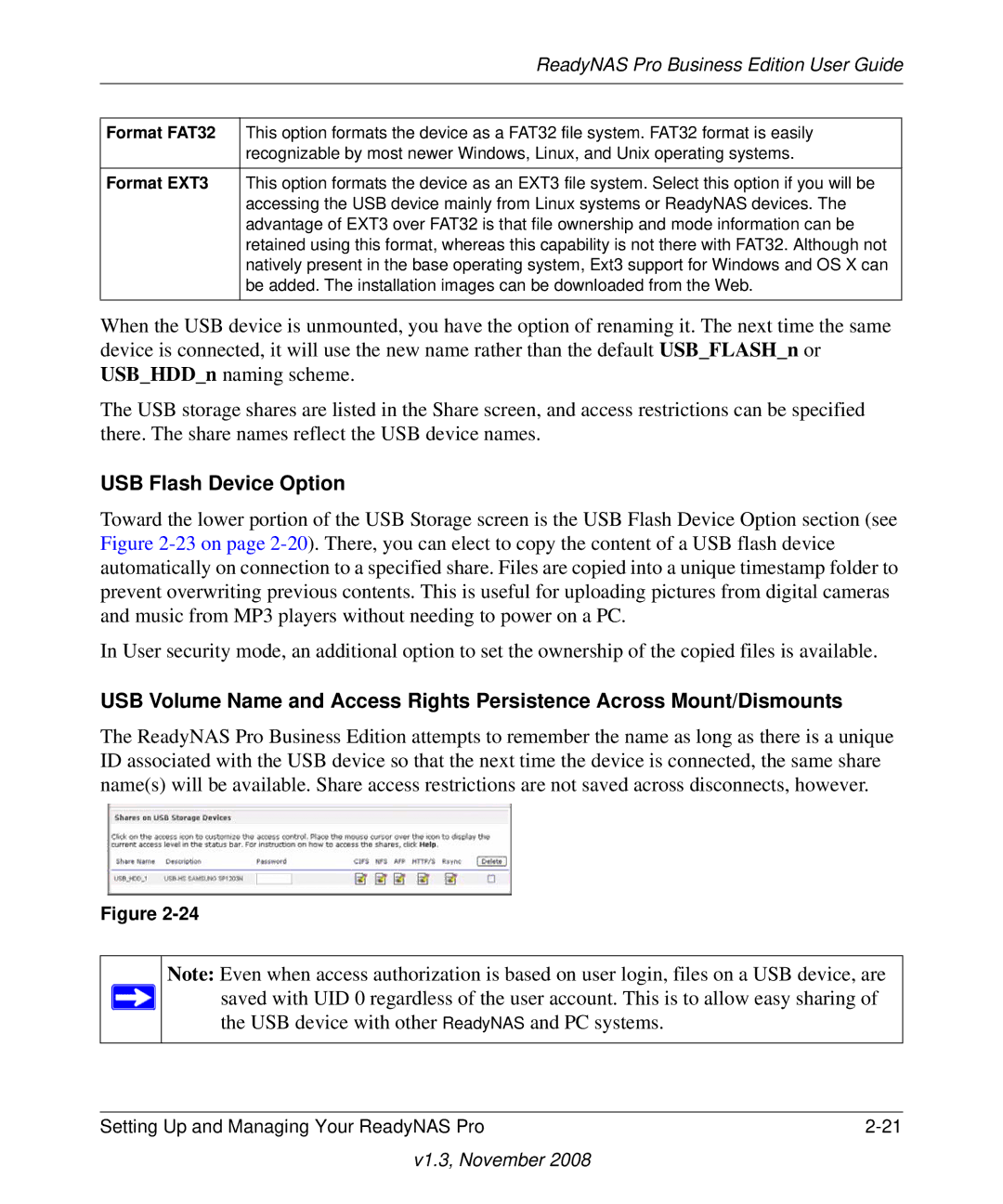| ReadyNAS Pro Business Edition User Guide |
|
|
|
|
Format FAT32 | This option formats the device as a FAT32 file system. FAT32 format is easily |
| recognizable by most newer Windows, Linux, and Unix operating systems. |
Format EXT3 | This option formats the device as an EXT3 file system. Select this option if you will be |
| accessing the USB device mainly from Linux systems or ReadyNAS devices. The |
| advantage of EXT3 over FAT32 is that file ownership and mode information can be |
| retained using this format, whereas this capability is not there with FAT32. Although not |
| natively present in the base operating system, Ext3 support for Windows and OS X can |
| be added. The installation images can be downloaded from the Web. |
|
|
When the USB device is unmounted, you have the option of renaming it. The next time the same device is connected, it will use the new name rather than the default USB_FLASH_n or USB_HDD_n naming scheme.
The USB storage shares are listed in the Share screen, and access restrictions can be specified there. The share names reflect the USB device names.
USB Flash Device Option
Toward the lower portion of the USB Storage screen is the USB Flash Device Option section (see Figure
In User security mode, an additional option to set the ownership of the copied files is available.
USB Volume Name and Access Rights Persistence Across Mount/Dismounts
The ReadyNAS Pro Business Edition attempts to remember the name as long as there is a unique ID associated with the USB device so that the next time the device is connected, the same share name(s) will be available. Share access restrictions are not saved across disconnects, however.
Figure
Note: Even when access authorization is based on user login, files on a USB device, are ![]() saved with UID 0 regardless of the user account. This is to allow easy sharing of
saved with UID 0 regardless of the user account. This is to allow easy sharing of
the USB device with other ReadyNAS and PC systems.
Setting Up and Managing Your ReadyNAS Pro |