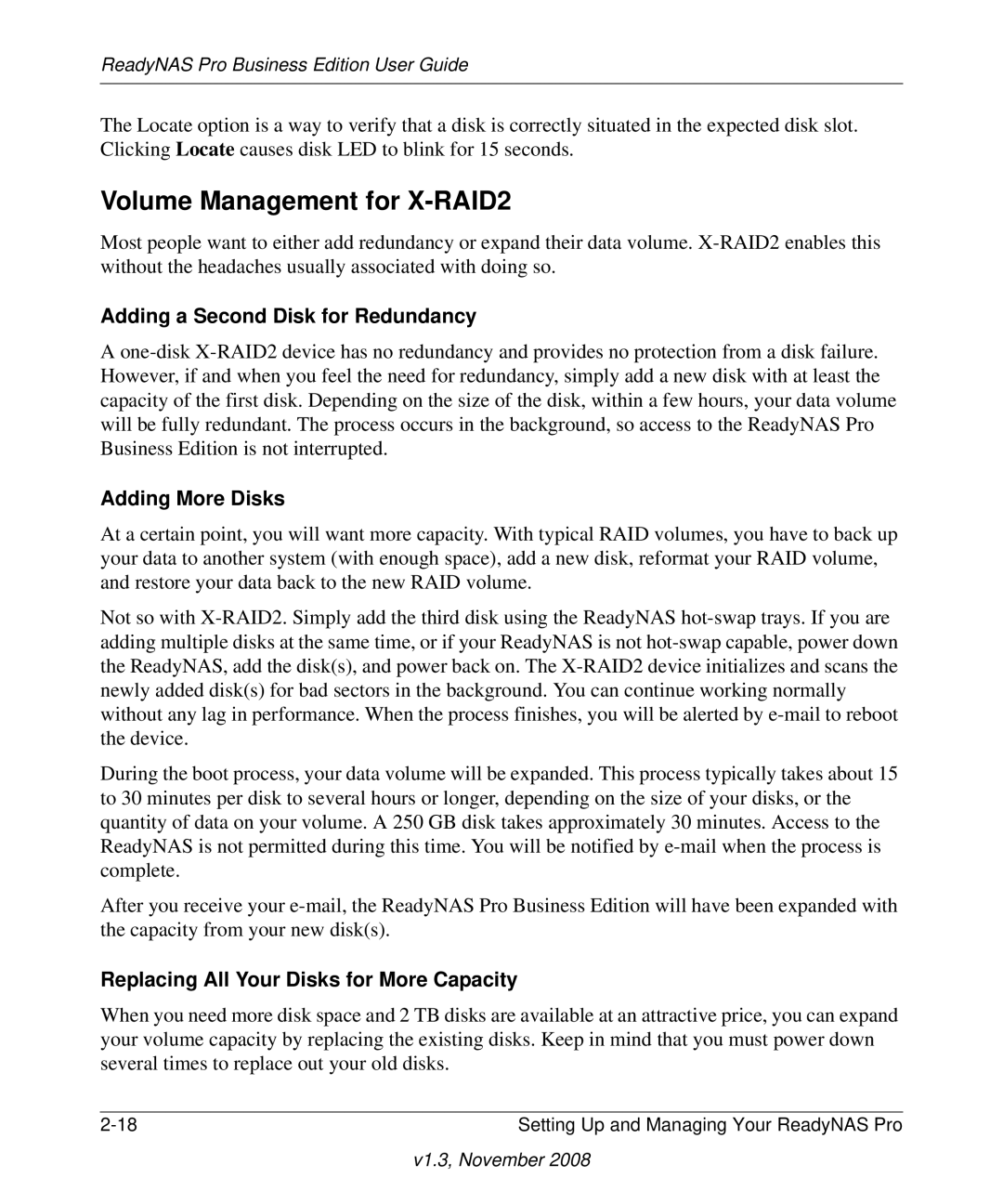ReadyNAS Pro Business Edition User Guide
The Locate option is a way to verify that a disk is correctly situated in the expected disk slot. Clicking Locate causes disk LED to blink for 15 seconds.
Volume Management for X-RAID2
Most people want to either add redundancy or expand their data volume.
Adding a Second Disk for Redundancy
A
Adding More Disks
At a certain point, you will want more capacity. With typical RAID volumes, you have to back up your data to another system (with enough space), add a new disk, reformat your RAID volume, and restore your data back to the new RAID volume.
Not so with
During the boot process, your data volume will be expanded. This process typically takes about 15 to 30 minutes per disk to several hours or longer, depending on the size of your disks, or the quantity of data on your volume. A 250 GB disk takes approximately 30 minutes. Access to the ReadyNAS is not permitted during this time. You will be notified by
After you receive your
Replacing All Your Disks for More Capacity
When you need more disk space and 2 TB disks are available at an attractive price, you can expand your volume capacity by replacing the existing disks. Keep in mind that you must power down several times to replace out your old disks.
Setting Up and Managing Your ReadyNAS Pro |