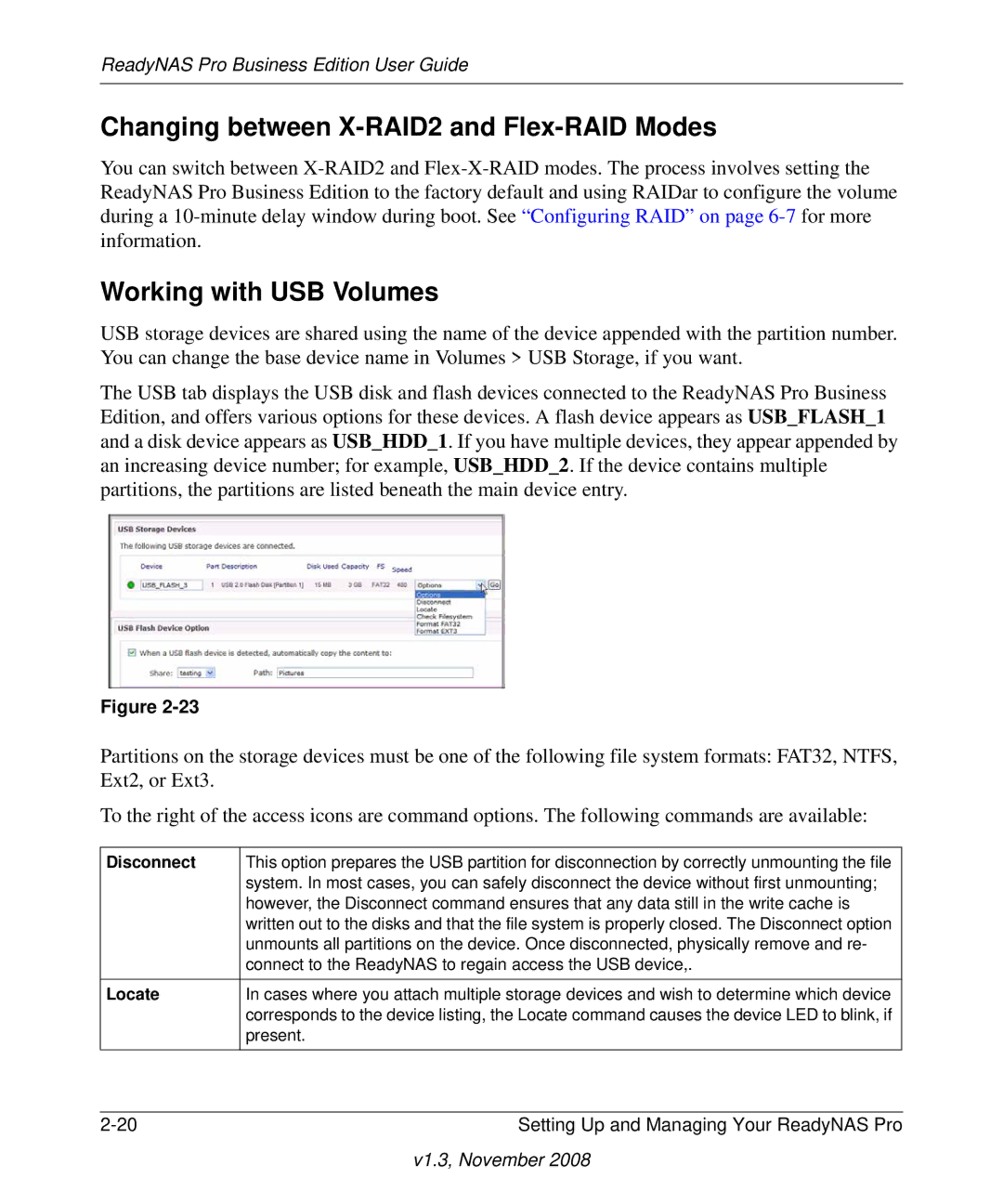ReadyNAS Pro Business Edition User Guide
Changing between X-RAID2 and Flex-RAID Modes
You can switch between
Working with USB Volumes
USB storage devices are shared using the name of the device appended with the partition number. You can change the base device name in Volumes > USB Storage, if you want.
The USB tab displays the USB disk and flash devices connected to the ReadyNAS Pro Business Edition, and offers various options for these devices. A flash device appears as USB_FLASH_1 and a disk device appears as USB_HDD_1. If you have multiple devices, they appear appended by an increasing device number; for example, USB_HDD_2. If the device contains multiple partitions, the partitions are listed beneath the main device entry.
Figure
Partitions on the storage devices must be one of the following file system formats: FAT32, NTFS, Ext2, or Ext3.
To the right of the access icons are command options. The following commands are available:
Disconnect | This option prepares the USB partition for disconnection by correctly unmounting the file |
| system. In most cases, you can safely disconnect the device without first unmounting; |
| however, the Disconnect command ensures that any data still in the write cache is |
| written out to the disks and that the file system is properly closed. The Disconnect option |
| unmounts all partitions on the device. Once disconnected, physically remove and re- |
| connect to the ReadyNAS to regain access the USB device,. |
|
|
Locate | In cases where you attach multiple storage devices and wish to determine which device |
| corresponds to the device listing, the Locate command causes the device LED to blink, if |
| present. |
|
|
Setting Up and Managing Your ReadyNAS Pro |