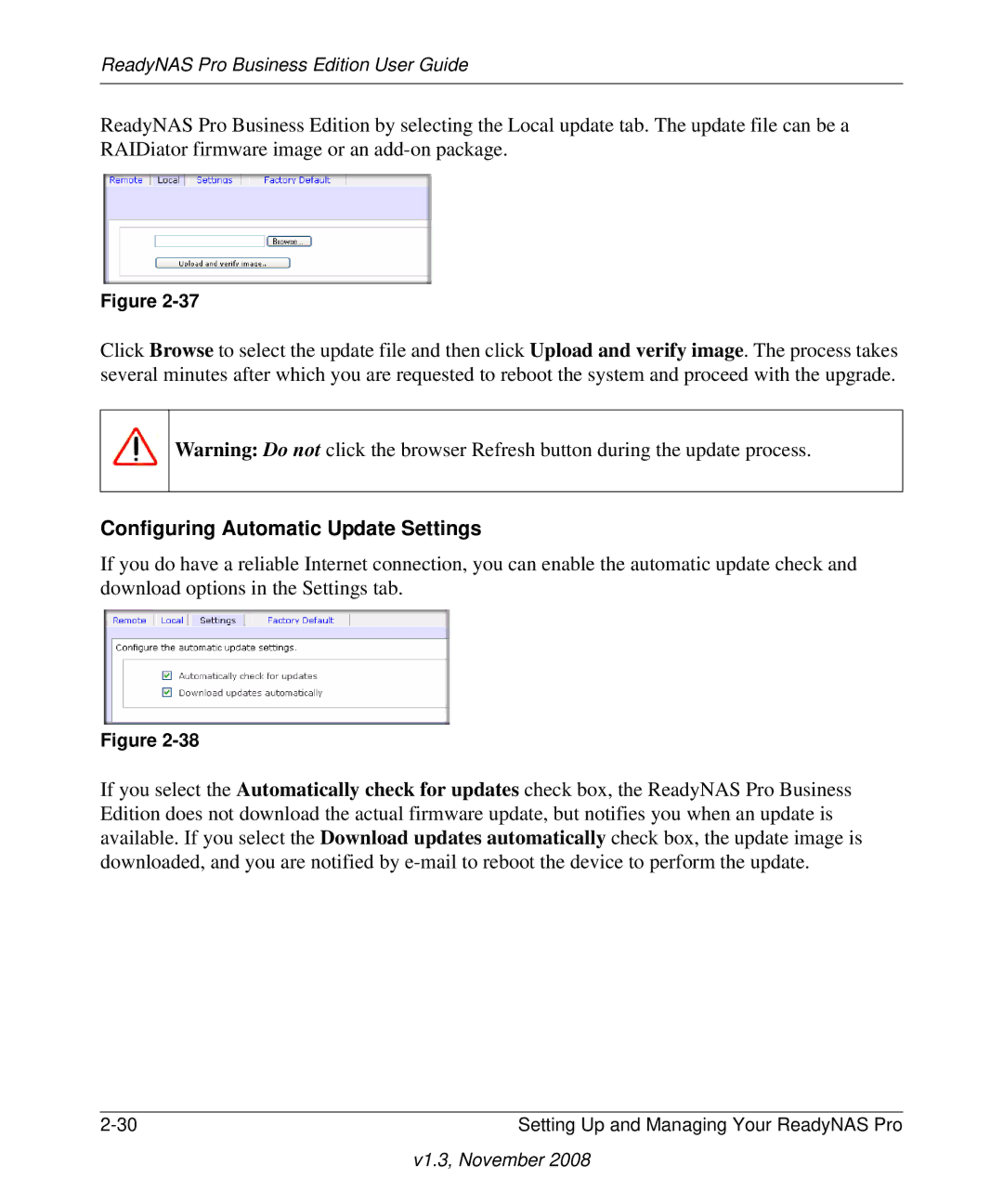ReadyNAS Pro Business Edition User Guide
ReadyNAS Pro Business Edition by selecting the Local update tab. The update file can be a RAIDiator firmware image or an
Figure
Click Browse to select the update file and then click Upload and verify image. The process takes several minutes after which you are requested to reboot the system and proceed with the upgrade.
Warning: Do not click the browser Refresh button during the update process.
Configuring Automatic Update Settings
If you do have a reliable Internet connection, you can enable the automatic update check and download options in the Settings tab.
Figure
If you select the Automatically check for updates check box, the ReadyNAS Pro Business Edition does not download the actual firmware update, but notifies you when an update is available. If you select the Download updates automatically check box, the update image is downloaded, and you are notified by
Setting Up and Managing Your ReadyNAS Pro |