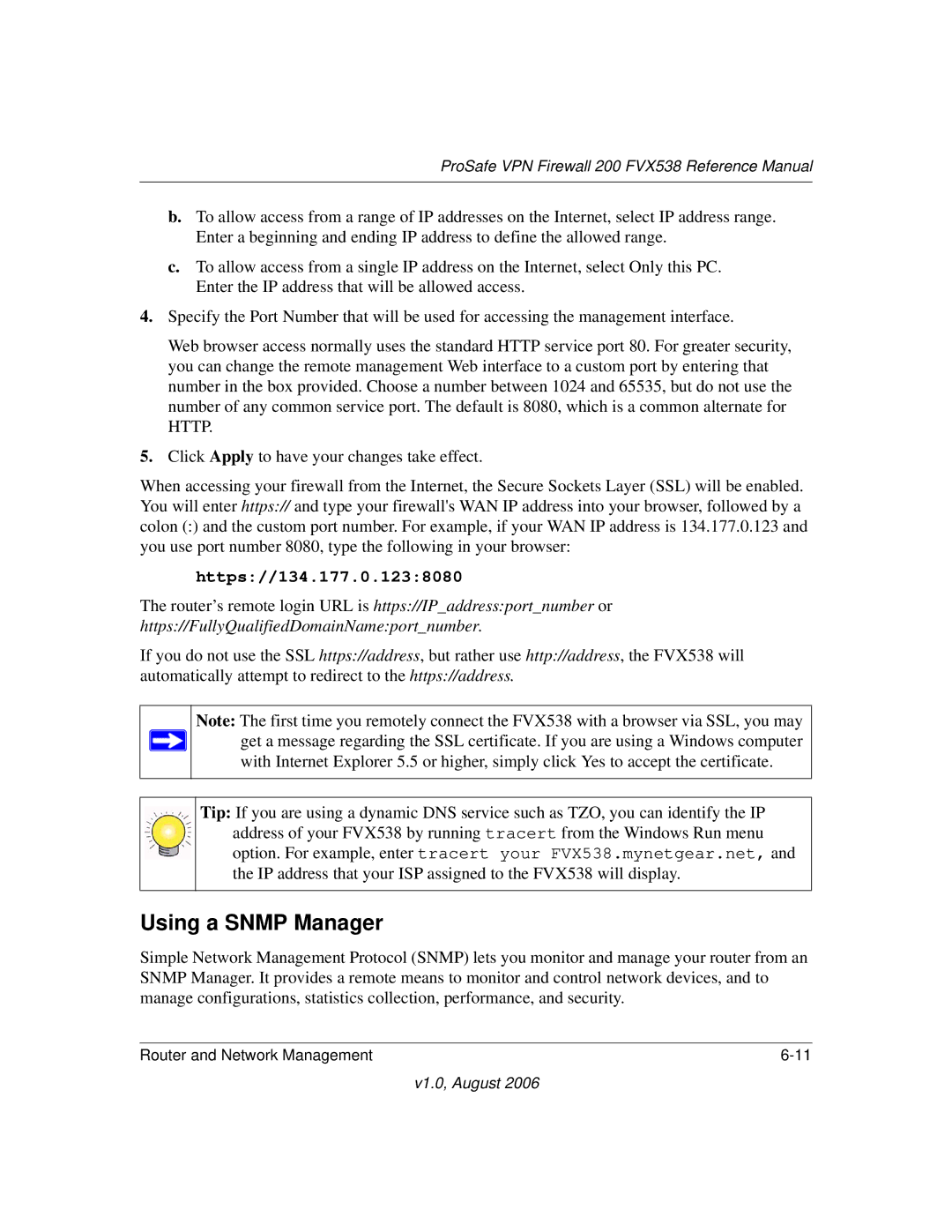ProSafe VPN Firewall 200 FVX538 Reference Manual
b.To allow access from a range of IP addresses on the Internet, select IP address range. Enter a beginning and ending IP address to define the allowed range.
c.To allow access from a single IP address on the Internet, select Only this PC. Enter the IP address that will be allowed access.
4.Specify the Port Number that will be used for accessing the management interface.
Web browser access normally uses the standard HTTP service port 80. For greater security, you can change the remote management Web interface to a custom port by entering that number in the box provided. Choose a number between 1024 and 65535, but do not use the number of any common service port. The default is 8080, which is a common alternate for HTTP.
5.Click Apply to have your changes take effect.
When accessing your firewall from the Internet, the Secure Sockets Layer (SSL) will be enabled. You will enter https:// and type your firewall's WAN IP address into your browser, followed by a colon (:) and the custom port number. For example, if your WAN IP address is 134.177.0.123 and you use port number 8080, type the following in your browser:
https://134.177.0.123:8080
The router’s remote login URL is https://IP_address:port_number or https://FullyQualifiedDomainName:port_number.
If you do not use the SSL https://address, but rather use http://address, the FVX538 will automatically attempt to redirect to the https://address.
Note: The first time you remotely connect the FVX538 with a browser via SSL, you may get a message regarding the SSL certificate. If you are using a Windows computer with Internet Explorer 5.5 or higher, simply click Yes to accept the certificate.
Tip: If you are using a dynamic DNS service such as TZO, you can identify the IP address of your FVX538 by running tracert from the Windows Run menu option. For example, enter tracert your FVX538.mynetgear.net, and the IP address that your ISP assigned to the FVX538 will display.
Using a SNMP Manager
Simple Network Management Protocol (SNMP) lets you monitor and manage your router from an SNMP Manager. It provides a remote means to monitor and control network devices, and to manage configurations, statistics collection, performance, and security.
Router and Network Management |
v1.0, August 2006