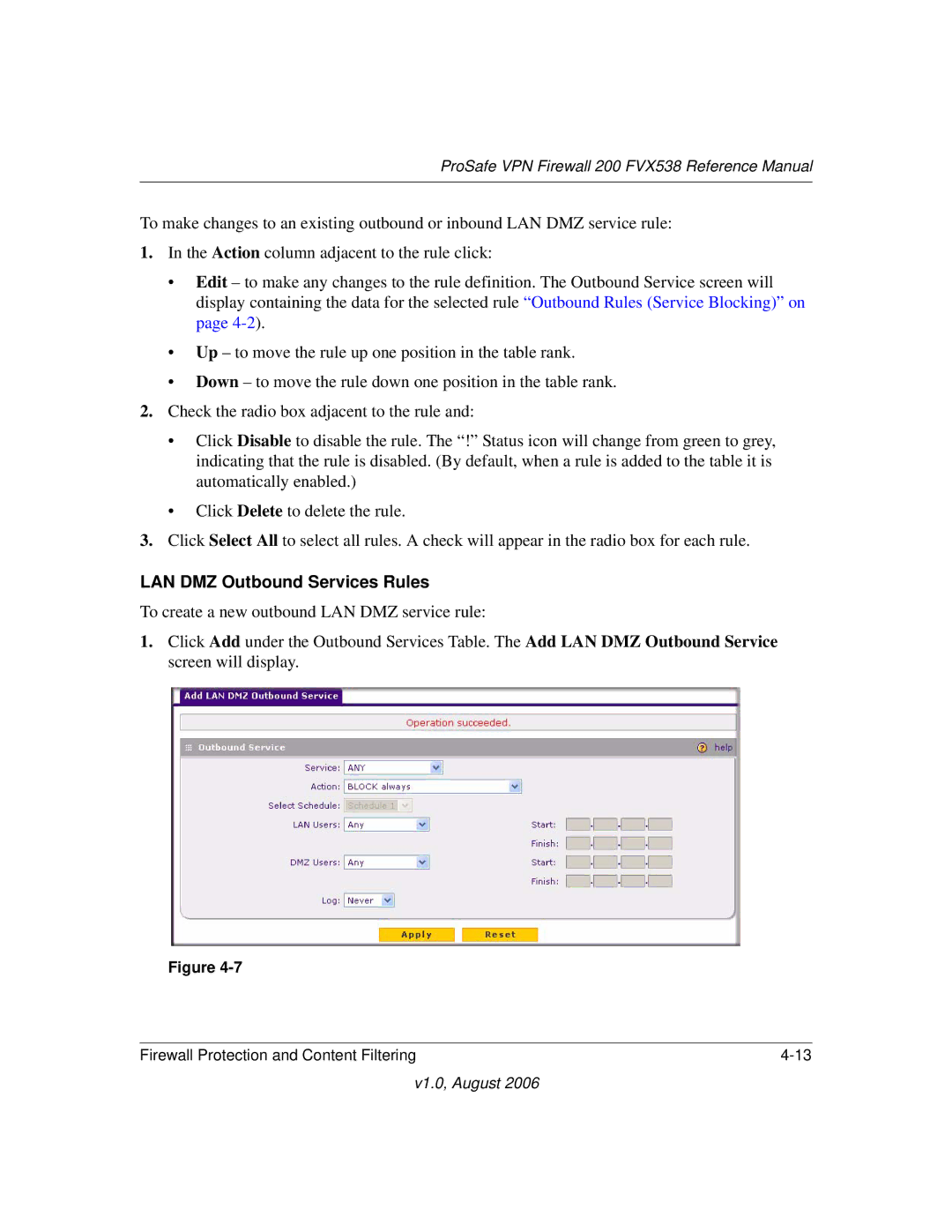ProSafe VPN Firewall 200 FVX538 Reference Manual
To make changes to an existing outbound or inbound LAN DMZ service rule:
1.In the Action column adjacent to the rule click:
•Edit – to make any changes to the rule definition. The Outbound Service screen will display containing the data for the selected rule “Outbound Rules (Service Blocking)” on page
•Up – to move the rule up one position in the table rank.
•Down – to move the rule down one position in the table rank.
2.Check the radio box adjacent to the rule and:
•Click Disable to disable the rule. The “!” Status icon will change from green to grey, indicating that the rule is disabled. (By default, when a rule is added to the table it is automatically enabled.)
•Click Delete to delete the rule.
3.Click Select All to select all rules. A check will appear in the radio box for each rule.
LAN DMZ Outbound Services Rules
To create a new outbound LAN DMZ service rule:
1.Click Add under the Outbound Services Table. The Add LAN DMZ Outbound Service screen will display.
Figure
Firewall Protection and Content Filtering |
v1.0, August 2006