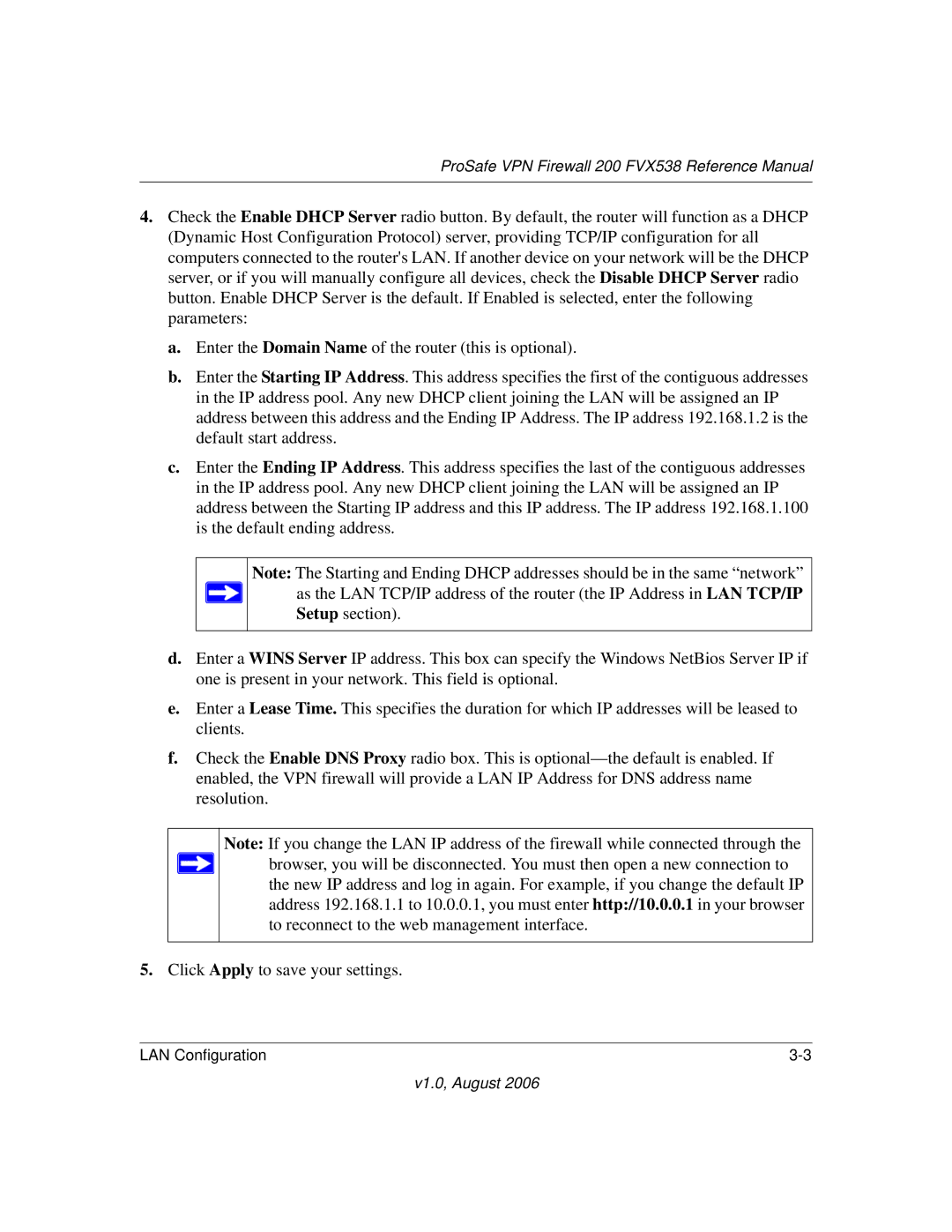ProSafe VPN Firewall 200 FVX538 Reference Manual
4.Check the Enable DHCP Server radio button. By default, the router will function as a DHCP (Dynamic Host Configuration Protocol) server, providing TCP/IP configuration for all computers connected to the router's LAN. If another device on your network will be the DHCP server, or if you will manually configure all devices, check the Disable DHCP Server radio button. Enable DHCP Server is the default. If Enabled is selected, enter the following parameters:
a.Enter the Domain Name of the router (this is optional).
b.Enter the Starting IP Address. This address specifies the first of the contiguous addresses in the IP address pool. Any new DHCP client joining the LAN will be assigned an IP address between this address and the Ending IP Address. The IP address 192.168.1.2 is the default start address.
c.Enter the Ending IP Address. This address specifies the last of the contiguous addresses in the IP address pool. Any new DHCP client joining the LAN will be assigned an IP address between the Starting IP address and this IP address. The IP address 192.168.1.100 is the default ending address.
Note: The Starting and Ending DHCP addresses should be in the same “network” as the LAN TCP/IP address of the router (the IP Address in LAN TCP/IP Setup section).
d.Enter a WINS Server IP address. This box can specify the Windows NetBios Server IP if one is present in your network. This field is optional.
e.Enter a Lease Time. This specifies the duration for which IP addresses will be leased to clients.
f.Check the Enable DNS Proxy radio box. This is
Note: If you change the LAN IP address of the firewall while connected through the browser, you will be disconnected. You must then open a new connection to the new IP address and log in again. For example, if you change the default IP address 192.168.1.1 to 10.0.0.1, you must enter http://10.0.0.1 in your browser to reconnect to the web management interface.
5.Click Apply to save your settings.
LAN Configuration |
v1.0, August 2006