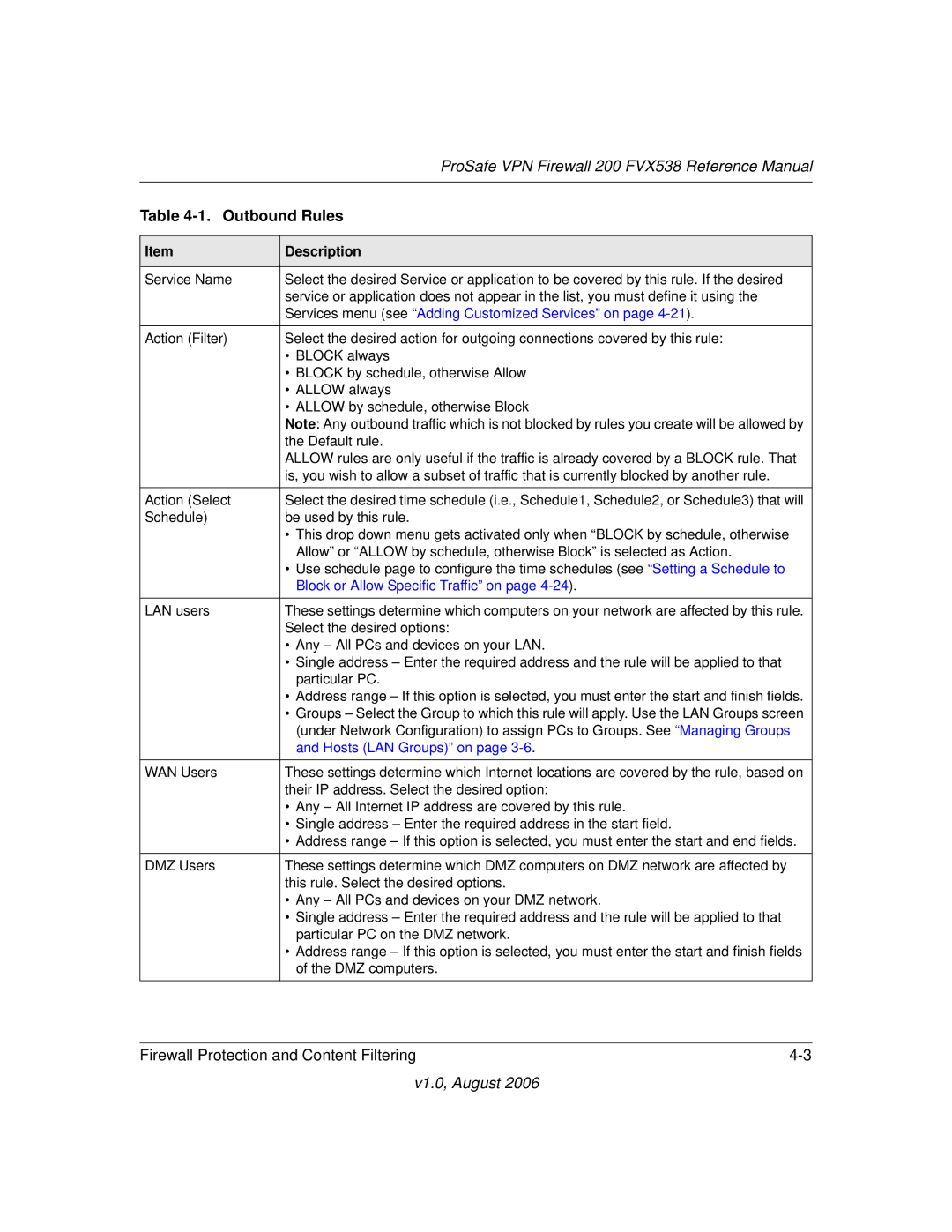| ProSafe VPN Firewall 200 FVX538 Reference Manual |
|
|
Table | |
|
|
Item | Description |
|
|
Service Name | Select the desired Service or application to be covered by this rule. If the desired |
| service or application does not appear in the list, you must define it using the |
| Services menu (see “Adding Customized Services” on page |
|
|
Action (Filter) | Select the desired action for outgoing connections covered by this rule: |
| • BLOCK always |
| • BLOCK by schedule, otherwise Allow |
| • ALLOW always |
| • ALLOW by schedule, otherwise Block |
| Note: Any outbound traffic which is not blocked by rules you create will be allowed by |
| the Default rule. |
| ALLOW rules are only useful if the traffic is already covered by a BLOCK rule. That |
| is, you wish to allow a subset of traffic that is currently blocked by another rule. |
|
|
Action (Select | Select the desired time schedule (i.e., Schedule1, Schedule2, or Schedule3) that will |
Schedule) | be used by this rule. |
| • This drop down menu gets activated only when “BLOCK by schedule, otherwise |
| Allow” or “ALLOW by schedule, otherwise Block” is selected as Action. |
| • Use schedule page to configure the time schedules (see “Setting a Schedule to |
| Block or Allow Specific Traffic” on page |
LAN users | These settings determine which computers on your network are affected by this rule. |
| Select the desired options: |
| • Any – All PCs and devices on your LAN. |
| • Single address – Enter the required address and the rule will be applied to that |
| particular PC. |
| • Address range – If this option is selected, you must enter the start and finish fields. |
| • Groups – Select the Group to which this rule will apply. Use the LAN Groups screen |
| (under Network Configuration) to assign PCs to Groups. See “Managing Groups |
| and Hosts (LAN Groups)” on page |
|
|
WAN Users | These settings determine which Internet locations are covered by the rule, based on |
| their IP address. Select the desired option: |
| • Any – All Internet IP address are covered by this rule. |
| • Single address – Enter the required address in the start field. |
| • Address range – If this option is selected, you must enter the start and end fields. |
|
|
DMZ Users | These settings determine which DMZ computers on DMZ network are affected by |
| this rule. Select the desired options. |
| • Any – All PCs and devices on your DMZ network. |
| • Single address – Enter the required address and the rule will be applied to that |
| particular PC on the DMZ network. |
| • Address range – If this option is selected, you must enter the start and finish fields |
| of the DMZ computers. |
Firewall Protection and Content Filtering |
v1.0, August 2006