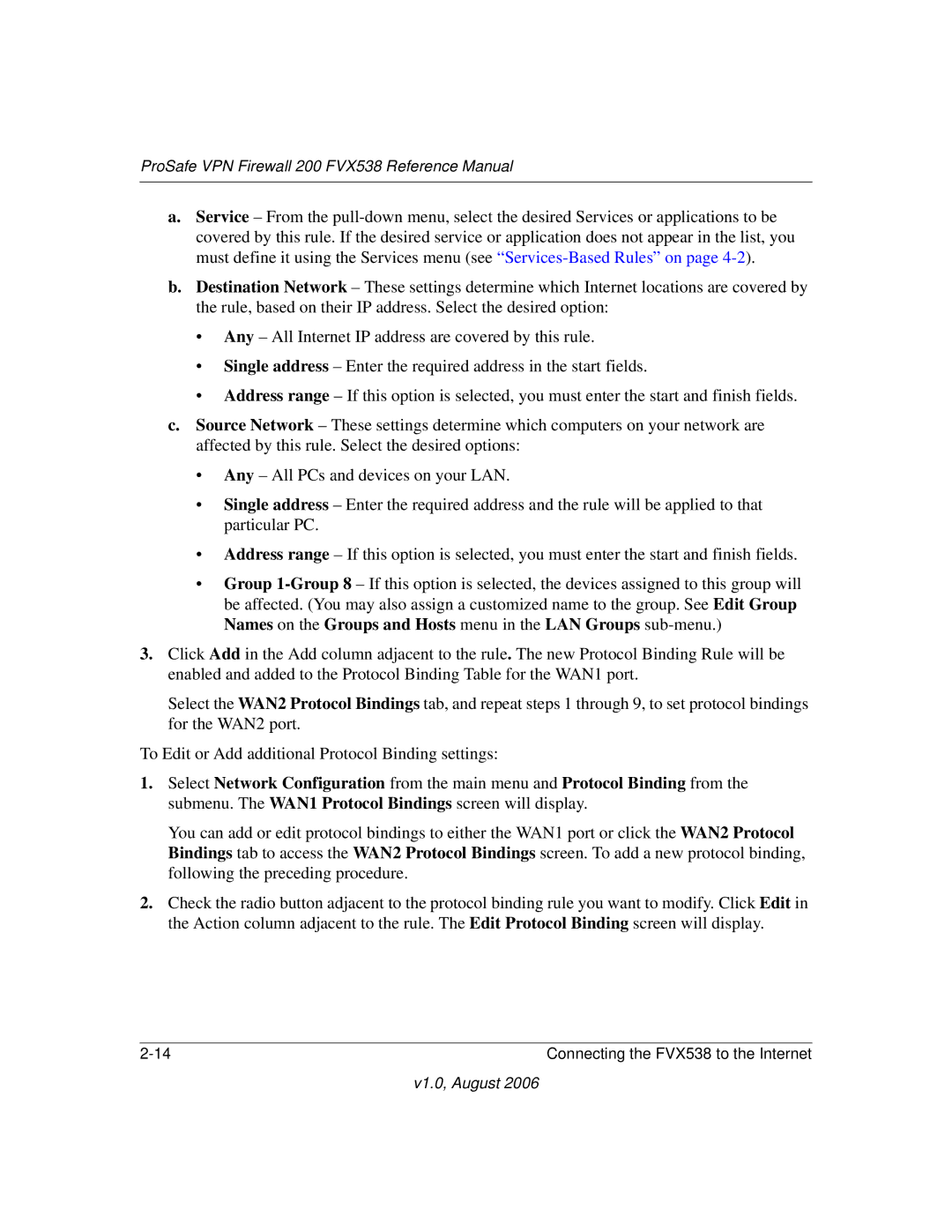ProSafe VPN Firewall 200 FVX538 Reference Manual
a.Service – From the
b.Destination Network – These settings determine which Internet locations are covered by the rule, based on their IP address. Select the desired option:
•Any – All Internet IP address are covered by this rule.
•Single address – Enter the required address in the start fields.
•Address range – If this option is selected, you must enter the start and finish fields.
c.Source Network – These settings determine which computers on your network are affected by this rule. Select the desired options:
•Any – All PCs and devices on your LAN.
•Single address – Enter the required address and the rule will be applied to that particular PC.
•Address range – If this option is selected, you must enter the start and finish fields.
•Group
3.Click Add in the Add column adjacent to the rule. The new Protocol Binding Rule will be enabled and added to the Protocol Binding Table for the WAN1 port.
Select the WAN2 Protocol Bindings tab, and repeat steps 1 through 9, to set protocol bindings for the WAN2 port.
To Edit or Add additional Protocol Binding settings:
1.Select Network Configuration from the main menu and Protocol Binding from the submenu. The WAN1 Protocol Bindings screen will display.
You can add or edit protocol bindings to either the WAN1 port or click the WAN2 Protocol Bindings tab to access the WAN2 Protocol Bindings screen. To add a new protocol binding, following the preceding procedure.
2.Check the radio button adjacent to the protocol binding rule you want to modify. Click Edit in the Action column adjacent to the rule. The Edit Protocol Binding screen will display.
Connecting the FVX538 to the Internet |
v1.0, August 2006