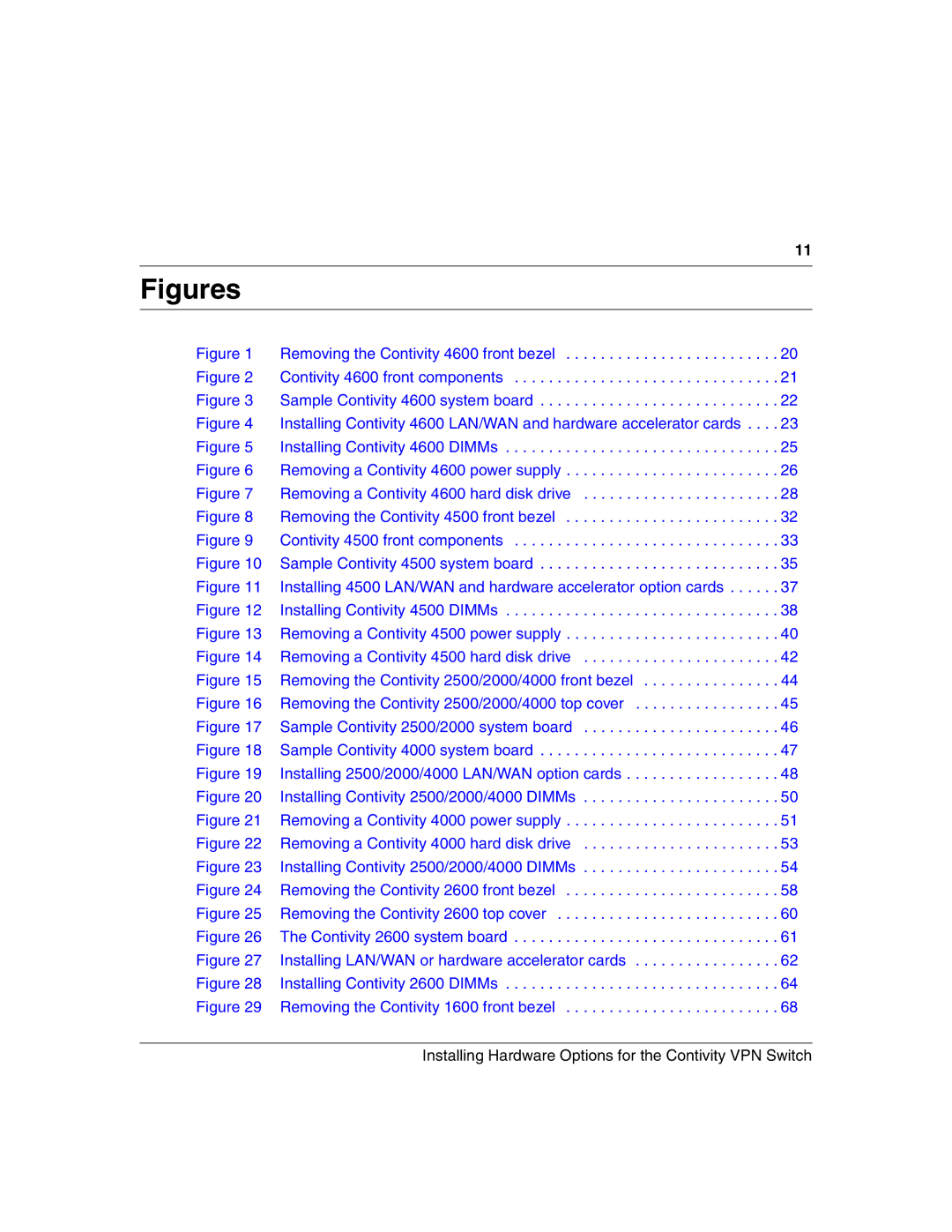|
| 11 |
Figures |
|
|
Figure 1 | Removing the Contivity 4600 front bezel | 20 |
Figure 2 | Contivity 4600 front components | 21 |
Figure 3 | Sample Contivity 4600 system board | 22 |
Figure 4 | Installing Contivity 4600 LAN/WAN and hardware accelerator cards . . . . | 23 |
Figure 5 | Installing Contivity 4600 DIMMs | 25 |
Figure 6 | Removing a Contivity 4600 power supply | 26 |
Figure 7 | Removing a Contivity 4600 hard disk drive | 28 |
Figure 8 | Removing the Contivity 4500 front bezel | 32 |
Figure 9 | Contivity 4500 front components | 33 |
Figure 10 | Sample Contivity 4500 system board | 35 |
Figure 11 | Installing 4500 LAN/WAN and hardware accelerator option cards | 37 |
Figure 12 | Installing Contivity 4500 DIMMs | 38 |
Figure 13 | Removing a Contivity 4500 power supply | 40 |
Figure 14 | Removing a Contivity 4500 hard disk drive | 42 |
Figure 15 | Removing the Contivity 2500/2000/4000 front bezel | 44 |
Figure 16 | Removing the Contivity 2500/2000/4000 top cover | 45 |
Figure 17 | Sample Contivity 2500/2000 system board | 46 |
Figure 18 | Sample Contivity 4000 system board | 47 |
Figure 19 | Installing 2500/2000/4000 LAN/WAN option cards | 48 |
Figure 20 | Installing Contivity 2500/2000/4000 DIMMs | 50 |
Figure 21 | Removing a Contivity 4000 power supply | 51 |
Figure 22 | Removing a Contivity 4000 hard disk drive | 53 |
Figure 23 | Installing Contivity 2500/2000/4000 DIMMs | 54 |
Figure 24 | Removing the Contivity 2600 front bezel | 58 |
Figure 25 | Removing the Contivity 2600 top cover | 60 |
Figure 26 | The Contivity 2600 system board | 61 |
Figure 27 | Installing LAN/WAN or hardware accelerator cards | 62 |
Figure 28 | Installing Contivity 2600 DIMMs | 64 |
Figure 29 | Removing the Contivity 1600 front bezel | 68 |
| Installing Hardware Options for the Contivity VPN Switch | |