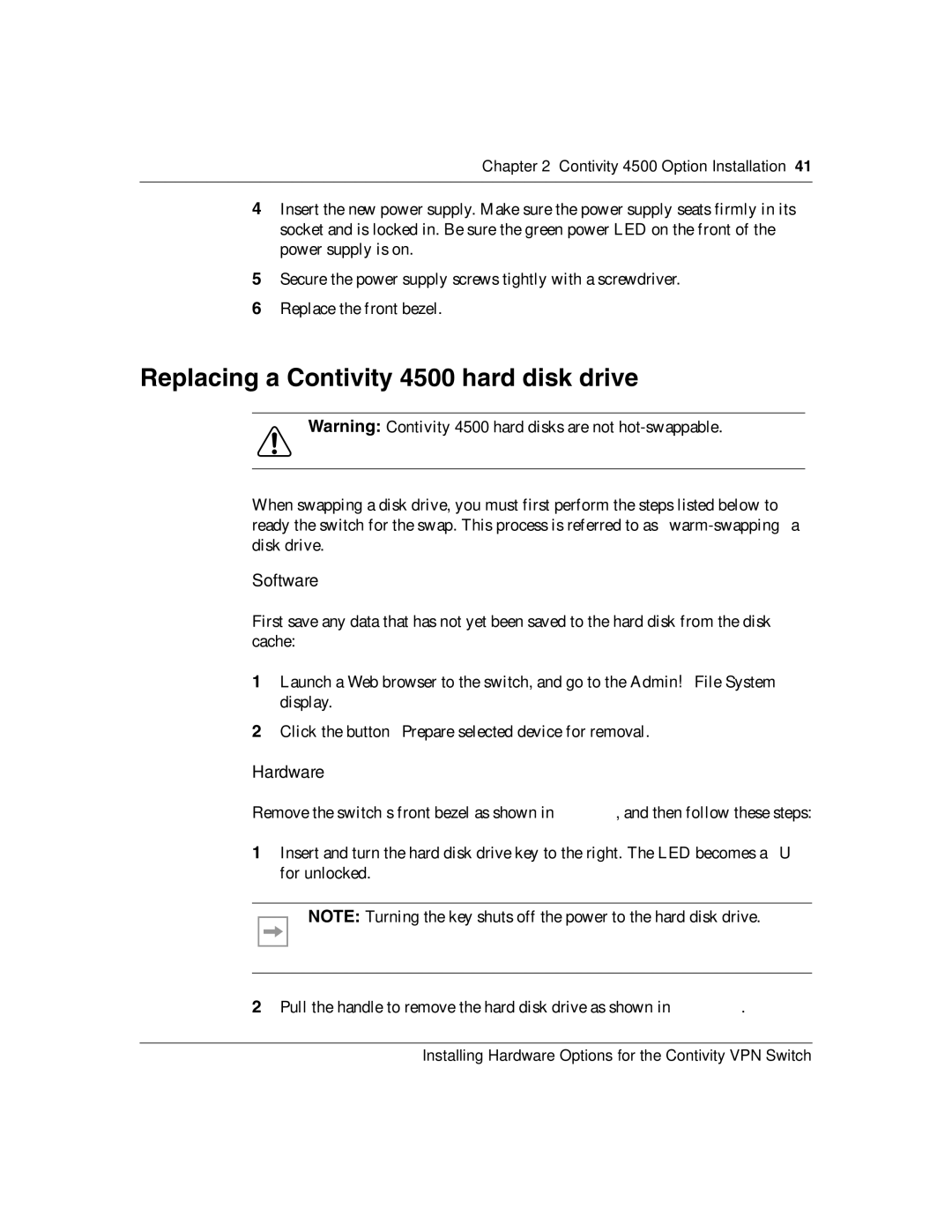Chapter 2 Contivity 4500 Option Installation 41
4Insert the new power supply. Make sure the power supply seats firmly in its socket and is locked in. Be sure the green power LED on the front of the power supply is on.
5Secure the power supply screws tightly with a screwdriver.
6Replace the front bezel.
Replacing a Contivity 4500 hard disk drive
Warning: Contivity 4500 hard disks are not
When swapping a disk drive, you must first perform the steps listed below to ready the switch for the swap. This process is referred to as
Software
First save any data that has not yet been saved to the hard disk from the disk cache:
1Launch a Web browser to the switch, and go to the Admin!File System display.
2Click the button “Prepare selected device for removal.”
Hardware
Remove the switch’s front bezel as shown in Figure 8, and then follow these steps:
1Insert and turn the hard disk drive key to the right. The LED becomes a “U” for unlocked.
NOTE: Turning the key shuts off the power to the hard disk drive.
2Pull the handle to remove the hard disk drive as shown in Figure 14.
Installing Hardware Options for the Contivity VPN Switch