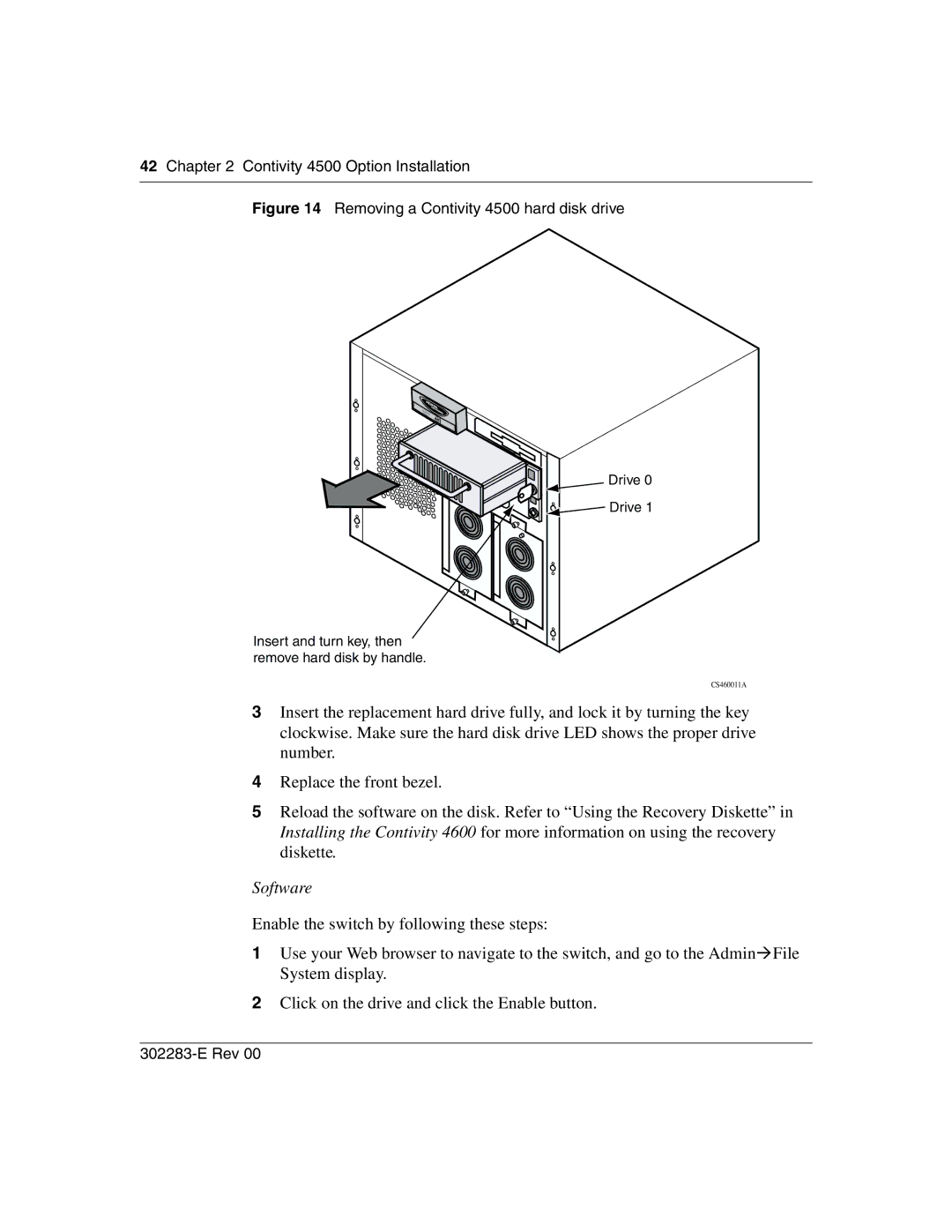42Chapter 2 Contivity 4500 Option Installation
Figure 14 Removing a Contivity 4500 hard disk drive
Boot/Ready
Alert/Fail
Drive 0
![]()
![]() Drive 1
Drive 1
Insert and turn key, then remove hard disk by handle.
CS460011A
3Insert the replacement hard drive fully, and lock it by turning the key clockwise. Make sure the hard disk drive LED shows the proper drive number.
4Replace the front bezel.
5Reload the software on the disk. Refer to “Using the Recovery Diskette” in Installing the Contivity 4600 for more information on using the recovery diskette.
Software
Enable the switch by following these steps:
1Use your Web browser to navigate to the switch, and go to the Admin!File System display.
2Click on the drive and click the Enable button.