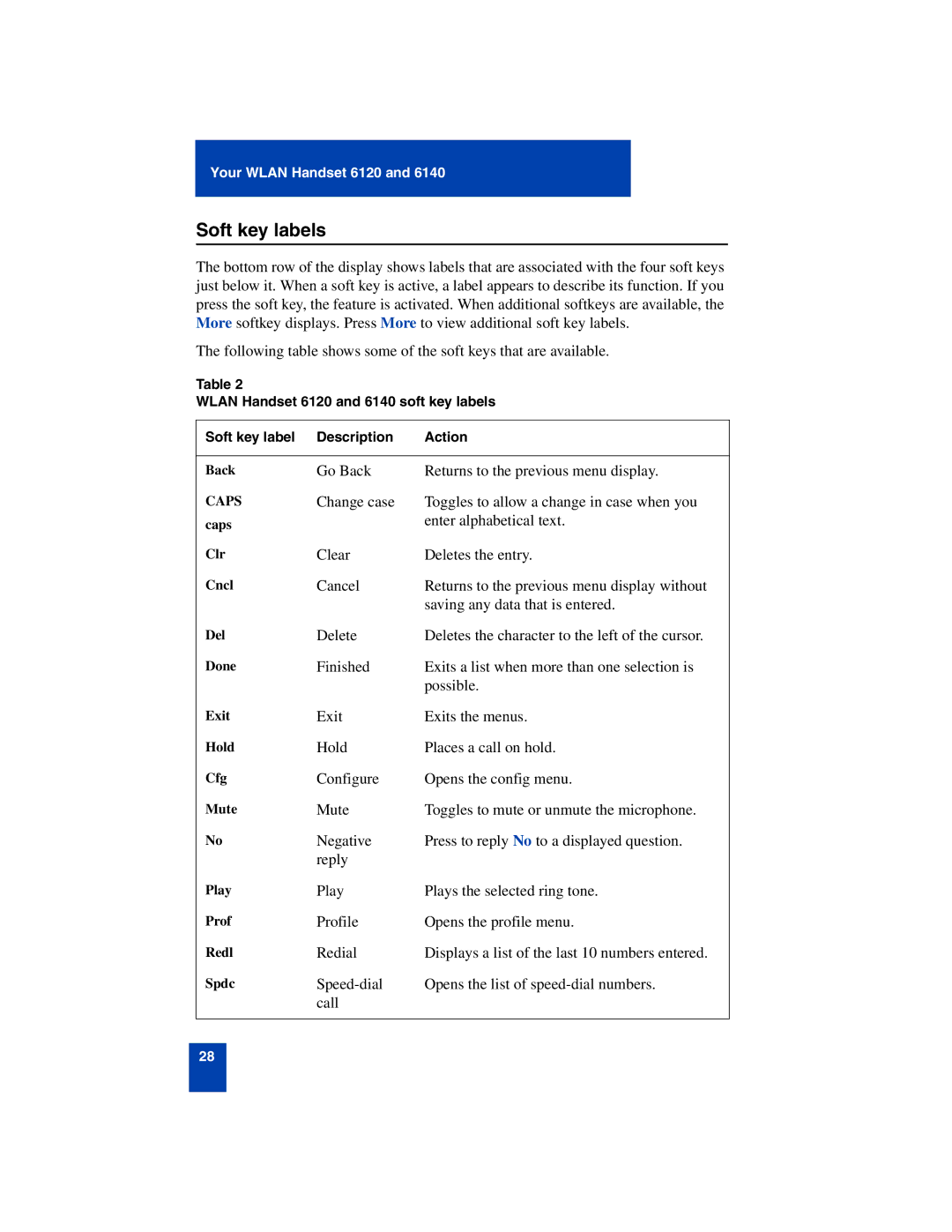Your WLAN Handset 6120 and 6140
Soft key labels
The bottom row of the display shows labels that are associated with the four soft keys just below it. When a soft key is active, a label appears to describe its function. If you press the soft key, the feature is activated. When additional softkeys are available, the More softkey displays. Press More to view additional soft key labels.
The following table shows some of the soft keys that are available.
Table 2
WLAN Handset 6120 and 6140 soft key labels
Soft key label | Description | Action |
|
|
|
Back | Go Back | Returns to the previous menu display. |
CAPS | Change case | Toggles to allow a change in case when you |
caps |
| enter alphabetical text. |
Clr | Clear | Deletes the entry. |
Cncl | Cancel | Returns to the previous menu display without |
|
| saving any data that is entered. |
Del | Delete | Deletes the character to the left of the cursor. |
Done | Finished | Exits a list when more than one selection is |
|
| possible. |
Exit | Exit | Exits the menus. |
Hold | Hold | Places a call on hold. |
Cfg | Configure | Opens the config menu. |
Mute | Mute | Toggles to mute or unmute the microphone. |
No | Negative | Press to reply No to a displayed question. |
| reply |
|
Play | Play | Plays the selected ring tone. |
Prof | Profile | Opens the profile menu. |
Redl | Redial | Displays a list of the last 10 numbers entered. |
Spdc |
| Opens the list of |
| call |
|
|
|
|
28