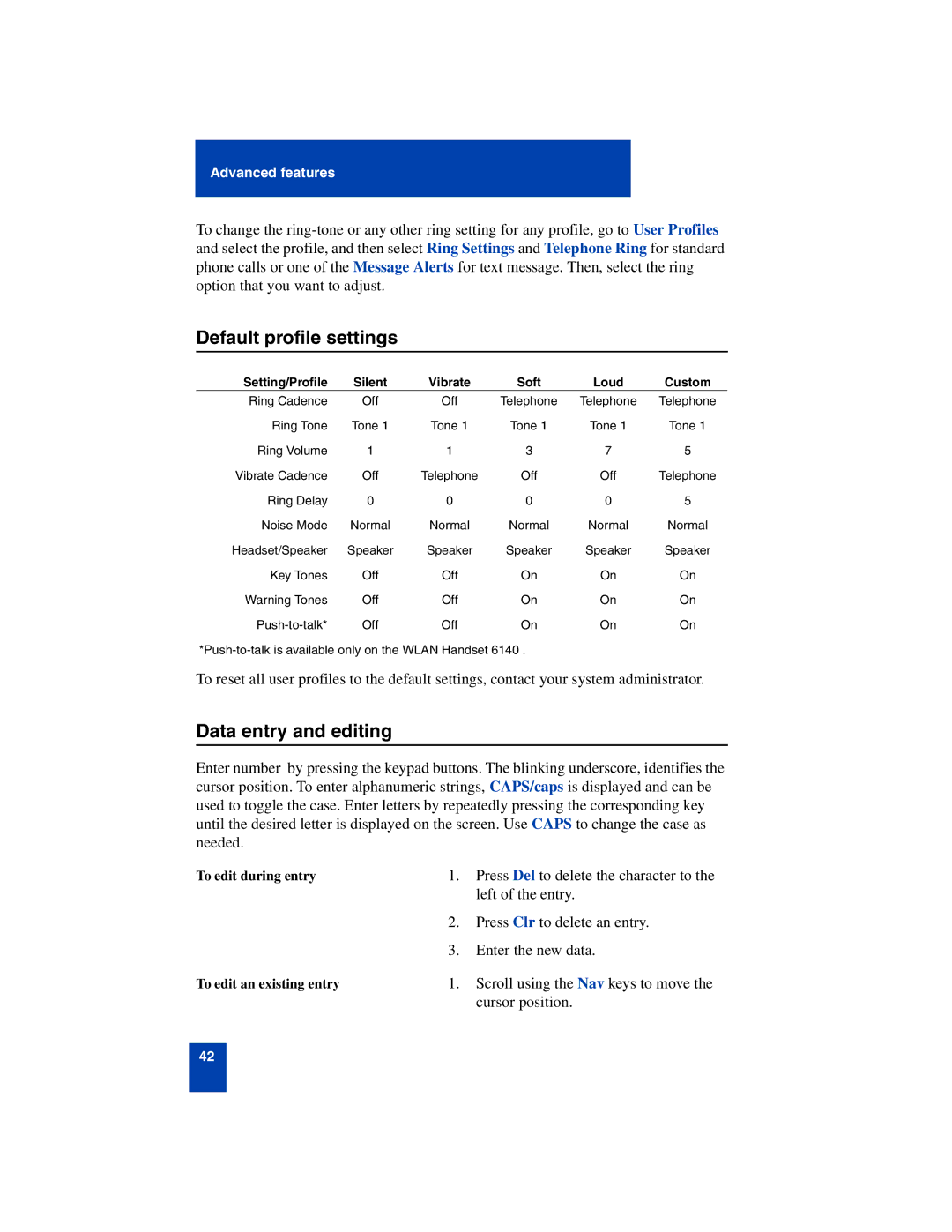Advanced features
To change the
option that you want to adjust.
Default profile settings
Setting/Profile | Silent | Vibrate | Soft | Loud | Custom |
Ring Cadence | Off | Off | Telephone | Telephone | Telephone |
Ring Tone | Tone 1 | Tone 1 | Tone 1 | Tone 1 | Tone 1 |
Ring Volume | 1 | 1 | 3 | 7 | 5 |
Vibrate Cadence | Off | Telephone | Off | Off | Telephone |
Ring Delay | 0 | 0 | 0 | 0 | 5 |
Noise Mode | Normal | Normal | Normal | Normal | Normal |
Headset/Speaker | Speaker | Speaker | Speaker | Speaker | Speaker |
Key Tones | Off | Off | On | On | On |
Warning Tones | Off | Off | On | On | On |
Off | Off | On | On | On |
To reset all user profiles to the default settings, contact your system administrator.
Data entry and editing
Enter number by pressing the keypad buttons. The blinking underscore, identifies the cursor position. To enter alphanumeric strings, CAPS/caps is displayed and can be
used to toggle the case. Enter letters by repeatedly pressing the corresponding key until the desired letter is displayed on the screen. Use CAPS to change the case as needed.
To edit during entry | 1. | Press Del to delete the character to the |
|
| left of the entry. |
| 2. | Press Clr to delete an entry. |
| 3. | Enter the new data. |
To edit an existing entry | 1. | Scroll using the Nav keys to move the |
|
| cursor position. |
42