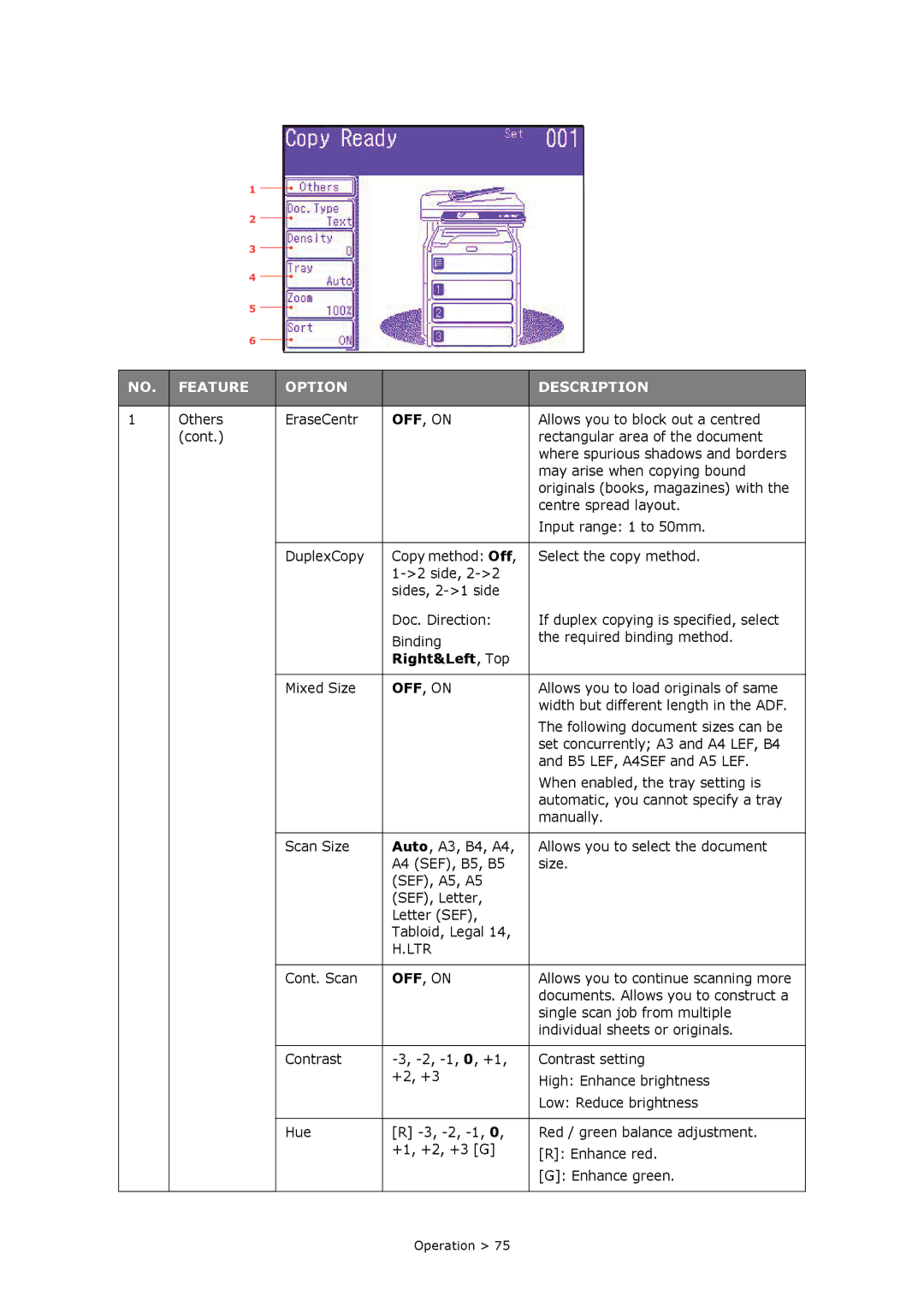MC860n MFP
Trademark Information
Copyright Information
Document Information
Disclaimer
Contents
Specifications
Need Help? Visit our Web Site
Page
Emergency First Aid
Introduction
Introduction
Front view
MFP overview
Rear view
Control Panel
STOP/START buttons
Indicator lights
Changing the Display Language
Releasing the Scanner Locks
Getting started
Switching Off
Power Save Mode
Fax Driver
Installing Drivers and Utilities
Installing the Fax Printer Driver
Twain and Printer Drivers
Configuration Tool
Actkey Utility
Setting up the Actkey Utility
Cassette Trays
Paper Recommendations
Multi Purpose Tray
Face Down Stacker Face Up Stacker
Duplex Unit
Loading Paper
Getting started
Multi Purpose Tray
Configuring Your Machine
Minimum Configuration Requirements
Pre-configuration Information
Explanation
Network Set Up
Internet Communication Features
Scan to e-mail
Scan to NetworkPC
Configuration
From the Configuration Tool Utility
From the Web
Address Book
From the Control Panel
Cassette Size, Custom
Paper Setup
MPTray
Store Doc Settings
User defined
Profile
LTR
RGB
View Information
Feature Description
Text, Text&Photo
Admin Setup
Right&Left, Top
TTI OFF, on
Fax Setup Default MCF Report
Or registered in the Reject List
Allows you to select the paper size
High G4, Medium
USB
Not Use
Long Edge, Short
600x1200dpi
Cassette Size, A3
Auto Speed, Mono
Seconds
30, 40 seconds
Stop, Continue
Execute
Tone
PC-8
Auto Emulation
Manual, Auto
Resident
Column
12CPI 20CPI
IBM
Column
Xxx.xxx.xxx.xxx
TCP/IP
Auto Negotiate
FTP
GivenName
Mail
Anonymous
Do not register, All
NetworkPC Mail USB Memory
OFF, TYPE1, TYPE2
Inch, millimeter
Disable
ACK In Busy, ACK
ASCII, Raw
Storage Maint Setup Initial
TTI
Fax Ready Mode
Shutdown
Job Programs Setting
FTP
Explanation of Filing Protocols
Setting IIS Anonymous Access
Cifs
Setting IIS Privileged Access
Setting the Fax Facility
Initial Set Up
Advanced Set Up
From the Setup screen
Assigning Fax Numbers to the Address Book
Press Speed Dial
From the Fax Ready screen
Deleting an Entry from the Address Book
Connecting to a PBX
Automatic Redial
Reception Mode
Adding a Telephone Handset
Access Control
Logging
Logging Out
Operation
Loading Documents
Placing Documents in the ADF
Placing Documents on the Scanner Glass
Copying
Basic Operation
Increasing Copy Count
Advanced Operation
Feature Option Description
Right&Left, Top
Auto
Text&Photo
Allows you to scale the copy using
Faxing
User defined
Featur Option Description
Others FPolling
To assign a fax destination to a speed dial
Broadcasting
Manual Feed
Code Communication
Sub Address, Password and ID Code
Press Admin Setup
Press Fax Setup Press F-Code Box
Press Box name
Press Password
Press Register/Edit
Registering an F Code Secure Box Press Secure Box
Registering an F Code Bulletin box Press Bulletin Box
Press Rx Protect
Press Auto Print
Press OverWrite
Press Erase Tx Doc
Press I.D.Code
Transmission using a Sub Address F Code Transmission
Deleting an F Code Box
Press F-Code Tx
Storing Documents to the Notice Board
Receiving using a Sub Address F Code Polling
Press Store Doc Setting
Press FPolling
Printing Stored Documents
Press F-Code Doc
Deleting Stored Documents
Fax Job View/Cancel
Fax Receiving
Fax Job Reports and Listings
Sending a Fax from your PC
Adding Fax Numbers to the Phone Book
Adding New Groups to the Phone Book
Select FAX number New FAX number
Select FAX number New Group
Importing and Exporting Fax Numbers
Scanning
Edge
Scan to E-mail
High G4
Low
Ldap
Density 1, 0, +1, +2, +3 Adjust density
Scan to USB Memory
Scan to Local PC
Application
Folder
Actkey Interface
Mail
Fax
Scan to Network PC
High G4, Medium
Text, Text&Photo
Managing Profiles
Adding a new network profile
Deleting a Network Profile To delete a network profile
Select Twain OKI MC860 Twain
Scan to Remote PC
Operation
Functions Common to Copy, Fax and Scan Operations
Continuous Scan Mode
Creating a Job Program
Job Programs
Changing the Key Speed
Using a Job Program
Press the Job Programs Setting button
Deleting a Job Program
Fax
Configuration
Reports and Listings
Information
Print
Scan
Toner
Maintenance
Consumable Life Expectancy
Consumable Order Details
Replacing Consumable Items
Toner Cartridge Replacement
Press the cover release a and open the top cover b fully
Maintenance
Maintenance
Static sensitive devices, handle with care
Image Drum Replacement
Maintenance
Maintenance
Transfer Belt Replacement
Press the cover release a and open the top cover b fully
Maintenance
Maintenance
Fuser Replacement
Maintenance
Maintenance
Cleaning
Unit Casing
ADF
Close the ADF front cover
Document Glass
Touch Screen
Be careful not to stress or damage the touch screen display
LED Head
Maintenance
Installing Upgrades
Memory Upgrade
Order Codes
Installing Upgrades
Installing Upgrades
Inventory
Additional Paper Trays and Storage Cabinet
Installation
Installing Upgrades
Installing Upgrades
Leopard Mac OS X
Setting the Driver Device Options
Windows
Mac OS
Panther Mac OS X
Click Printing Click Set Up Printers…
Clearing Paper Jams
Troubleshooting
Printer
Troubleshooting
Troubleshooting
Troubleshooting
Troubleshooting
Troubleshooting
Troubleshooting
Dealing with unsatisfactory printing
Symptoms Possible Causes Steps to Take
Dealing with Unsatisfactory Copying
Fax Problem Checklist
Troubleshooting
Status Message Meaning / Action Code
Information and Error Messages
ERRCODE%
Status Message Meaning / Action Code
FSERR%
MEDIASIZE%
TRAY% Missing
Cartridge fitted incorrect signature ID
Happened See Clearing Paper Jams
Printing will stop
Status Message Meaning / Action Code
CODE%
Status Message Meaning / Action Code
Data transfer error
RAM Check Error
Specifications
General
Scanning
ADF
Copy Specification
Fax Specification
Network Specification
SMTP, MIME, POP3
Mail Specification
Printing
Filing Specification
Specification
Moving Your System
Press User Install
Press Mirror Carriage mode
Appendix a Moving and transporting
Appendix a Moving and transporting
Transporting Your System
Appendix a Moving and transporting
Press the cover release a and open the top cover b fully
Appendix a Moving and transporting