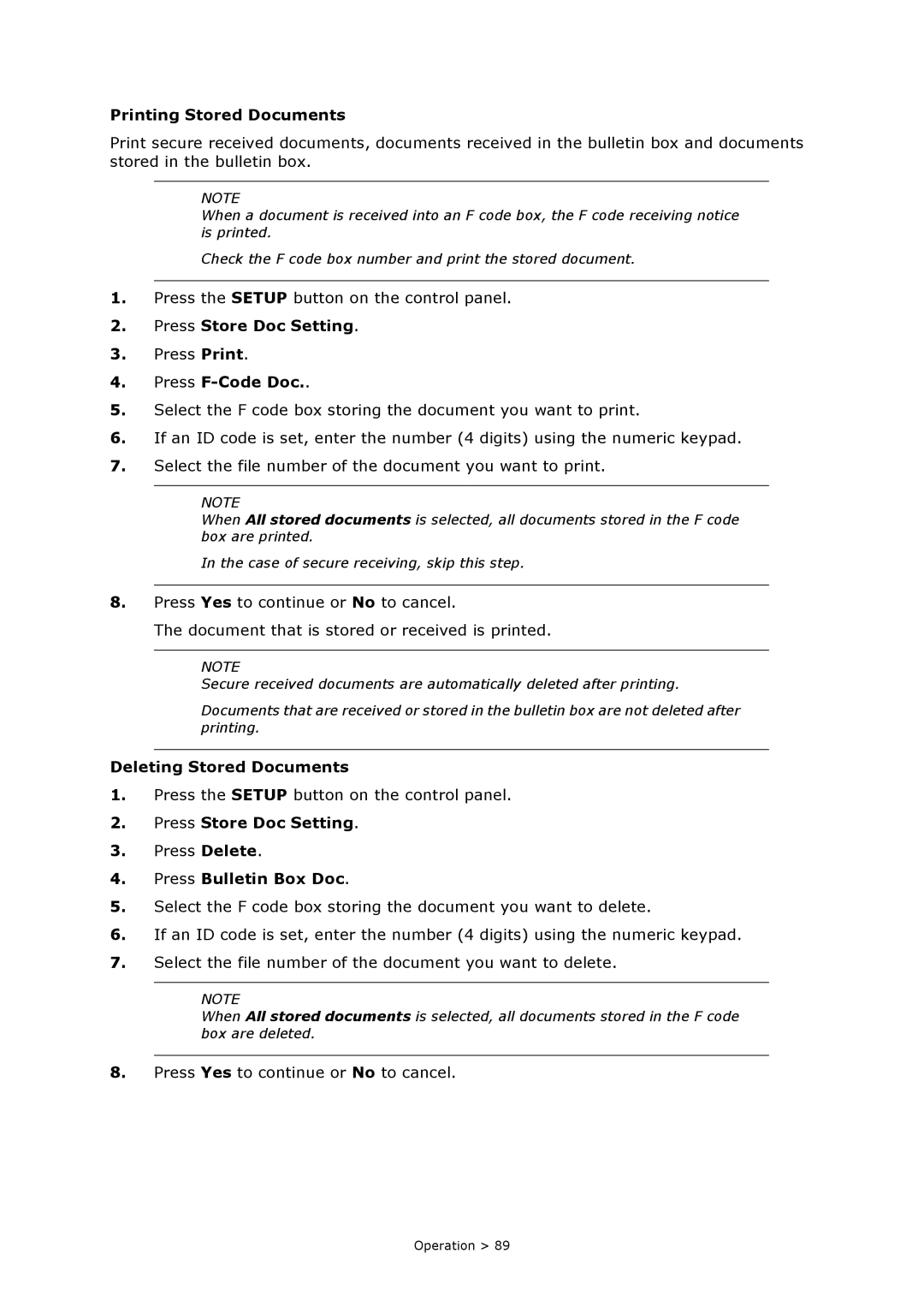MC860n MFP specifications
The Oki MC860n MFP is a versatile and efficient multifunction printer designed to meet the needs of small to medium-sized businesses. Combining high-quality printing, scanning, copying, and faxing capabilities, the MC860n stands out as a reliable all-in-one solution.One of the main features of the MC860n is its digital LED technology. This innovative printing technology offers superior image quality with sharper text and vibrant colors while reducing power consumption. The MC860n delivers prints at a speed of up to 30 pages per minute for monochrome and 26 pages per minute for color, ensuring that even high-volume printing jobs can be completed quickly.
The MC860n boasts an impressive maximum print resolution of 1200 x 600 dpi, providing crisp and clear documents suitable for professional presentations. Additionally, its automatic duplex printing capability helps save on paper costs and reduces environmental impact by enabling double-sided printing.
This multifunction printer is equipped with a 50-sheet automatic document feeder, making it ideal for scanning and copying multi-page documents efficiently. The flatbed scanner delivers high-quality color scans with a maximum optical resolution of 600 x 600 dpi. This feature allows users to digitize important documents, images, and other materials effortlessly.
Connectivity is another strong suit of the MC860n. It supports a variety of connection options, including USB, Ethernet, and wireless networking, allowing for flexible integration into any office setup. The printer is compatible with various operating systems, including Windows, macOS, and Linux, ensuring seamless compatibility across different devices.
Furthermore, the MC860n comes with an intuitive control panel that features a large LCD screen for easy navigation and access to functions. Users can quickly adjust settings and monitor machine status without hassle.
With its robust build quality and compact design, the Oki MC860n MFP is engineered for reliability and accommodating office spaces with limited room. The printer is designed for easy maintenance, with replaceable toner cartridges that simplify the process of keeping the device operational.
In summary, the Oki MC860n MFP offers a comprehensive range of features, including high-quality printing, scanning, copying, and faxing, all supported by advanced LED technology. With its efficient performance, connectivity options, and user-friendly design, it is an excellent choice for businesses looking to streamline their document management processes.