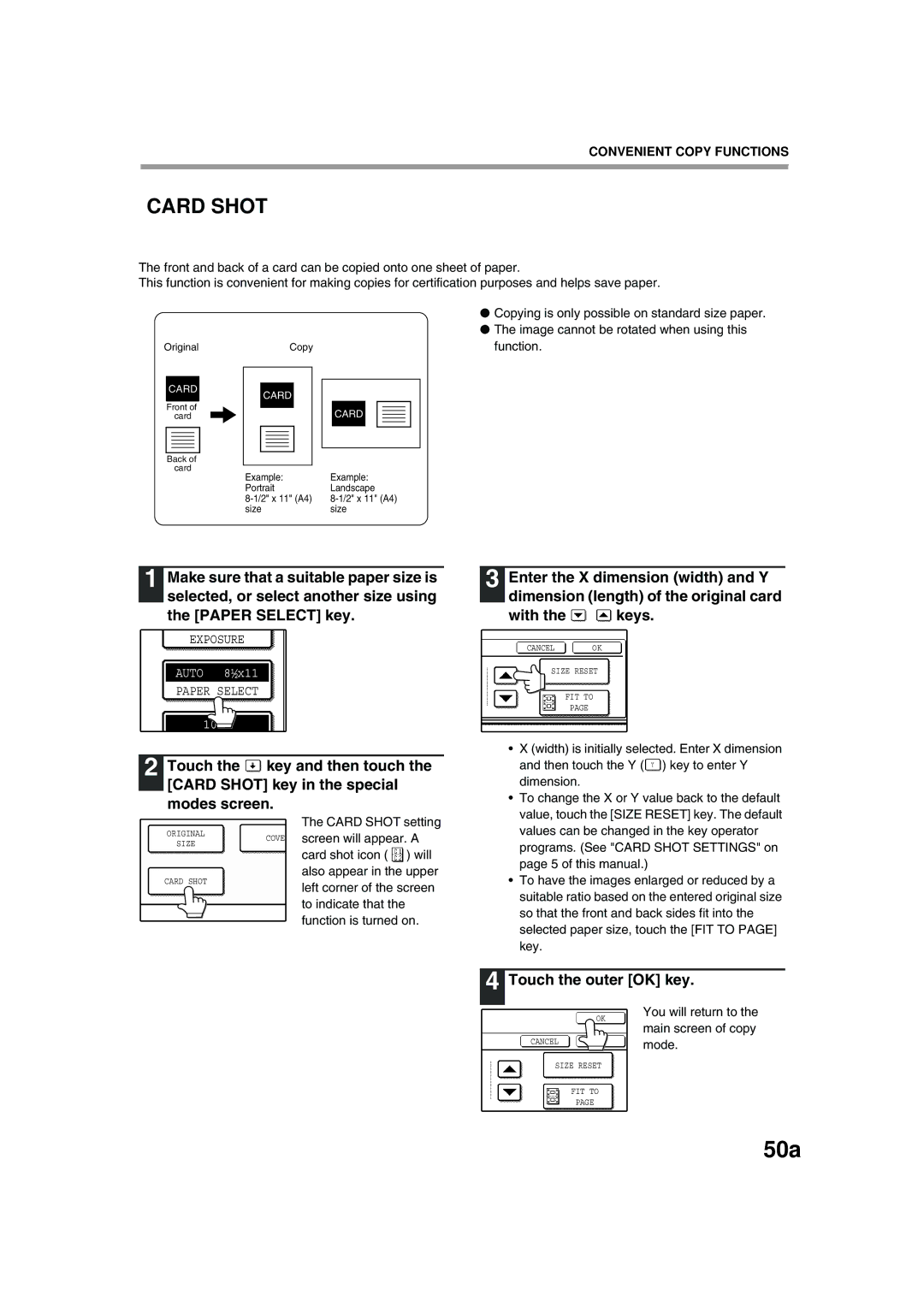Copia 2301 d-Copia
Publication Issued by
Contents
500-SHEET Paper Feed Unit
When a finisher AR-FN5N is installed
Do not install your machine in areas that are
Important Points When Selecting AN Installation Site
Changes, e.g., near an
Air conditioner or
Do not touch the photoconductive drum green portion
Trademark acknowledgements
Software setup guide for printer
Using the Manual
Key operators guide/software setup guide
Environmental Information
Conventions Used in this Manual
Meaning of R in Original and Paper Size Indications
Explanation of words and illustration
Pass Feeder as the Rspf
Main Features
Part Names and Functions
Interior
Operation Panel
Example
Using the touch panel Selecting a function
Touch Panel
Display switching keys
Mode switching keys
Job list
Print JOB key
Power on
Power on and OFF
Power OFF
Turn the power switch to the on position
Power Save Modes
Initial Settings
Preheat mode
Auto power shut-off mode
Upper paper tray*1 Plain paper A5 to A3 56 g/m2 to 105 g/m2
Tray Paper tray type Paper type Size Weight Capacity
Loading Paper
Special papers
Follow these guidelines when using special papers
Envelopes
Letterhead paper
Loading the paper in the paper tray
Loading Paper
Set the paper guides to the copy paper width
Important points when inserting paper in the bypass tray
Loading paper in the bypass tray
Select the tray in which you loaded paper
Changing a TRAY’S Paper Type and Paper Size Settings
Touch the Tray Settings key
Setting the paper type in the bypass tray
Main Screen of Copy Mode
Normal Copying
How to place the original
Copying from the Document Glass
Close the document cover/RSPF
Stream feeding mode
Adjust the original guides to the size of the original
Copying from the Rspf
Copying a large number of originals
Document glass and Rspf
Points to Note When Making Copies
Originals that can be used in the Rspf
Removing the document cover
Copying originals of mixed length Mixed feeding
Select the MIX Size Original Feeding Mode checkbox
Automatic copy image rotation rotation copying
Touch the Special Modes key
Set the type of paper that
Shifting the starting position of copying
You loaded in the bypass
Tray. p.20
Automatic TWO-SIDED Copying
Using the Document Glass
Touch the One-sided to two-sided copy key
Original → Paper
Touch the desired copy mode
Using the Rspf
To cancel automatic two-sided copying, press the Clear key
Original for the front side is scanned
Touch the Exposure key Manually adjust the copy exposure
Exposure Adjustment
Selecting the original image type
Exposure value guidelines
REDUCTION/ENLARGEMENT/ZOOM
Original type setting Original position Selectable ratios
Automatic Ratio Selection
Place the originals. p.22, p.23
Place the originals. p.22, p.23 Touch the Copy Ratio key
Manual Ratio Selection
Touch the XY Zoom key
Zoom keys To change
Copy ratio in the vertical Y direction
Copy ratio in the horizontal
Direction
Replace only the originals that have not yet been scanned
Interrupting a Copy RUN
Press the Interrupt key to interrupt the copy run
Sort Copy
Copy Finishing Functions
Group Copy
Offset Function
When using the document glass
When using the Rspf
Touch the Output key
Touch the Sort or Group key
Staple Sort
Using the Rspf Using the document glass
Orientation of the Original and Stapling Positions
Insert the originals face up Place each original face down
Copying will start after all originals have been scanned
Place the originals. p.22, p.23 Touch the Output key
Touch the Staple Sort key
Special Modes
Example Selecting the margin shift function
General Procedure for Using the Special Functions
Touch the key of the desired special mode
Margin Shift Copy
Adjust the shift width as needed and touch the OK key
Touch the Margin Shift key in the special modes screen
Select the shift direction
Adjust the erase width as needed and touch the OK key
Select the desired erase mode
Erase Copy
Touch the Erase key in the special modes screen
Dual page Copy
When copying book originals
Touch the Dual page Copy key in the special modes screen
Place the originals on the document glass. p.22
Specify whether 1-sided or 2-sided originals will be copied
Function is enabled
Pamphlet Copy
Touch the READ-END key
JOB Build Mode
Touch the JOB Build key in the special modes menu screen
Multi Shot Copy
Touch the Manual key
Original Size
Select the original size
Touch the inside OK key
Not copying onto a cover
Cover Copy
Copying onto a cover
Select the covers that you wish to add
Touch the OK key in the cover setting screen
Load the cover paper to be used into the bypass tray
Specify whether or not the front cover is to be copied on
Reverse Copy
Touch the outer OK key
50a
Place the original on the document glass
50b
Front side of the card is scanned
Back side of the card is scanned and copying begins
This is used to print a setting list or a font list. p.53
Custom Settings
Continuous printing. p.53
Programmed
Custom Settings
General Procedure for Custom Settings
Settings
Storing a JOB Program
JOB Program Memory
Press the key
Touch the STORE/DELETE key
Deleting a Stored JOB Program
Executing a JOB Program
Touch the program number key of the desired program
Touch the STORE/DELETE key Touch the Delete key
Copying When Auditing Mode is Enabled
Auditing Mode
When the copy job is finished, press the ACC.#-C key
Enter your account number 5 digits with the numeric keys
Image quality problems
Trouble Problems related to machine operation
Paper feeding problems
Display Messages
Message Cause and solution
Staples are jammed in the finisher or the staple case is not
Contact your authorised service representative
Problems related to machine operation
Troubleshooting
Original is not a standard size
Automatically, or copying does not
Copy, print job, or received fax is being printed
Originals were being scanned
Paper feeding problems
Image quality problems
First, locate the misfeed
Misfeed Removal
Misfeed Removal Guidance
Remove the misfed original
Misfeed in the Rspf
Section C
Section a
Misfeed in the Machine
Misfeed in the Bypass Tray
Misfeed in the paper feed area
Misfed paper. Doing so may cause a
Close the front cover and side cover
Misfeed in the fusing area
Turn the roller rotating knob in the direction of the arrow
Make sure that the misfeed message is cleared
Replace the upper paper tray
Misfeed in the Centre Tray
Misfeed in the Upper Paper Tray
Open the lower side cover Remove the misfed paper
Misfeed in the Lower Paper Tray
Replace the lower paper tray
Close the lower side cover
Gently pull the misfed paper out
Misfeed in the Upper Exit Area
Misfeed in AN Output Tray
Troubleshooting and Maintenance
Close the front cover
Replacing the Toner Cartridge
Staple Cartridge Replacement
Checking the total output count and toner quantity
Checking the Toner Quantity and Total Output Count
Staple JAM Removal
Document Glass and Document COVER/RSPF
Cleaning the Machine
Bypass Tray Paper Feed Roller
Surface of document glass Underside of document cover/RSPF
Peripheral Devices and Supplies
Peripheral Devices
Part names
Specifications
Finisher AR-FN5N
Capacity Lower tray
Sheet Paper Feed Unit
Paper Upper tray
Reversing Single Pass Feeder
Storage of Supplies
Proper Storage
Store the supplies in a location that is
79a
Saddle Stitch Finisher
Parts of the Saddle Stitch Finisher
79b
Specifications
79c
Functions of the Saddle Stitch Finisher
79d
Punch function only when a punch unit is installed
79e
Using the Saddle Stitch Finisher Functions
Using the saddle stitch finisher functions in copy mode
PCL printer driver on the Windows XP as an example
Using the saddle stitch finisher functions in printer mode
79f
Using the document glass
Select the staple position Using the Rspf
79g
Place the original p.6 Touch the Output key
Replacing the staple cartridge
79h
Pull the stapler section forward
Push in the staple box
Removing a staple jam
79i
Remove the paper from the stapler compiler
Open the saddle stitch section cover Remove the staple box
79l
Discarding punch waste when a punch unit is installed
Raise the lever on the front edge of the staple box
Push the staple box all the way in until you hear a click
79m
Removing Paper Misfeeds
Misfeed in the relay path
Close the center cover
Misfeed in the saddle stitch finisher
79n
Remove the paper
Gently, taking care not to
Remove any misfed paper from the saddle stitch tray
79o
79p
Troubleshooting Related to Saddle Stitch Finisher
When an optional punch unit is installed
79q
Using the KEY Operator Programs
Specifications
Power consumption
Resolution
Overall dimensions
Developer system
50a
Symbols
Index
Important points when inserting paper
How to place the original
Important points when selecting an installation site
Job program
Power save modes
Points to note when making copies
Setting the paper type in the bypass tray
15, 19
Troubleshooting and maintenance
Using convenient copy functions
Preparations
Making copies
Class Laser Product Laser Klasse
For users in the USA
Information

![]() key and then touch the [CARD SHOT] key in the special modes screen.
key and then touch the [CARD SHOT] key in the special modes screen.![]()
![]() keys.
keys.![]() ) key to enter Y dimension.
) key to enter Y dimension.