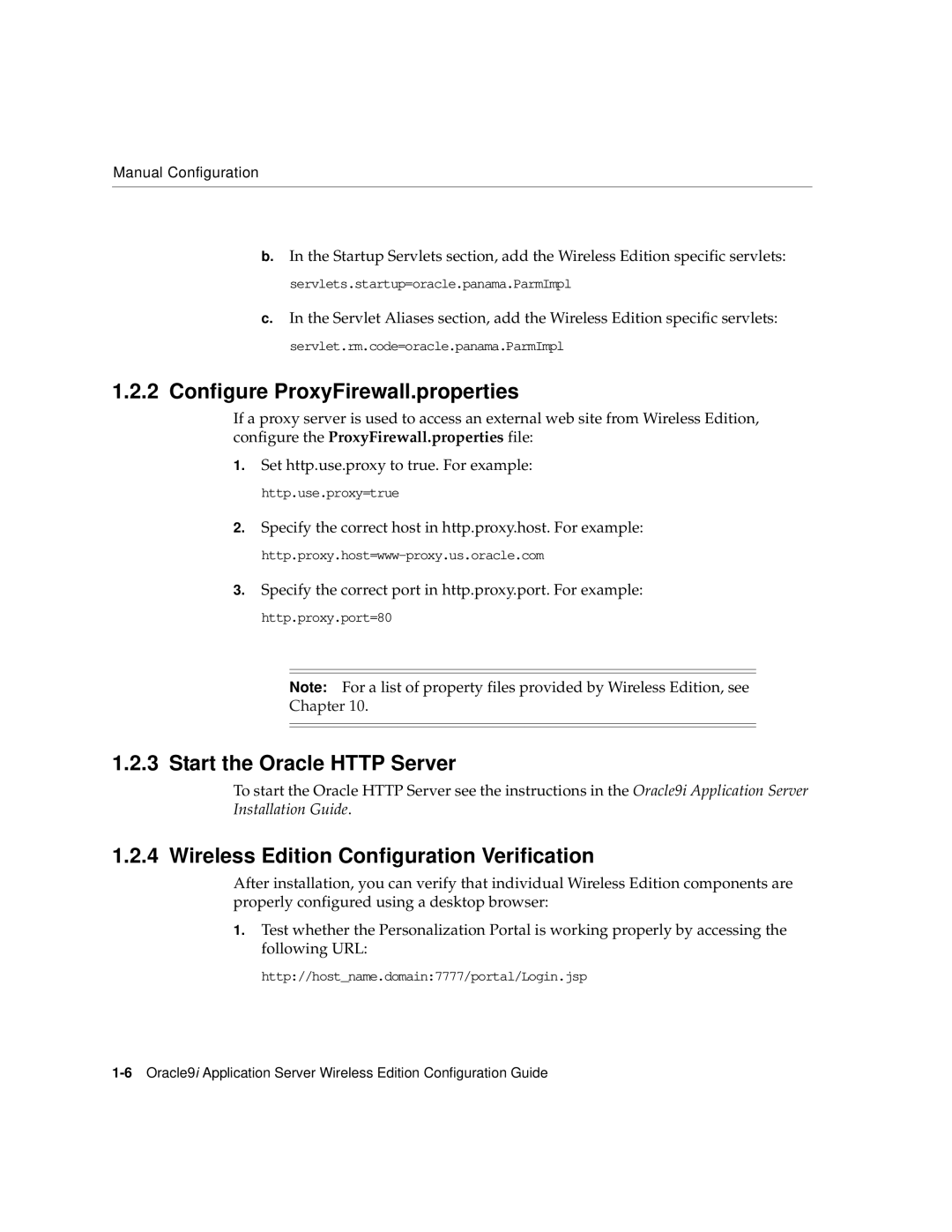Manual Configuration
b.In the Startup Servlets section, add the Wireless Edition specific servlets: servlets.startup=oracle.panama.ParmImpl
c.In the Servlet Aliases section, add the Wireless Edition specific servlets: servlet.rm.code=oracle.panama.ParmImpl
1.2.2 Configure ProxyFirewall.properties
If a proxy server is used to access an external web site from Wireless Edition, configure the ProxyFirewall.properties file:
1.Set http.use.proxy to true. For example: http.use.proxy=true
2.Specify the correct host in http.proxy.host. For example:
3.Specify the correct port in http.proxy.port. For example: http.proxy.port=80
Note: For a list of property files provided by Wireless Edition, see
Chapter 10.
1.2.3 Start the Oracle HTTP Server
To start the Oracle HTTP Server see the instructions in the Oracle9i Application Server Installation Guide.
1.2.4 Wireless Edition Configuration Verification
After installation, you can verify that individual Wireless Edition components are properly configured using a desktop browser:
1.Test whether the Personalization Portal is working properly by accessing the following URL:
http://host_name.domain:7777/portal/Login.jsp