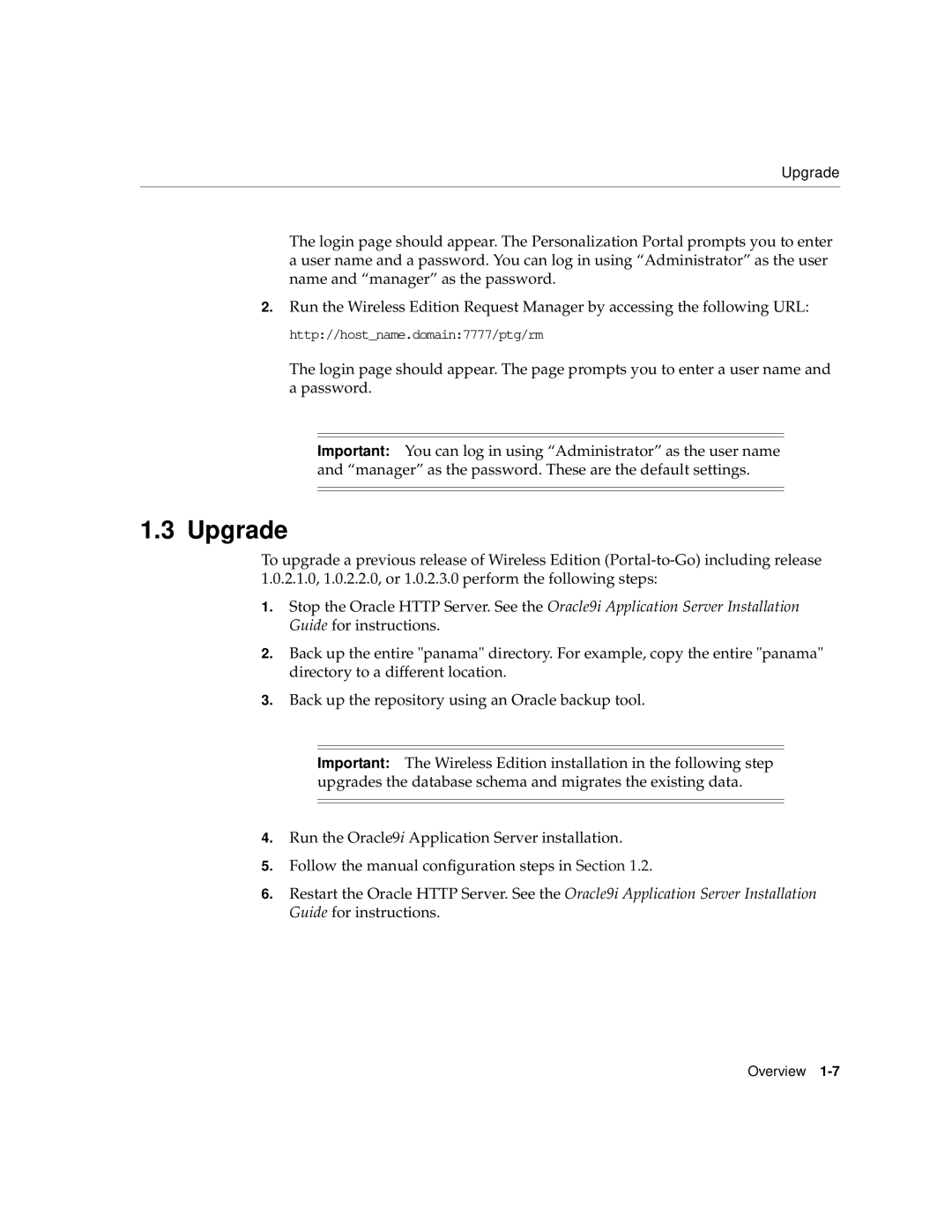Upgrade
The login page should appear. The Personalization Portal prompts you to enter a user name and a password. You can log in using “Administrator” as the user name and “manager” as the password.
2.Run the Wireless Edition Request Manager by accessing the following URL: http://host_name.domain:7777/ptg/rm
The login page should appear. The page prompts you to enter a user name and a password.
Important: You can log in using “Administrator” as the user name and “manager” as the password. These are the default settings.
1.3 Upgrade
To upgrade a previous release of Wireless Edition
1.Stop the Oracle HTTP Server. See the Oracle9i Application Server Installation Guide for instructions.
2.Back up the entire "panama" directory. For example, copy the entire "panama" directory to a different location.
3.Back up the repository using an Oracle backup tool.
Important: The Wireless Edition installation in the following step upgrades the database schema and migrates the existing data.
4.Run the Oracle9i Application Server installation.
5.Follow the manual configuration steps in Section 1.2.
6.Restart the Oracle HTTP Server. See the Oracle9i Application Server Installation Guide for instructions.
Overview