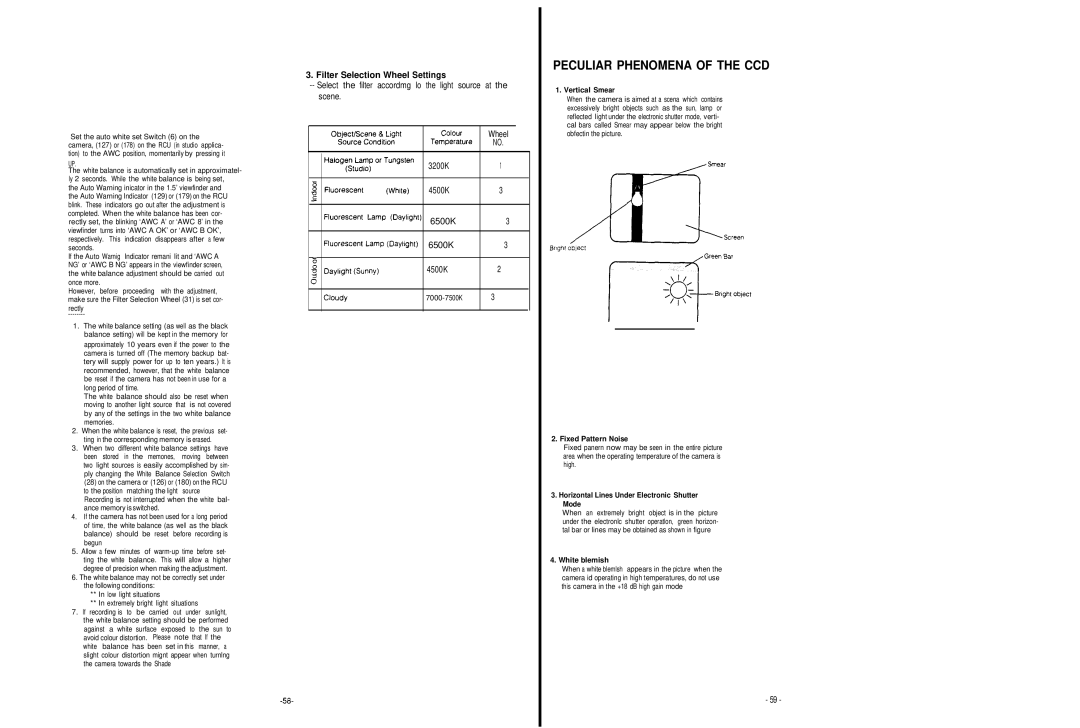Set the auto white set Switch (6) on the camera, (127) or (178) on the RCU (in studio applica- tion) to the AWC position, momentarily by pressing it
UP.
The white balance is automatically set in approximatel- ly 2 seconds. While the white balance is being set,
the Auto Warning inicator in the 1.5’ viewfinder and the Auto Warning Indicator (129) or (179) on the RCU blink. These indicators go out after the adjustment is completed. When the white balance has been cor- rectly set, the blinking ‘AWC A’ or ‘AWC 8’ in the viewfinder turns into ‘AWC A OK’ or ‘AWC B OK’, respectively. This indication disappears after a few seconds.
If the Auto Warnig Indicator remani lit and ‘AWC A NG’ or ‘AWC B NG’ appears in the viewfinder screen, the white balance adjustment should be carried out once more.
However, before proceeding with the adjustment, make sure the Filter Selection Wheel (31) is set cor-
rectly
1. The white balance setting (as well as the black balance setting) will be kept in the memory for
approximately 10 years even if the power to the camera is turned off (The memory backup bat- tery will supply power for up to ten years.) It is recommended, however, that the white balance be reset if the camera has not been in use for a long period of time.
The white balance should also be reset when moving to another light source that is not covered by any of the settings in the two white balance memories.
2.When the white balance is reset, the previous set- ting in the corresponding memory is erased.
3.When two different white balance settings have been stored in the memones, moving between two light sources is easily accomplished by sim- ply changing the White Balance Selection Switch (28) on the camera or (126) or (180) on the RCU to the position matching the light source Recording is not interrupted when the white bal-
ance memory isswitched.
4. If the camera has not been used for a long period of time, the white balance (as well as the black balance) should be reset before recording is begun
5.Allow a few minutes of
6.The white balance may not be correctly set under the following conditions:
**In low light situations
**In extremely bright light situations
7. If recording is to be carried out under sunlight, the white balance setting should be performed against a white surface exposed to the sun to avoid colour distortion. Please note that If the white balance has been set in this manner, a slight colour distortion mignt appear when turnlng the camera towards the Shade
3.Filter Selection Wheel Settings
--Select the filter accordmg lo the light source at the
scene.
|
|
| Wheel |
| |
|
|
| NO. | ||
|
|
|
|
|
|
|
| 3200K | 1 |
|
|
|
|
|
|
|
|
|
| 4500K | 3 |
|
|
|
|
|
|
|
|
|
| 6500K | 3 |
|
|
|
|
|
|
|
|
|
| 6500K | 3 |
|
|
|
|
|
|
|
|
|
| 4500K | 2 |
|
|
|
|
|
|
|
|
|
| 3 |
|
| |
|
|
|
|
|
|
PECULIAR PHENOMENA OF THE CCD
1. Vertical Smear
When the camera is aimed at a scena which contains excessively bright objects such as the sun, lamp or reflected Iight under the electronic shutter mode, verti- cal bars called Smear may appear below the bright obfectin the picture.
2. Fixed Pattern Noise
Fixed panern now may be seen in the entire picture area when the operating temperature of the camera is high.
3. Horizontal Lines Under Electronic Shutter
Mode
When an extremely bright object is in the picture under the electronlc shutter operatlon, green horizon- tal bar or lines may be obtained as shown in figure
4. White blemish
When a white blemlsh appears in the picture when the camera id operating in high temperatures, do not use this camera in the +18 dB high gain mode
- 59 -